Saving changes to a guest tab without submitting
If you need to temporarily stop working with a guest tab (for example, stop adding items to a new order), you can save changes made to the guest tab without submitting its order.
To save changes, press on the order entry screen.
This will open the save changes prompt.
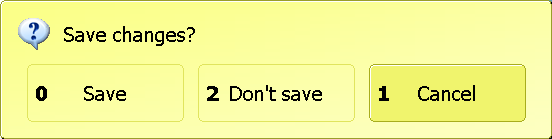
Save changes prompt
To save changes to new orders when exiting the order entry screen, press . The save changes prompt will close, and all changes will be saved. The seating plan will open, where the table with the open guest tab will be displayed.
If you press Don't save, the save changes prompt will close without saving changes. The guest tabs list or seating plan will open.
If you press , the save changes prompt will close, and the terminal will return to the order entry screen.
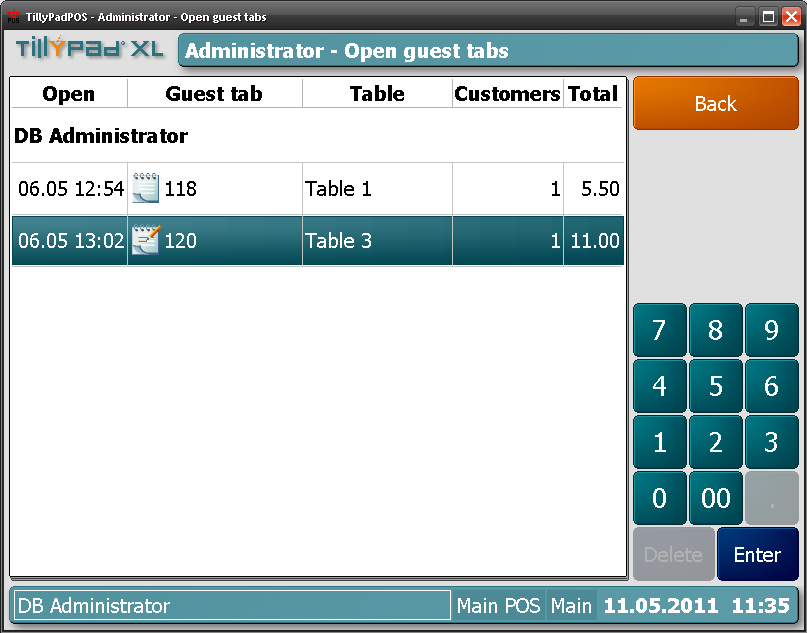
Open guest tab with changes saved
To settle the guest tab you must first submit all its orders.
