Printing a stocktake
Any stocktake that is saved but has not yet been confirmed can be printed. A newly created stocktake must be saved before it can be printed.
Note
The main terminal printer will be used by default, but any printer connected to the terminal may be used.
To enable stocktakes to be printed, one or more print formats must be entered into the directory.
To print a stocktake, select it and press in the context menu.

Selecting a stocktake to print
This operation can be carried out from the stocktake editor window.
To print the stocktake press and select in the context menu.

Printing from the stocktake editor window
A newly created stocktake that has not yet been saved can be printed py pressing and selecting from the context menu.

Printing an unsaved stocktake
If the directory contains more than one print format for stocktaking records, the required print format must be selected.
Note
Print formats from the directory are used.

Stocktaking record print format selection window
After the print format has been selected, the the print stocktake prompt will open. The name of the default printer for printing stocktakes is displayed in the prompt header.

Print stocktake prompt
Pressing will close the prompt without printing the stocktake.
Pressing will open the printer selection window.

Printer selection window
After you have selected the printer, the will open with the selected printer's name displayed in its header.

Print stock movement record prompt after changing printer
Pressing will open the print format selection window.
Pressing will print the stocktake on the default printer. This will open the device status window. If the device is not ready, the status window will display a message indicating that the system is waiting for the device to be ready.
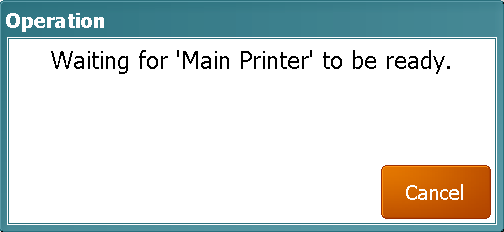
Status window. Printer not ready
If the printer is ready, the status window will display a message indicating that printing is in progress.

Status window during stocktake printing
Pressing the button in the status window will cancel the print job.
