Sending a guest tab for payment
To send a guest tab for payment and close it, press in the context menu.
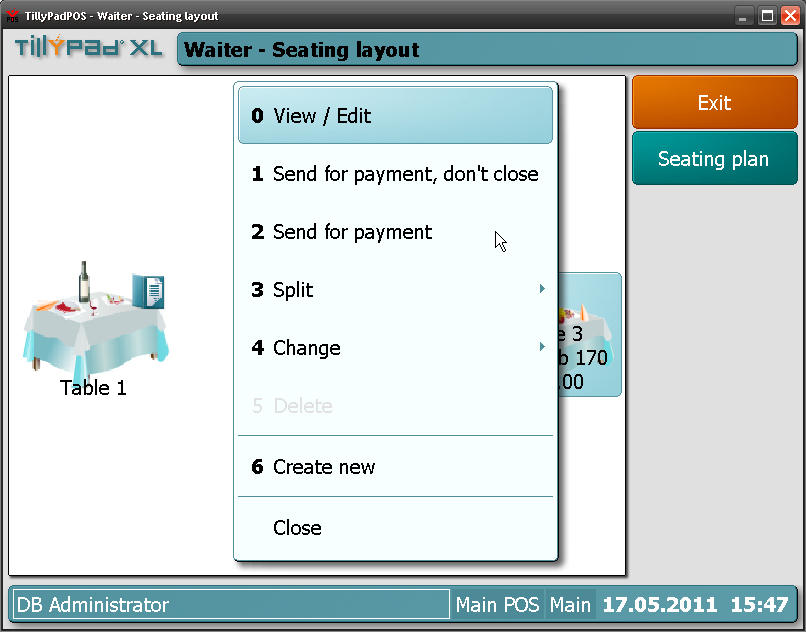
Guest tabs. Sending a guest tab for payment
When you send a guest tab for payment, are generated and can be printed.

Send guest tab for payment prompt
Bills are printed on the terminal's main printer by default.
Note
If one or more additional printers are assigned to the terminal, you will need to select a printer for printing bills when sending a guest tab for payment.

Send guest tab for payment prompt with bill printer selection
Pressing Select printer will open the .

Printer selection window
The status windows will open while printing. To abort the operation, press in the status window. The terminal will return to the last screen you were using.

Status window. Waiting for device to be ready

Status window indicating that bill printing is in progress
The guest tab is closed, and its number and value are removed from the seating plan.
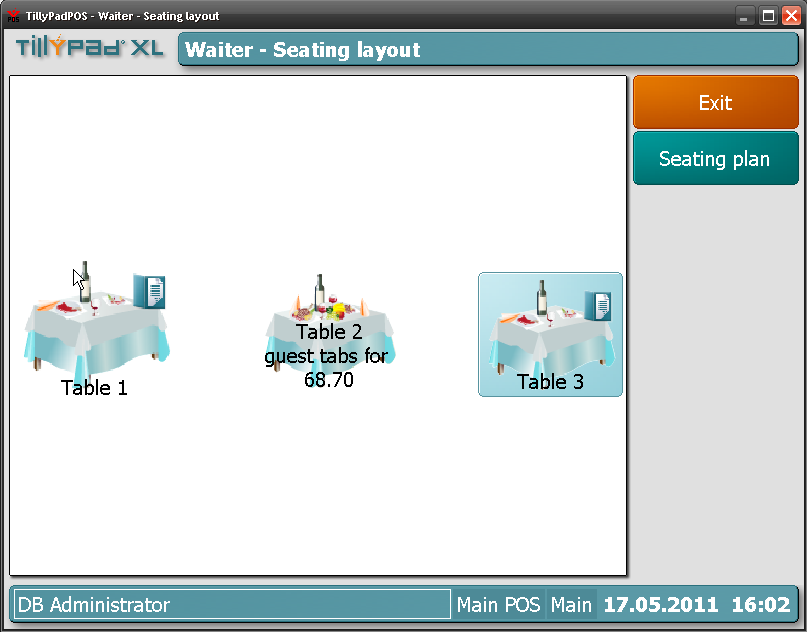
Guest tab sent for payment and closed
If you want to send a guest tab for payment but still be able to continue working with it, press in the context menu.
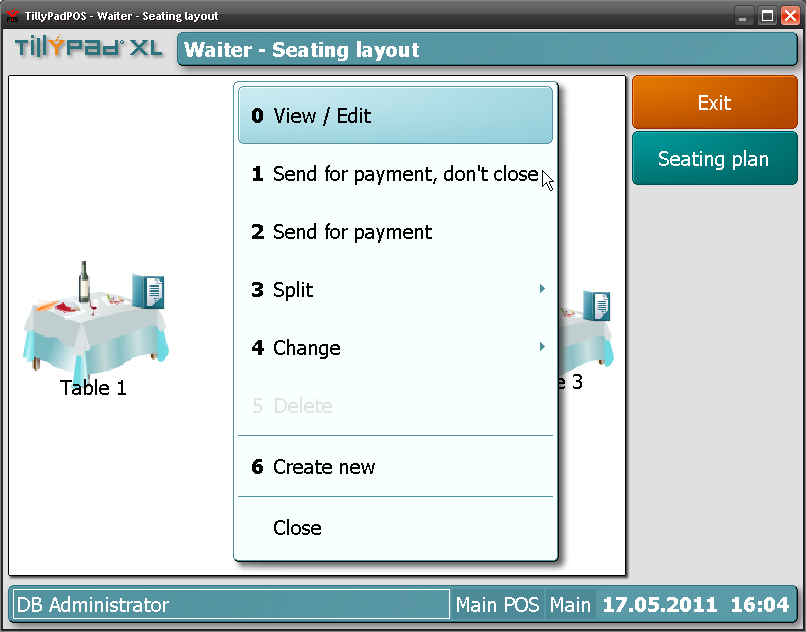
Sending a guest tab for payment without closing
When you send a guest tab for payment without closing, the guest tab remains open but bills are generated for it. New orders can be added to the guest tab.

Guest tab sent for payment without closing
Once a guest tab is sent for payment, its bills can be paid in , or modes.
