Auto-order windows
Windows used for managing directory contents:
Entry window
The entry window is used to add a new auto-order to the directory.
The window is opened by the command from the context menu of the directory.
The window contains Properties and Specification panels.
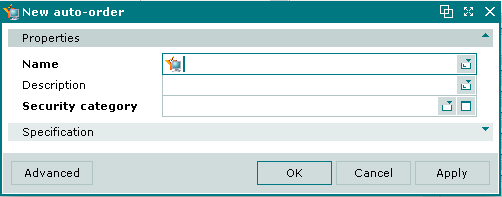
New auto-order entry window
The Properties panel is for entering the main attributes of the new auto-order.
Fields in the Properties panel:
-
Name — name of the auto-order. Required field.
The name is displayed only in the directory and does not appear on terminals.
-
Description — brief description.
-
Security category — security category for the auto-order. Required field.
Selection is made in the window.
The security category enables control over which users can access the auto-order.
In order for an employee to have access to the auto-order, the security category assigned to the auto-order must be included in the access settings configured for that employee's user role.
Selecting will add the item to the directory and close the entry window. Selecting will close the window without saving the item. Selecting will add the item to the directory without closing the window.
The editor window allows one or more auto-orders to be edited simultaneously.
The editor window is opened by the command in the context menu when one or more auto-orders are selected.
Editor window
If one auto-order is selected, the editor window will open:
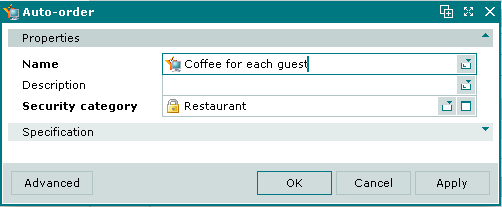
Auto-order editor window
The fields and panels are the same as in the window.
Multiple editor window
When two or more auto-orders are selected for editing, the multiple editor window will open. It has a panel displaying a list of the selected auto-orders. The title in the window header is .
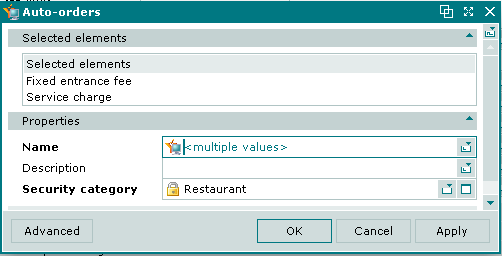
Multiple auto-orders editor window
When multiple auto-orders are selected for editing, any changes that are saved will be applied to all of the selected auto-orders.
Specification panel in the Auto-order window
The Specification panel is for entering the menu items included in the auto-order:

Specification panel in the auto-order entry window
The Specification panel contains a data grid listing the menu items, menu item shortcuts and timed services that make up the auto-order.
Data grid columns:
-
Auto-order — name of the auto-order.
-
Auto-order item — name of the menu item included in the auto-order.
-
Volume — volume of menu item in auto-order.
-
Unit (menu) — menu unit of measurement used for the auto-order item.
-
Quantity — number of units of the item.
-
Price — price of the item.
-
Total — total value of the selected quantity of menu item in the auto-order.
-
Index — position of the auto-order item in the order on the terminal screen.
-
Menu group — menu item group that the menu item in the auto-order belongs to.
Context menu commands:
-
— add a menu item or shortcut to the auto-order.
-
— edit menu items or shortcuts in the auto-order.
The command is available only for filled in specifications.
-
— permanently delete menu items or shortcuts from the auto-order.
The command is available only for filled in specifications.
-
— print out.
-
— contains additional commands for working with data grids.
The , and windows are used for adding, viewing and editing auto-order items.
The permanent delete confirmation prompt is used when deleting auto-order items.
