If the device supports the Surveillance device functionality, the Surveillance subjects panel is displayed in this device editor window. The panel is also displayed in the editor windows of the devices connected to the surveillance device.
Device windows
Windows used with the directory:
All of these windows are opened from the directory.
Entry window
The entry window is opened by the command from the context menu of the directory.
The window contains the additional panels Parameters, Software module information and Additional parameters.
Device type defines interfaces that are used by that device. Depending on the selected device type, additional panels may appear in the window: Layout, Print formats, , Customer display formats, Fiscal registration formats, Privilege authorisation, Terminal, Port gateway, Surveillance subjects. If the device type supports multiple interfaces, all the required panels are displayed in the window.
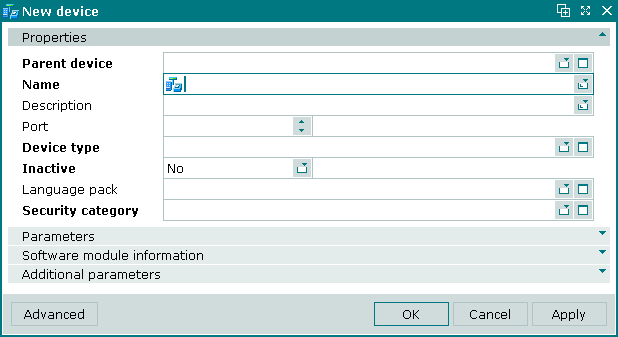
New device entry window
Properties panel fields:
Parent device — defines which loader or device the subordinate device is connected to. Required field.
The value in the field is defaulted to the device loader selected in the directory window. Selection is made in the window.
-
Name — name of the device. Required field.
-
Description — brief description.
-
Port — number of the TCP/IP port that is used to communicate with the device.
The value must be unique among the devices connected to that loader.
-
Device type — type of the device. Required field.
-
Inactive — defines whether the device is temporarily off. Required field.
Selection is made from Yes or No. Yes is selected if in this configuration, the device is inactive but exists in the directory.
-
Security category — security category assigned to the device. Required field.
The security category enables control over which users can access data relating to the device.
Selection is made in the window. In order for an employee to have access to the device, the security category assigned to the device must be included in the access settings configured for that employee's user role.
Selecting will add the data to the directory and close the window. Selecting will add the data to the directory without closing the window.
Selecting will close the window without saving any changes.
Editor window
The editor window allows or devices to be edited.
The editor window is opened by the command in the context menu when one or more devices are selected.
If one device is selected, the window will open.
The window contains panels Properties, Parameters, Software module information and Additional parameters. Other panels depend on the selected device type.

Device editor window
The fields and panels are the same as in the window.
Multiple editor window
When two or more devices are selected for editing, the multiple device editor window will open. It has a panel displaying a list of the selected devices. The title in the window header is .

Multiple device editor window (different types)
The multiple editor window contains only the panels which are available for all of the selected elements. If main and/or additional parameters are different, the Parameters and/or Additional parameters panels are not displayed.
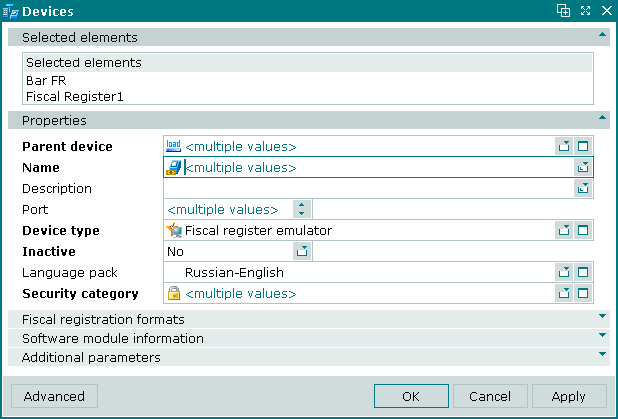
Multiple Devices editor window (same type)
Changes that are saved will be applied to all of the selected devices.
Device types
A wide range of devices can be used in the system, such as POS terminals, fiscal registers, card terminals, printers, keyboards and many others. Any device that is connected to the system needs a driver to control it. A wide range of devices needs a wide range of drivers.
Many similar devices, however, can be controlled by generic drivers. In Tillypad XL, these similar devices are grouped into , each of which is associated with a generic driver (also referred to as a software module) that can be used to control any device of that type. The device types defined in the system can provide one or a number of generic interfaces:
-
Payment authorisation,
-
Privilege authorisation,
-
Customer display,
-
Fiscal register,
-
ID reader,
-
Keyboard,
-
Message receipt,
-
Terminal,
-
Port gateway,
-
Relay,
-
Printer,
-
Surveillance device,
-
Remote terminal,
-
Scales,
-
Service provider.
Note
By using a port gateway, a device can be physically connected to one computer while the driver is running on an entirely different computer. For example, a printer can be physically connected to a PDA terminal using Bluetooth, while the printer driver is running elsewhere on a desktop PC.
The device types used in Tillypad XL are specified in the directory. These specifications define the types of interface they provide and the software modules (drivers) required to control them.
Parameters panel in the Device window
The Parameters panel is used to configure parameters.

Parameters panel in the New device entry window
The panel contains a multi-line text field containing parameters that are passed to the .ini file on the host machine. The field is automatically populated with data from the directory when a selection is made in the Device type field in the Properties panel.
The parameters defined in this field will override the standard parameters defined in the directory. Additional parameters that are not displayed in the field by default can be added manually.
Note
Additional parameters can also be added in the Additional parameters field, where they are selected from the directory. These are sets of parameters that are pre-defined and stored separately for convenience and ease of use.
Software module information panel in the Device window
The Software module information panel is used to view information about the software module used as the device driver.

Software module information panel in the Device editor window
The field in the panel is read-only and is automatically populated with data from the directory when a device type is selected in the Device type field of the Properties panel and the device is saved.
Additional parameters panel in the Device window
The Additional parameters panel is used to assign pre-defined sets of non-standard parameters for a device.

Additional parameters panel in the New device entry window
Data grid columns:
-
Additional device parameter — name of the additional device parameter.
-
Index — order in which the additional parameter is applied.
-
Device — name of the device to which the additional parameter applies.
Context menu commands:
-
— add a new additional parameter.
-
— edit selected additional device parameters.
This command is available only in populated document lists.
-
— permanently delete selected additional device parameters.
This command is available only in populated document lists.
-
— print out.
-
— contains additional commands for working with data grids.
Additional device parameters are added using the window. The and windows are used for editing.
The permanent delete confirmation prompt is used when deleting additional device parameters.
Layout panel in the Device window
The Layout panel is displayed in the window for a device which supports a keyboard interface. It is used to define the keyboard layout for the device.

Layout panel in the New device entry window
Layout panel fields:
Print formats panel in the Device window
The Print formats panel is displayed in the window for devices that support a printer interface. It is used to specify the print formats that can be used with the printer. Only the formats that will actually be used with the printer should be specified in this panel.

Print formats panel in the New device entry window
Print formats panel fields:
-
Remote print format — remote (kitchen) printing format used with the printer.
-
Receipt format — receipt printing format used with the printer.
-
Receipt voiding format — receipt voiding format used with the printer.
-
Bill format — bill printing format used with the printer.
-
Order format — order printing format used with the printer.
-
Guest tab format — guest tab printing format used with the printer.
Printers panel in the Device window
The Printers panel is displayed in the window for POS terminal devices. It is used to specify the printers that are connected to it.
Note
In Tillypad XL various output devices are grouped under the term 'printer'; these can include GSM modems, e-mail delivery devices and other physical and logical output devices.
A printer can be included under any device loader in the segment. To use it on a specific terminal, it must be specified as the main printer or included in the list of additional printers in the Printers panel.

Printers panel in the New device entry window
Printers panel fields:
-
Printer — the main printer for the terminal, used by default for all printing jobs.
Selection is made in the window from a list of devices supporting a printer interface.
Note
Printing formats must be defined in the , otherwise it won't print anything.
Data grid columns:
-
Printer — additional printer used with the terminal. These printers can be selected as alternatives to the default printer when printing from the terminal.
-
Parent device — name of the device to which the printer belongs (i.e. for which it is the default printer).
Note
Additional printers can only be added after the main printer has been specified.
Context menu commands:
-
— add a new additional printer.
-
— edit selected additional printers.
This command is available only in populated document lists.
-
— permanently delete selected additional printers.
This command is available only in populated document lists.
-
— print out.
-
— contains additional commands for working with data grids.
Additional printers are added using the window. The and windows are used for editing.
The permanent delete confirmation prompt is used when deleting additional printers.
Customer display formats panel in the Device window
The Customer display formats panel is displayed in the window for devices that support a customer display interface. It is used to specify the message formats that can be used with the customer display. Only the formats that will actually be used with the customer display should be specified in this panel.

Customer display formats panel in the New device entry window
Customer display formats panel fields:
-
Customer display welcome message format — format for welcome messages.
-
Customer display sale format — format for sale messages. Selection is made in the window.
-
Customer display order submission format — format for order submission messages.
-
Customer display payment format — format for payment messages.
-
Authorisation process — format for payment authorisation messages.
-
Change — format for change messages.
-
Customer display goodbye message format — format for goodbye messages.
-
Customer display offline format — format for till offline messages.
Terminal panel in the Device window
The Terminal panel is displayed in the window for a device which supports a POS terminal interface. It is used to define parameters of the device on which the Tillypad XL POS application will run.

Terminal in the New device entry window
Terminal panel fields:
-
Division — division to which the terminal belongs. Required field.
-
Auto-order — auto-order for guest tabs opened at the terminal.
-
Sales setting — sales setting for the terminal.
Selection is made in the window.
-
Payment setting — payment setting for the terminal.
Selection is made in the window.
Port gateway panel in the Device window
The Port gateway panel is displayed in the window for devices that can use port gateways. Such devices are connected to a parallel or serial port on the computer. The Port gateway panel is used to specify a port gateway that allows connection via ports on other computers.

Port gateway panel in the New device window
Port gateway panel fields:
Surveillance subjects panel in the Device window
The Surveillance subjects panel is displayed in the window for devices that support a surveillance device interface. It is used to specify the objects (devices and/or tables) that are in the field of view of the surveillance camera.

Surveillance subjects panel in the New device entry window
Data grid columns:
-
Surveillance subject — name of the object in view of the camera.
-
Device — the surveillance device (camera) with a view of the object.
Context menu commands:
-
— add a new surveillance subject from the or ???? directories.
-
— edit selected surveillance subjects.
This command is available only in populated document lists.
-
— permanently delete selected surveillance subjects.
This command is available only in populated document lists.
-
— print out.
-
— contains additional commands for working with data grids.
Surveillance subjects are added using the window. The and windows are used for editing.
The permanent delete confirmation prompt is used when deleting surveillance subjects.
