Discount type windows
Windows used with discount types:
The editor window allows one or more discount types to be edited.
The editor window is opened by the command in the context menu when one or more discount types are selected.
Editor window
If one discount type is selected, the Discount type editor window will open:
The window contains the Properties and Discounts in menu panels. Other panels are displayed depending on what fields were populated in the window.
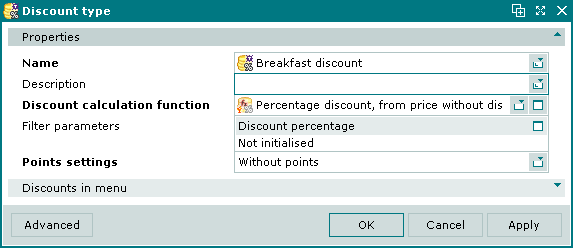
Discount type editor window
Properties panel fields:
-
Name — Name of the discount type. Required field.
The discount type name is used in sales rules.
-
Description — brief description.
-
Discount calculation function — name of the function used to calculate discounts of this type. Required field.
Selection is made in the window. If the discount calculation function has filter steps specified, the Filter parameters field will display the filter parameters.
-
The Filter parameters panel displays filter parameters that correspond to filter steps in the selected discount calculation function. The Filter parameters panel is only displayed when a discount calculation function that uses a filter is selected in the Discount calculation function field.
-
Points settings — defines whether points are used in this discount type. Required field.
The value is selected from Without points or With points. The default value is Without points. If With points is selected, the Points settings panel will be displayed in the window.
When the discount calculation function for which the filter is configured is selected, the Filter parameters field displays filter setting panels. When values are not selected, the panes display Not initialised.
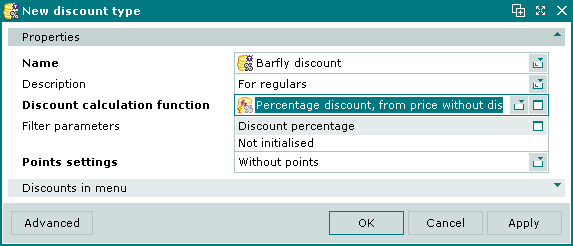
Discount type entry window when discount calculation function is selected
To calculate the discount, select filter settings.
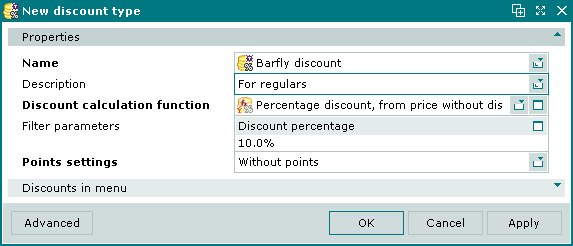
Discount type entry window after using the filter
Selecting will add the item to the directory and close the entry window. Selecting will close the window without saving the item. Selecting will add the item to the directory without closing the window.
If some filter settings were not specified, a confirmation window will open when saving the discount type.
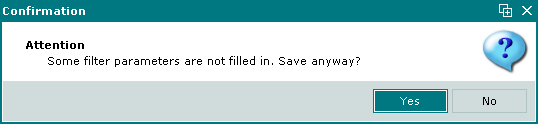
Confirm save prompt
Multiple editor window
The multiple discount types editor window opens when more than one discount type is selected for editing.
The name of the window is . This window includes a panel with a list of the selected point types.
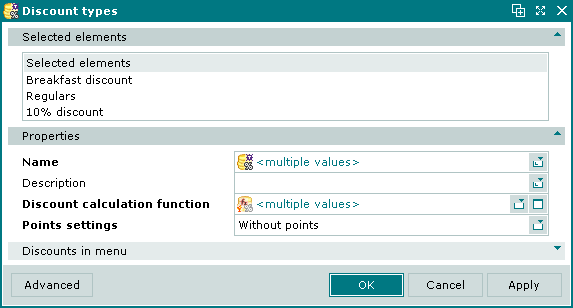
Multiple discount types editor window
When multiple discount types are selected for editing, only the panels which are common to all selected discount types are displayed. Any changes that are saved will be applied to all of the selected menu item shortcuts.
Where the same menu groups and menu items have different statuses, such groups are illustrated by the  icon and items by the
icon and items by the  icon.
icon.
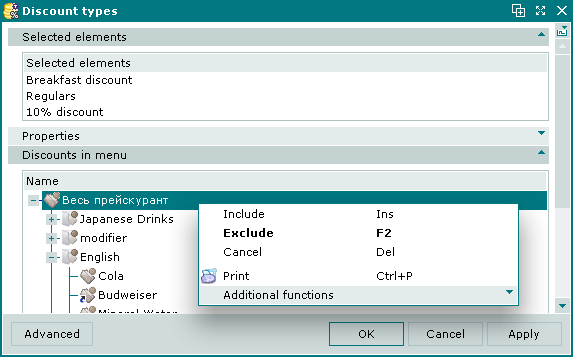
Menu groups and items with different statuses in the selected discount types
When With points is selected in the Points settings field, the Points settings panel is added to the window.
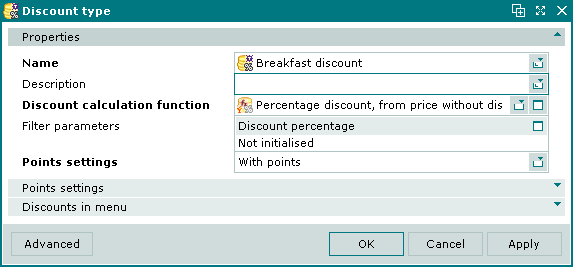
Discount type with points
Entry window
The entry window is used to enter a new discount type.
The New discount type entry window is opened by the command from the context menu.
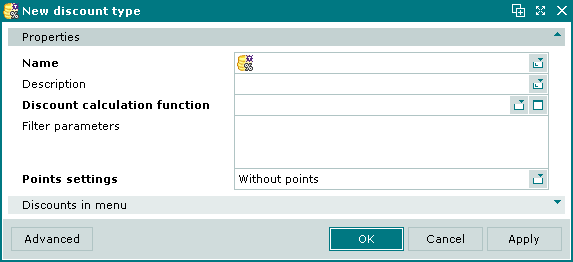
New discount type entry window
The panels and fields are the same as in the editor window.
Discounts in menu panel in the Discount type window
The Discounts in menu panel is used to specify which menu groups and items the discount type will apply to.
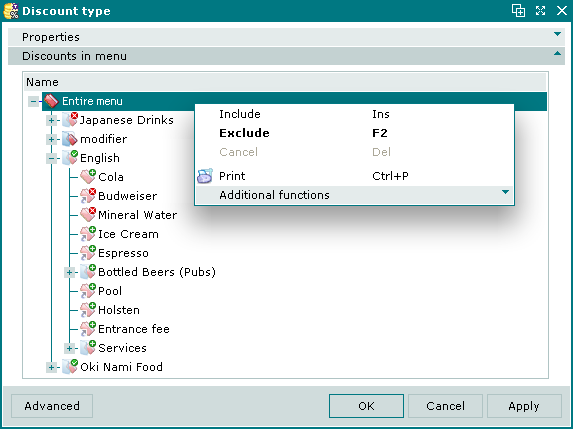
Discounts in menu panel
A collapsible list of menu groups and menu group shortcuts is displayed in the Discounts in menu panel.
Data grid column:
-
Name — name of menu item group or menu item element.
The root element of the list is named Entire menu.
Context menu commands:
-
(Ins) — include menu items or groups in discount (changes status to Included).
-
— exclude menu items or groups in discount (changes status to Excluded).
-
— revert menu items or groups to original status.
-
— print out.
-
— contains additional commands for working with data grids.
The command is used to include menu items or groups in the discount type.
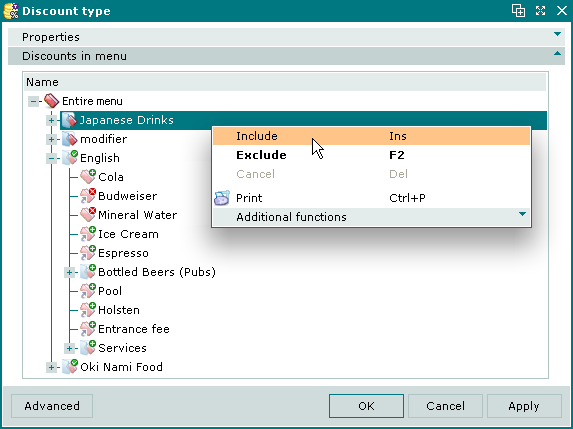
Including a menu group in a discount type
If a menu item or group is included directly in a discount type, it is given the status Included. Menu groups with this status are illustrated by the  icon, menu items by the
icon, menu items by the  icon, and menu item shortcuts by the
icon, and menu item shortcuts by the  icon.
icon.
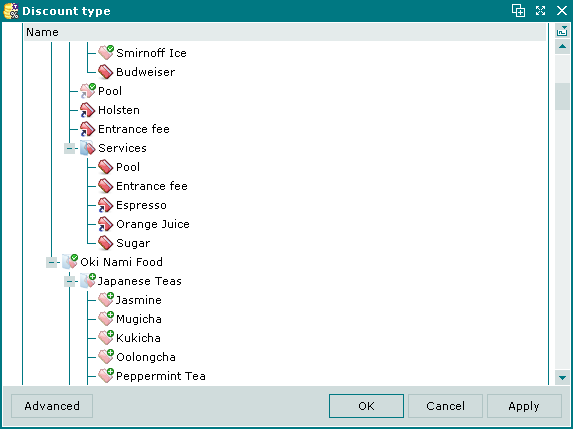
Group, items and shortcut included in discount type
Note
Pay close attention to the following:
When a menu group is included in a discount type, all menu groups and menu items contained in it are given the status Added. Menu groups with this status are illustrated by the  icon, menu items by the
icon, menu items by the  icon, and menu item shortcuts by the
icon, and menu item shortcuts by the  icon.
icon.
The Exclude command excludes menu groups and items from a discount type.
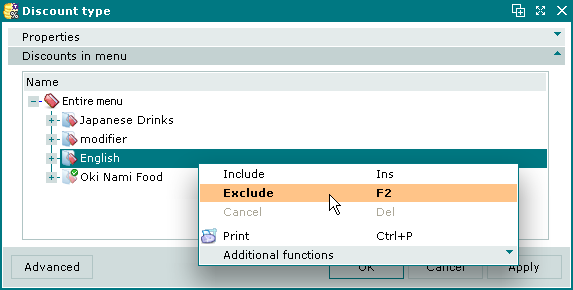
Excluding a menu group from a discount type
The menu group or item is given the status Excluded. Menu groups with this status are illustrated by the  icon, menu items by the
icon, menu items by the  icon, and menu item shortcuts by the
icon, and menu item shortcuts by the  icon.
icon.
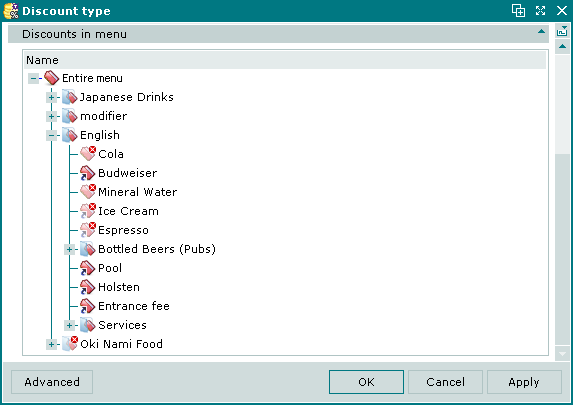
Group, items and shortcut excluded from discount type
Note
Pay close attention to the following:
When a menu group is excluded from a discount type, all menu groups and menu items contained in it are given the status Removed. Menu groups with this status are illustrated by the  icon, menu items by the
icon, menu items by the  icon, and menu item shortcuts by the
icon, and menu item shortcuts by the  icon.
icon.
The command removes the added status from a menu group or item and restores it to its original state.
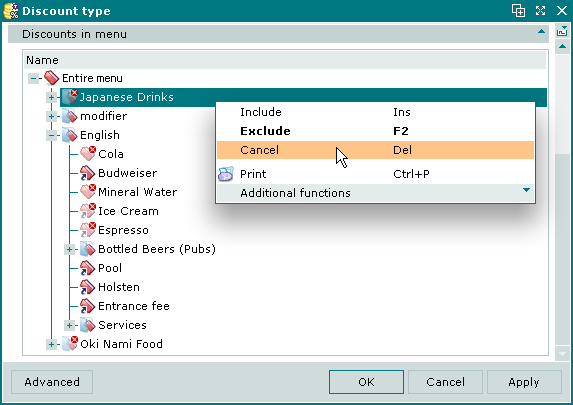
Restoring a menu group to its original state
The command is available when one or more menu groups or items with the same altered status are selected.
If multiple menu groups or items with different statuses are selected, the command is disabled.
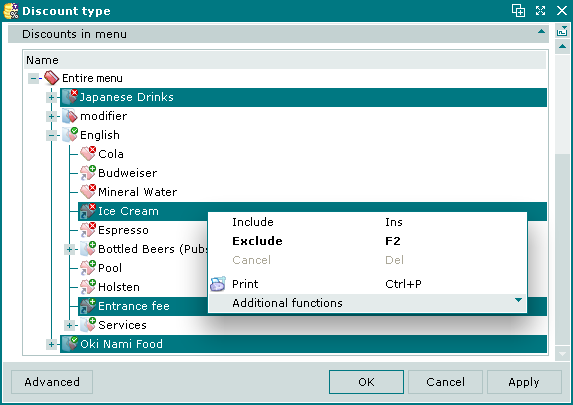
Elements with different statuses selected
The command cannot be used for menu groups or items that are included in or removed from a discount type by way of inclusion or exclusion of the group that contains them. These elements can only be restored to their original state by restoring the status of the group they are contained in.
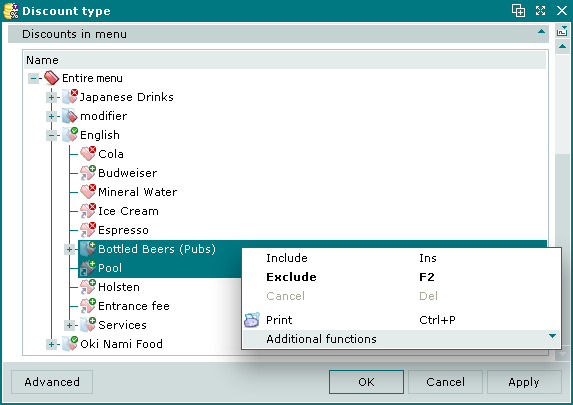
Elements with status inherited from containing group
When the command is executed, a confirmation window appears:
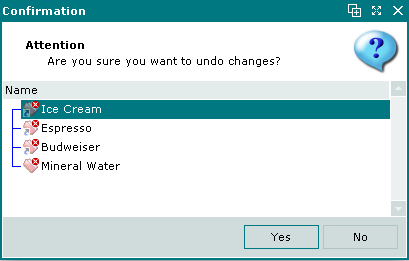
Undo changes confirmation prompt
Selecting restores the selected elements to their original state:
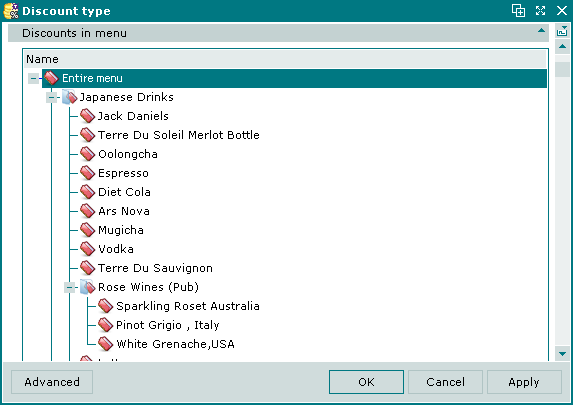
Elements restored to original state
Selecting closes the confirmation window without restoring statuses of the selected elements.
Панель Points settings карточки Discount type
Панель Points settings предназначена для определения скидок с баллами:

Панель Points settings карточки Discount type
Поля панели Points settings:
-
Point type – название применяемого типа баллов. Поле обязательно для заполнения.
Название типов баллов выводится на точке обслуживания в окне информации о клиенте.
-
«Минимальное значение» – минимальное количество баллов данного типа, которое должен набрать клиент, чтобы получить скидку. Если значение меньше минимального, то скидка не применяется.
-
«Максимальное значение» – максимально возможное количество баллов данного типа, по которому клиенту предоставляется скидка. Если значение больше максимального, то скидка не применяется.
Минимальное и максимальное количество баллов учитывается в гостевых счетах клиента. Внесенные с помощью операции по баллам в гостевой счет баллы сравниваются с максимальным и минимальным количеством баллов для типа скидок.
Если для типа скидок указано минимальное и/или максимальное количество баллов, то функция расчета скидок будет применяться только в том случае, когда количество баллов в гостевом счете попадает в указанный диапазон.
