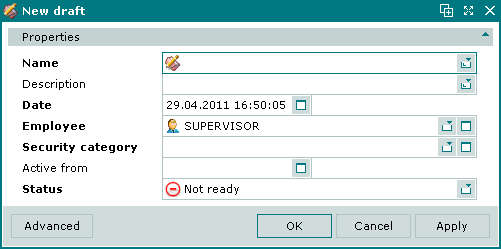Draft windows
Windows used with drafts:
The editor windows allow drafts with the status Not ready or Ready to be edited.
The editor window is opened by the command in the context menu when one or more drafts are selected.
Editor window
If one draft is selected, the editor window will open:

Draft editor window
Window fields:
-
Name — name of the draft. Required field.
-
Description — brief description.
-
Date — date and time the draft was created. Required field.
Automatically pre-filled with the current date and time when the window is opened, but can be edited.
-
Employee — user name of the employee who created the draft. Required field.
Selection is made in the window.
The user name of the current system user is entered into this field by default.
-
Security category — security category for the draft. Required field.
Selection is made in the window.
The security category enables control over which users can access the draft.
-
Active from — date and time when the draft will be activated automatically.
If the draft has the status Ready, it will be activated on the date specified in this field.
Regardless of whether an activation date is specified, the draft can be activated manually at any time using the command in the context menu.
-
Status — draft status. Required field.
-
Not ready — draft is not ready and has not been activated. The draft and its menu and modifiers are editable. Status is illustrated by the
 icon and the draft is illustrated by the
icon and the draft is illustrated by the  icon.
icon.If the draft has the status Not ready, it cannot be activated automatically using the Active from field.
-
Ready — draft is ready to be activated. The draft and its menu and modifiers are editable. Status is illustrated by the
 icon and the draft is illustrated by the
icon and the draft is illustrated by the  icon.
icon.If the draft has the status Ready, it will be activated on the date specified in this field.
-
Active — draft has been activated. The draft and its menu and modifiers are read-only.
This status is given to the draft automatically when it is activated by the command or automatically on its scheduled date. Status is illustrated by the
 icon and the draft is illustrated by the
icon and the draft is illustrated by the  icon.
icon.
-
Selecting will add the item to the directory and close the entry window. Selecting will close the window without saving the item. Selecting will add the item to the directory without closing the window.
If the draft has the status Ready, only the Status field can be edited.
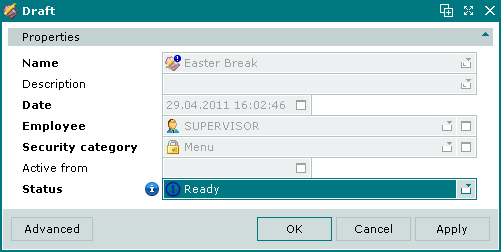
Editor window for draft with status Ready
Changing the status to Not ready makes the remaining fields editable.
Multiple editor window
When two or more drafts are selected for editing, the multiple editor window will open. It has a panel displaying a list of the selected drafts. The title in the window header is .

Multiple drafts editor window
When multiple drafts are selected for editing, any changes that are saved will be applied to all of the selected drafts.
The fields are the same as in the editor window.
The draft viewer window allows one or more selected drafts that have the Active status to be viewed.
If one draft is selected, the viewer window will open:
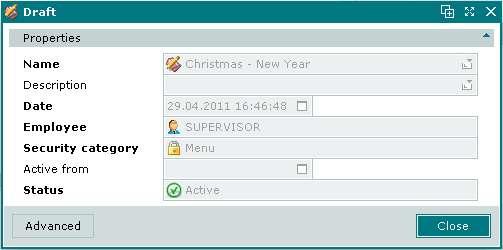
Draft viewer window
This window has only a button.
If more than one draft is selected, the viewer window will open:
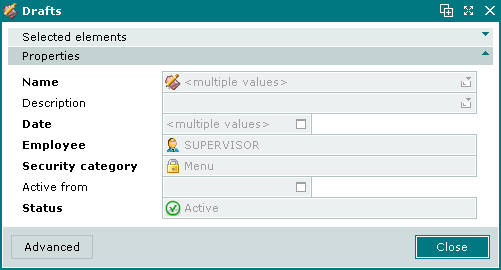
Multiple drafts viewer window
Entry window
The window is used to add a new draft to the directory.
The window is opened by the command from the context menu of the directory.