Draft menu item shortcut window
Using draft menu item shortcuts allows the same draft menu item to be available for selection in different groups in terminal menus after the draft has been activated.
Shortcuts for draft menu items that have the class Timed service can be associated with the location where the service is provided.
Windows used with menu item shortcuts:
The draft menu item shortcut editor windows is used to edit one or more draft menu items.
Editor window
The Draft menu item shortcut editor window is used to edit a single draft menu item shortcut.
The window is opened by the command from the context menu of the directory when one draft menu item shortcut is selected.
The editor window always contains the Properties, Picture, IDs and Price scheduling panels.

Draft menu item shortcut window, class 'None'
Properties panel fields:
The Properties panel is the same as in the window.
-
Draft menu group — name of the draft menu group that the draft menu item shortcut is included in. Required field.
-
Menu item — name of the draft menu item that the shortcut lnks to. Required field.
-
Price — price at which the draft menu item shortcut is sold. If no value is entered, the price specified for the draft menu item itself is inherited.
If the price entered in this field is the same as the price of the draft menu item itself, the price is highlighted in green.
Setting different prices for draft menu items and their shortcuts allows the same draft menu item to be sold at different prices in different locations.
-
Volume — volume of 1 portion of the draft menu item that will be added to an order when the shortcut is selected in the terminal menu. If no value is entered, the volume specified for the draft menu item itself is inherited.
If the volume entered in this field is the same as the volume of the draft menu item itself, the volume is highlighted in green.
-
Unit (menu) — name of the draft menu item unit of measurement. This field is read-only. Field name is not displayed.
The field displays the value entered in the Properties panel of the window.
The volume of the draft menu item shortcut will be defined in the unit of measurement specified for the draft menu item itself. This field is read only and no other unit of measurement can be selected.
-
Concurrence — name of the concurrence.
-
Button format — format of the button used to select the draft menu shortcut in the terminal menu..
If no button format is specified, the button format is inherited from the draft menu item itself.
-
Modifier — name of the modifier for the draft menu item shortcut. If no modifier is specified, the modifier is inherited from the menu item itself.
Selection is made in the window.
Shortcuts can have different modifiers from their menu items, so for example adding a cup of coffee to an order by selecting its menu item could add it with white sugar as a modifier, and there could also be a shortcut to add the same cup of coffee but with artificial sweetener as its modifier.
-
Sales parameter — sales parameter used when selecting drafts on the terminal.
If no value is entered, the sales parameter specified for the draft menu item itself is inherited.
-
Selection code — code used to select the draft menu item shortcut on the terminal.
If no selection code is specified, the value is not inherited from the draft menu item.
-
Index — incremental value (whole number) which determines the position of the draft menu item shortcut in the menu at the terminal. The default value of this field is the highest index number in the group plus one.
-
Exclude from sale — whether to temporarily exclude the draft menu item shortcut from the group.
The value is selected from No or Yes.
Excluding the shortcut from sale does not affect the draft menu item itself.
-
Class — draft menu item shortcut mode.
Selection is made from Restaurant sale, Timed service charging and No.
When Restaurant sale is selected in the Class field, the Stock item panel is added to the window.

Draft menu item shortcut window, class 'Stock item'
If Timed service charging is selected in the Class field, the Price scheduling panel is added to the window.

Draft menu item shortcut window, class 'Timed service'
Selecting will add the item to the directory and close the entry window. Selecting will close the window without saving the item. Selecting will add the item to the directory without closing the window.
The edited draft menu item shortcut is given the status Edited. Shortcuts with this status are illustrated by the  icon. If the shortcut is for a timed service associated with a table, it is illustrated with the
icon. If the shortcut is for a timed service associated with a table, it is illustrated with the  icon.
icon.
Multiple editor window
When two or more draft menu item shortcuts are selected for editing, the multiple editor window will open. It has a panel displaying a list of the selected draft menu item shortcuts. The title in the window header is .
The editor window contains only the panels that are common to all selected draft menu item shortcuts.

Multiple draft menu item shortcuts editor window
When multiple draft menu item shortcuts are selected for editing, any changes that are saved will be applied to all of the selected draft menu item shortcuts.
The panels and fields are the same as in the editor window.
Entry window
The entry window is used to add a shortcut for a draft menu item that is already in the directory.
The window is opened by the command from the context menu of the directory.
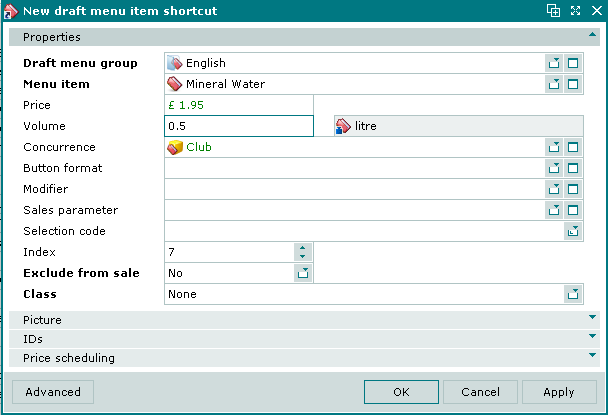
Draft menu item shortcut entry window
The panels and fields are the same as in the editor window.
The new draft menu item shortcut is given the status Added. Shortcuts with this status are illustrated by the  icon. If the shortcut is for a timed service associated with a table, it is illustrated with the
icon. If the shortcut is for a timed service associated with a table, it is illustrated with the  icon.
icon.
The draft menu item viewer window is used to view one or more selected draft menu item shortcuts from an activated draft.
The window is opened by the command in the context menu when one or more draft menu item shortcuts are selected.
Viewer window

Draft menu item shortcut viewer window, class 'Stock item'

Draft menu item shortcut viewer window, class 'Timed service'
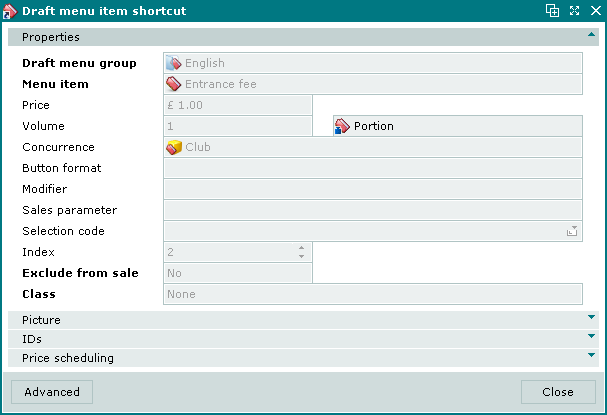
Draft menu item shortcut viewer window, class 'Timed service'
The window has only a button.
Multiple viewer window
If multiple shortcuts are selected, the multiple viewer window opens. It contains a panel displaying the selected draft menu item shortcuts. Only the panels that are common to all the selected shortcuts are displayed.

Multiple draft menu item shortcuts viewer window
Picture panel of the Draft menu item shortcut window
The Picture panel is used to select an image that will be displayed in the menu on the terminal.

Picture panel of the Draft menu item shortcut window
Selection is made from the directory.
The Picture field displays the name of the selected image, with the image itself displayed in the space below it.
The name of the selected image is displayed in the directory.
The image is displayed in the menu and in orders on terminal and PDA screens.
IDs panel of the Draft menu item shortcut window
The IDs panel contains a list of IDs that are assigned to the draft menu item shortcut.
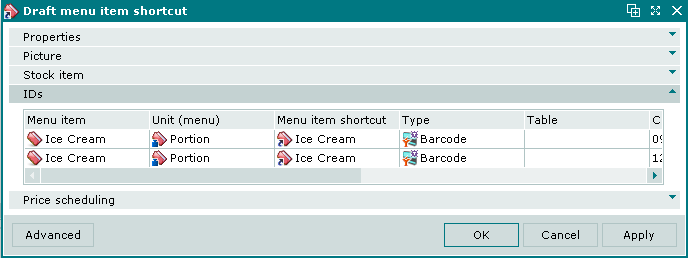
IDs panel of the Draft menu item shortcut window
IDs data grid:
-
Menu item shortcut — name of the draft menu item shortcut. Corresponds to the name of the draft menu item. If the draft menu item is a timed service and is associated with a table, the name of the table is displayed here.
-
Code — identifier code.
-
Quantity — number of portions of the draft menu item shortcut that the ID represents.
-
Volume — volume of the draft menu item shortcut that the ID represents.
-
Unit (menu) — unit of measurement used for the draft menu item.
-
Table — name of the table (or location) where the timed service is provided. Displayed only for shortcuts to timed services that are associated with a table.
-
Type — ID type.
-
Mask — flag for using ID code mask.
-
Comment — short comment.
-
Menu item — name of the draft menu item that the shortcut relates to.
Context menu commands:
-
— add a draft menu item shortcut ID.
-
— edit draft menu item shortcut ID.
The command is available only for filled in specifications.
-
— permanently delete draft menu item shortcut ID.
The command is available only for filled in specifications.
-
— print out.
-
— contains additional commands for working with data grids.
Draft menu item shortcut IDs are added using the window. The and windows are used for editing.
The permanent delete confirmation prompt is used when deleting draft menu item shortcut IDs.
Price scheduling panel of the Draft menu item shortcut window
The Price scheduling panel is used to create and edit price schedules for the draft menu item shortcut. Price schedules allow the price of the draft menu item shortcut to change, or for the draft menu item shortcut to be made unavailable, at different times of day.
The panel is empty by default. The price schedule is only saved if the price of the draft menu item shortcut was changed or its sale was limited to certain time intervals. Otherwise clicking or empties the panel.
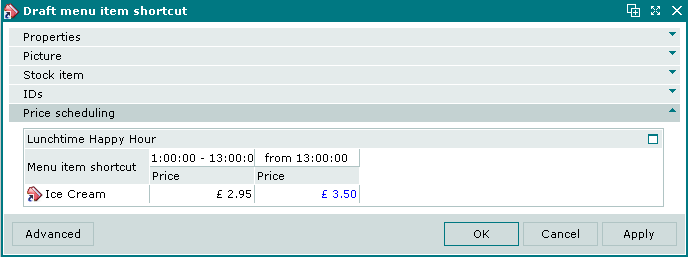
Context menu in the Price scheduling panel of the Draft menu item shortcut window
The Price scheduling panel context menu contains the following commands:
-
— add a draft menu item shortcut price schedule.
-
— edit a draft menu item shortcut price.
This command is only available in populated data grids.
-
— permanently delete price schedule from the list.
This command is only available in populated data grids.
-
— print out.
-
— contains additional commands for working with data grids.
The window is used to add a new price schedule to the draft menu item shortcut.
Each price schedule panel has columns for the different times at which different prices apply, or during which the draft menu item shortcut will not be available for sale.
Note
Intervals of the price schedule can be changed in the directory window.
Stock item panel of the Draft menu item shortcut window
The Stock item panel is displayed when Restaurant sale is selected in the Class field of the Properties panel.

Stock item panel of the Draft menu item shortcut window
Stock item panel fields:
-
Stock item — name of the stock item that will be deducted from stock when the draft menu item is sold via the shortcut. Required field.
Note
Ideally the stock item should already be entered in the directory, but it can also be added using the stock item selection window.
-
Volume (menu) — volume of the draft menu item that is sold when selected via the shortcut.
The value corresponds to the volume specified in the Volume (stock item) field.
-
Unit (menu) — unit of measurement used for the menu item. Read only. Field name is not displayed.
The value specified in the field applies both to the draft menu item and to its shortcuts.
-
Volume (stock item) — volume of the stock item that corresponds to one portion of the draft menu item shortcut. Required field.
-
Unit (stock item) — unit of measurement used for the stock item. Required field. Field name is not displayed.
This field is automatically populated with the unit of measurement specified for the stock item in the directory.
Selection is made in the window. The selection window displays all units of measurement belonging to the same group in the directory as the unit of measurement that is specified for the stock item.
-
Ad hoc recipe — whether to query the amount when calculating the stock item deducted from store when the associated menu item is sold. Required field.
Selection is made from No and Yes. Default value is No.
