Draft menu item shortcut ID window
The following windows are used to work with draft menu item shortcut IDs:
The editor window allows one or more draft menu item shortcut IDs to be edited simultaneously.
Editor window
The editor window is opened by the command from the IDs panel context menu when one draft menu item shortcut is selected.

Draft menu item ID shortcut editor window
Form fields:
-
Menu item shortcut — name of the draft menu item shortcut that the ID is assigned to. Required field.
If Restaurant sale or No was selected in the Class field on the Properties panel, this field will contain the name of the draft menu item to which the shortcut relates.
If Timed service charging was selected in the Class field on the Properties panel, this field will contain the name of the draft menu item only if no table (location) is specified for the shortcut.
If a table (location) is specified, the Menu item shortcut will contain its name.
-
Quantity — number of portions of the draft menu item shortcut that the ID represents.
This quantity will be added to the order when the ID is entered at the terminal. Or, if the draft menu item shortcut's sales parameters allow its quantity to be edited, this quantity will appear by default in the editor window when the ID is entered.
-
Volume — volume of the draft menu item shortcut that the ID represents.
This volume will be added to the order when the ID is entered at the terminal. Or, if the draft menu item shortcut's sales parameters allow the number of portions to be edited, this volume will appear by default in the editor window when the ID is entered.
-
Unit (menu) — unit of measurement used for the draft menu item.
Field name is not displayed. The field is populated with the value specified in the corresponding field of the Properties panel.
The volume of the draft menu item added will be defined in the unit of measurement specified for the draft menu item itself. This field is read only and no other unit of measurement can be selected.
-
Code — ID code. Required field.
-
Type — ID type. Required field.
-
Mask — defines whether the ID code is a mask.
The value is selected from Yes or No.
-
Comment — short comment.
Selecting will add the data to the IDs panel and close the entry window. Selecting will close the window without saving any changes.
Multiple editor window
When two or more draft menu item shortcut IDs are selected for editing, the multiple draft menu item shortcut ID editor window will open. It has a panel displaying a list of the selected draft menu item shortcut IDs. The title in the window header is .

Multiple menu item shortcut IDs editor window
When multiple records are selected for editing, any changes that are saved will be applied to all of the selected records.
The fields are the same as in the editor window.
Entry window
The window is opened by the command in the context menu of the IDs panel.

New draft menu item shortcut ID entry window
The fields are the same as in the editor window.
IDs panel of the Draft menu item shortcut window
The IDs panel contains a list of IDs that are assigned to the draft menu item shortcut.
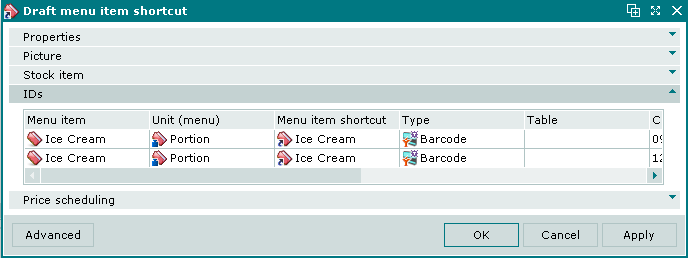
IDs panel of the Draft menu item shortcut window
IDs data grid:
-
Menu item shortcut — name of the draft menu item shortcut. Corresponds to the name of the draft menu item. If the draft menu item is a timed service and is associated with a table, the name of the table is displayed here.
-
Code — identifier code.
-
Quantity — number of portions of the draft menu item shortcut that the ID represents.
-
Volume — volume of the draft menu item shortcut that the ID represents.
-
Unit (menu) — unit of measurement used for the draft menu item.
-
Table — name of the table (or location) where the timed service is provided. Displayed only for shortcuts to timed services that are associated with a table.
-
Type — ID type.
-
Mask — flag for using ID code mask.
-
Comment — short comment.
-
Menu item — name of the draft menu item that the shortcut relates to.
Context menu commands:
-
— add a draft menu item shortcut ID.
-
— edit draft menu item shortcut ID.
The command is available only for filled in specifications.
-
— permanently delete draft menu item shortcut ID.
The command is available only for filled in specifications.
-
— print out.
-
— contains additional commands for working with data grids.
Draft menu item shortcut IDs are added using the window. The and windows are used for editing.
The permanent delete confirmation prompt is used when deleting draft menu item shortcut IDs.
