Menu directory
The Menu directory contains all the goods and services that are available for sale to customers.
Distinct types of menu items:
-
Dishes — items which are prepared in the kitchen according to a recipe, such as starters, main courses, desserts etc. Dishes are always linked to a compound stock item, i.e. a stock item that has a recipe and belongs to the With recipe class. When dishes are sold, the corresponding compound stock items are deducted from stock.
-
Goods — items that are purchased ready for sale, such as bottled drinks, crisps, sweets, etc. Goods are always linked to a simple stock item, i.e. one that belongs to the None class. When goods are sold, the corresponding simple stock items are deducted from stock.
-
Services — games, reservations, etc. are not associated with stock items and are divided into two types:
-
Timed services — such as games like pool or darts, where the amount charged for the service depends on how long it was used.
-
One-off services — services which are provided for a flat-rate charge, such as door charges, tickets, fines etc. A price schedule can be used to vary the price according to the time of day at which the service is provided.
-
The system uses a single menu directory, which is a catalogue of all the goods and services that the organisation sells. Simple configuration breaks this catalogue down into the different 'sub menus' that appear on terminal screens.
This enables a single, central catalogue of menu items to be maintained for an organisation with multiple departments offering widely differing goods and services.
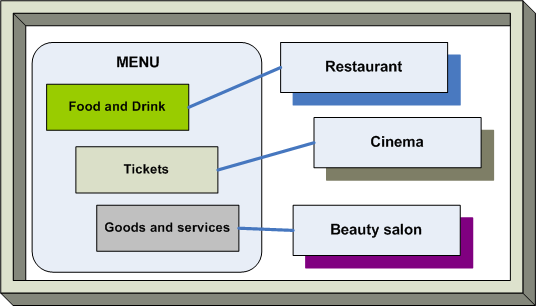
Single menu in organisation with multiple distinct departments
The same structure provides a single menu for an organisation with multiple outlets. Changes that are made to the menu from the main office are propagated to all outlets in the chain.
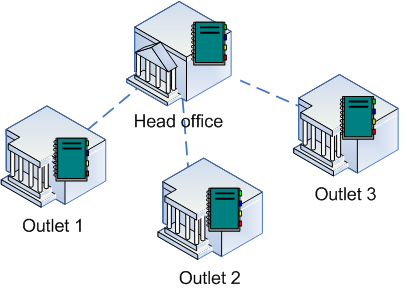
Single menu in restaurant chain
Note
The entire menu does not need to be displayed on every terminal; each terminal can be configured to display only the menu items that are available for sale from it, for example the terminal at a bar would be configured only to display drinks and other items that can be ordered from the bar, while a waiter terminal would contain all the available bar and kitchen menu items. Terminals in a different outlet would contain only items sold in that outlet, and so on.
Menu items can be given an additional (optional) short name.
Full names are used in orders, bills and receipts, and in printed reports. They are used in POS terminal menus to display a menu item only if a short name is not specified for the menu item.
Short names are used only to display menu items in POS terminal menus.
Note
Menu items are identified in terminal menus by their names only. Multiple items can have the same name and will appear to be identical in terminal menus, although they will have different internal identifiers. Care should be exercised when naming menu items.
Menu item shortcuts (which can have different names) should be used when it is necessary to sell the same menu item from different terminals with different menus, or to make the same item available from different locations in the terminal menu.
Attention
can be created for menu items and menu groups, allowing corresponding buttons to be placed in different menu groups. Menu group shortcuts are illustrated by the  icon, menu item shortcuts are illustrated by the
icon, menu item shortcuts are illustrated by the  icon and shortcuts for timed services are illustrated by the
icon and shortcuts for timed services are illustrated by the  icon.
icon.
A menu item can be added to an order by selecting the menu item itself, or by selecting its shortcut. The properties of the shortcut are generally the same as for the menu item itself, but if different properties are specified then an item added to the order via a shortcut is added with the properties specified for that shortcut.
Note
The menu item's own properties are displayed in black type, while properties applied to the shortcut are displayed in green.
Note
The terminal menu has two layouts; buttons and tables. In this documentation we assume that the terminal is configured to display a button-type menu (parameter Show = ( GridButton = True) is configured in the directory).
The structure of menu buttons repeats the structure of menu groups and menu item order in the directory.
Note
The availability of items in the terminal menu depends on the user's access privileges.
The system also has a directory.
The directory contains draft menus that can be prepared independently from the currently active menu and brought into service at any time. Each new draft menu is a created as a complete copy of the directory.
The and directories can be edited only in Tillypad XL Manager.
Note
The directory requires information from other directories in the system. Before entering items into the directory, the following directories must be set up:
The directory also uses information from the , , and directories.
