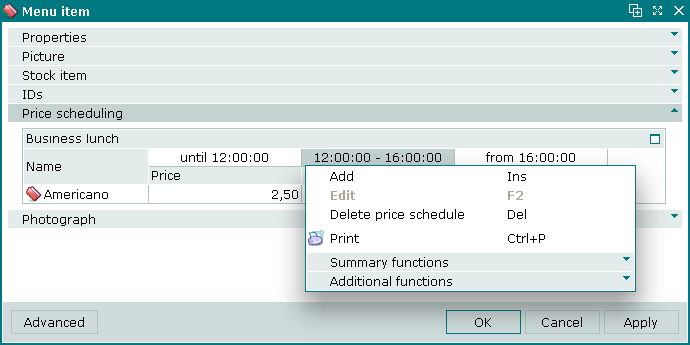Price in price schedule windows
The and windows are used for editing menu item price and availability in selected intervals.
The price editor window is opened by the command in the Price scheduling panel when one or more price interval cells are highlighted.
Editor window
If one price schedule interval is selected, the editor window opens.

Price editor window for one price interval
Editor window fields:
-
Menu item — name of the menu item for which the price in the selected interval is defined. Read only.
-
Price schedule — name of the price schedule to which the price interval belongs. Read only.
-
Interval — time interval during which the price applies. Read only.
-
Price — price of the menu item in the specified time interval. Drop-down list with input field.

Price drop-down list
The drop-down list contains the following options:
-
Enter value — makes the field editable for entry of an arbitrary price.
-
Not for sale — makes the menu item unavailable for sale during the specified time interval.
-
Menu price — price of the menu item.
-
Selecting will add the specified price to the price schedule specification and close the editor window. Selecting will close the window without saving any changes.
Multiple editor window
The multiple price editor window opens when two or more price intervals are selected. Price intervals from the same price schedule can be selected simultaneously, even if they apply to different menu items.
The multiple price editor window contains a panel with a list of the selected price intervals.

Price editor window for multiple price intervals
The fields are the same as in the editor window.
When multiple menu item prices are selected for editing, any changes that are saved will be applied to all of the selected menu items in selected intervals.
Price scheduling panel of the Menu item window
The Price scheduling panel is used to create and edit price schedules for the menu item. Price schedules allow the price of the menu item to change, or for the menu item to be made unavailable, at different times of day.
The panel is empty by default. The price schedule is only saved if the price of the menu item was changed or its sale was limited in at least one time interval. Otherwise clicking or empties the panel.
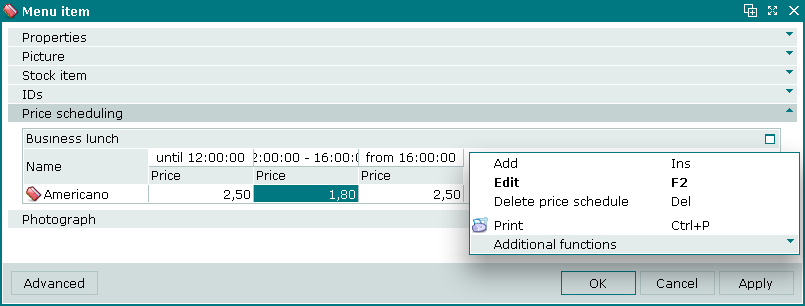
Price scheduling panel context menu
Context menu commands:
-
— add a menu item price schedule.
-
— edit a menu item price.
This command is only available in populated data grids.
-
— permanently delete price schedule from the list.
-
— print out.
-
— contains additional commands for working with data grids.
The window is used to add a new price schedule to the menu item.
The price schedule is displayed in the panel. The panel header displays the name of the price schedule and contains a show/hide button.
If the selected price schedule has already been added, a warning message will be displayed.
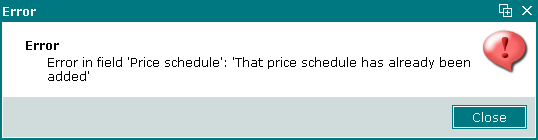
Warning message
The confirm delete prompt is used when deleting price schedules.
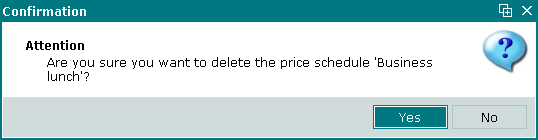
Confirm delete prompt
Each price schedule panel has columns for the different times at which different prices apply, or during which the menu item will not be available for sale.
For example, a special offer could be configured so that breakfast costs ?5 from opening time until 10am, then ?7 from 10am until 11am, at which point breakfast is removed from sale until next opening time.
Note
Price schedule time intervals can be edited in the directory or in the window.
The price schedule context menu contains the following commands:
-
— add a menu item price schedule.
-
— edit a menu item price.
This command is only available in populated data grids.
-
— permanently delete price schedule from the list.
-
— print out.
-
— contains additional commands for working with data grids.
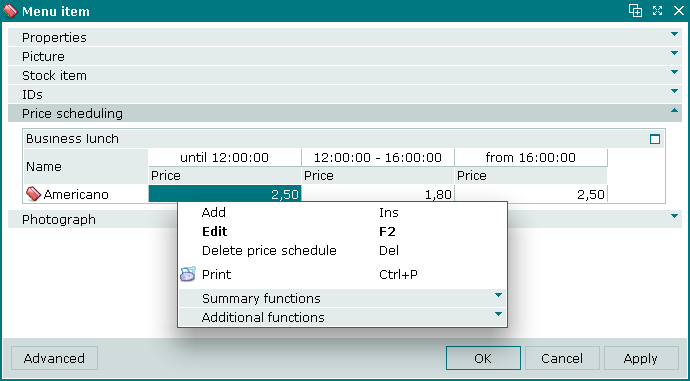
Context menu of price interval cell
The command is not available in the cells containing the name of the menu item or the time interval specification.
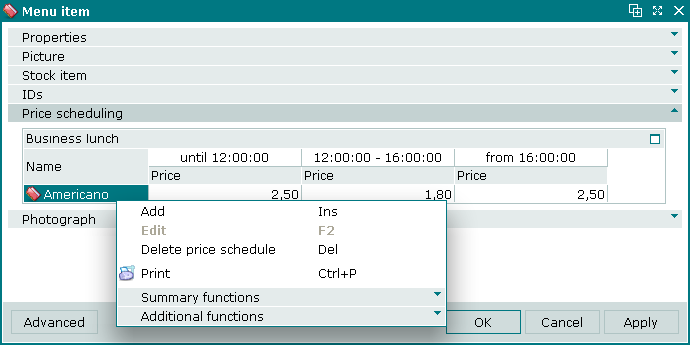
Context menu of cell containing menu item name