Modifier windows
The , and windows are used for adding, viewing and editing modifiers.
Entry window
The entry window is opened by the command from the context menu.
The window contains a second panel named Specification.
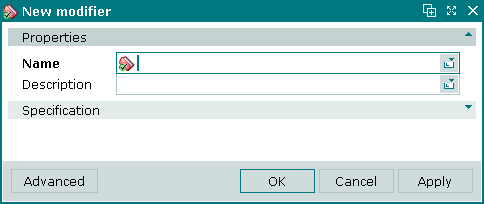
New modifier entry window
Properties panel fields:
-
Name
-
Description
Selecting will add the item to the directory and close the entry window. Selecting will close the window without saving the item. Selecting will add the item to the directory without closing the window.
The editor window allows one or more modifiers to be edited.
The editor window is opened by the command in the context menu when one or more modifiers are selected.
Editor window
If one modifier is selected, the editor window will open:
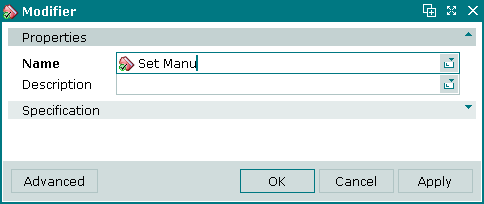
Modifier editor window
The fields are the same as in the window.
Multiple editor window
When two or more modifiers are selected for editing, the multiple editor window will open. It has a panel displaying a list of the selected modifiers. The title in the window header is .
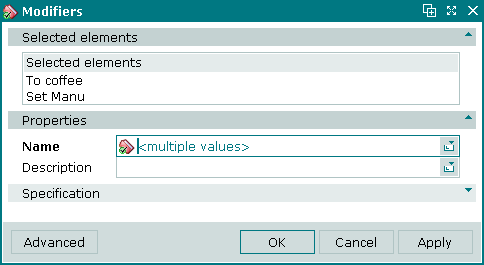
Modifiers multiple editor window
When multiple modifiers are selected for editing, any changes that are saved will be applied to all of the selected modifiers.
Specification panel in the Modifier window
The Specification tab lists the groups and items that are included in the modifier.
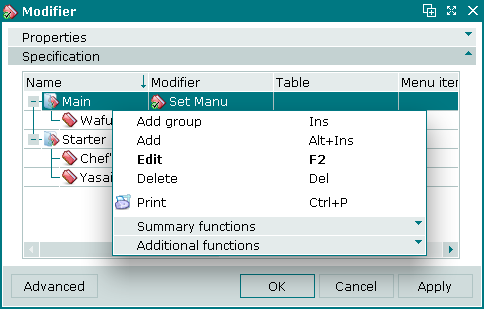
Specification panel in the New modifier entry window
Data grid columns:
-
Name — name of modifier group or item.
-
Description — brief description of modifier group.
-
Index — position of the modifier group or item in the selection screen on the terminal.
-
Modifier — name of the modifier to which a modifier group or item belongs.
-
Group — name of the modifier group to which a modifier item belongs.
-
Required — defines whether a modifier group is required to be added to a menu item.
-
Default — defines whether a modifier item is a default option.
Context menu commands:
-
— add a new modifier group.
-
— add a modifier item from the menu directory.
-
— edit a modifier group or item.
-
— permanently delete modifier group or item.
-
and the commands in the submenu.
The , and windows are used for adding, viewing and editing modifier groups.
The , and windows are used for adding, viewing and editing modifier items.
The permanent delete confirmation prompt is used when deleting modifier groups and items.
