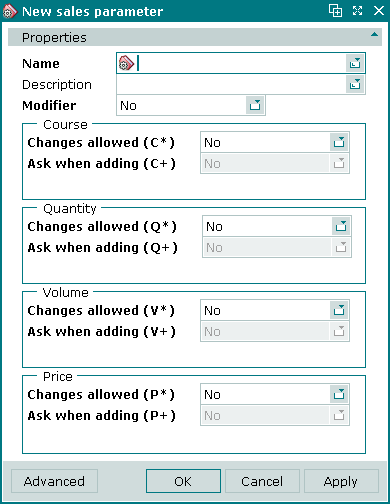Sales parameter windows
Windows used with sales parameters:
The editor window is opened by the command in the context menu when one or more sales parameters are selected.
Editor window
If one sales parameter is selected, the editor window will open:
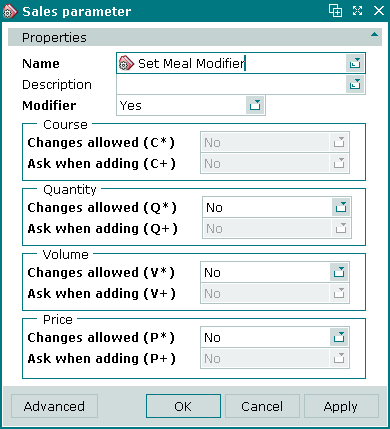
Sales parameter editor window
Fields in the Properties panel:
-
Name — name of the sales parameter. Required field.
It is advisable to use names that reflect the properties of the sales parameter, such as Quantity + volume, Price + course, Modifier etc.
-
Description — brief description.
-
Modifier — whether the item is a modifier.
The value is selected from Yes or No.
If the sales parameter assigned to a menu item defines it as a modifier, it cannot be sold on its own. It can only be used as a modifier for another menu item.
If Yes is selected, the Course settings will be disabled because the modifier cannot be served separately.
For modifiers, the Quantity, Volume and Price fields are not usually configured.
-
Course — the order in which the menu item should be served.
-
Changes allowed (C*) — allows the order in which the item is served to be adjusted.
The value is selected from Yes or No.
If set to Yes, the course will initially be 1 but can be adjusted after the menu item has been added to an order.
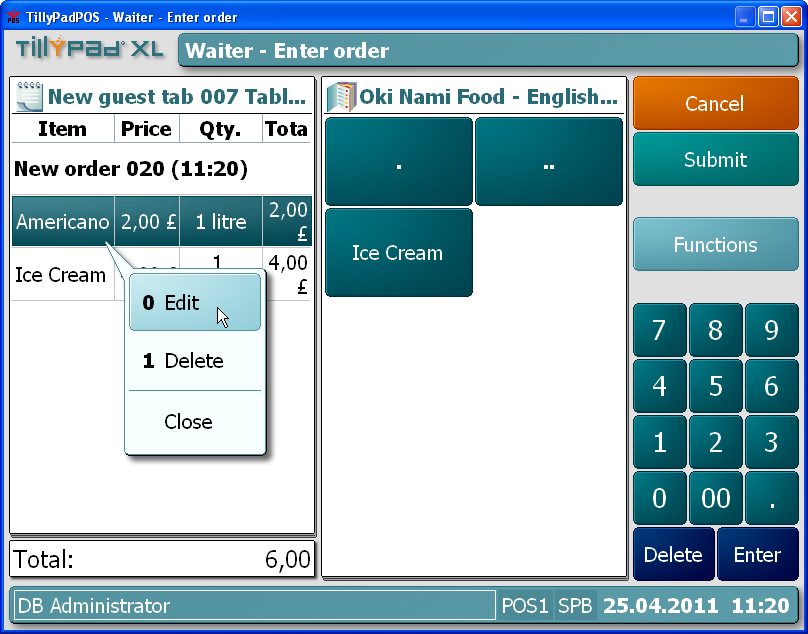
Editing an order item
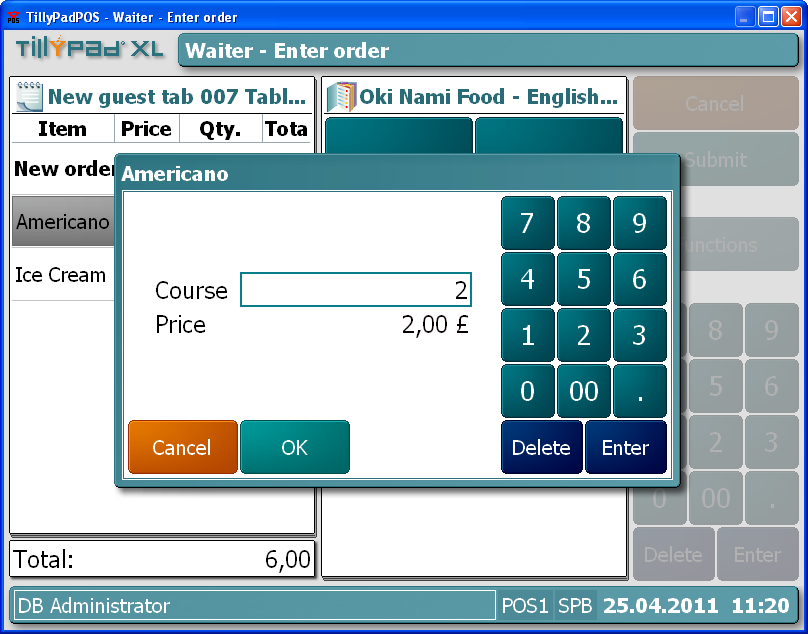
Menu item course adjusted
If set to No, the course will always be set to 1 and cannot be adjusted by the terminal operator.
-
Ask when adding (C+) — defines whether the course must be specified when adding the menu item to an order.
This field is enabled only when the value in Changes allowed (C*) is set to Yes.
If set to Yes, the terminal will automatically display an editor window to enter the course of the menu item when it is added to an order.
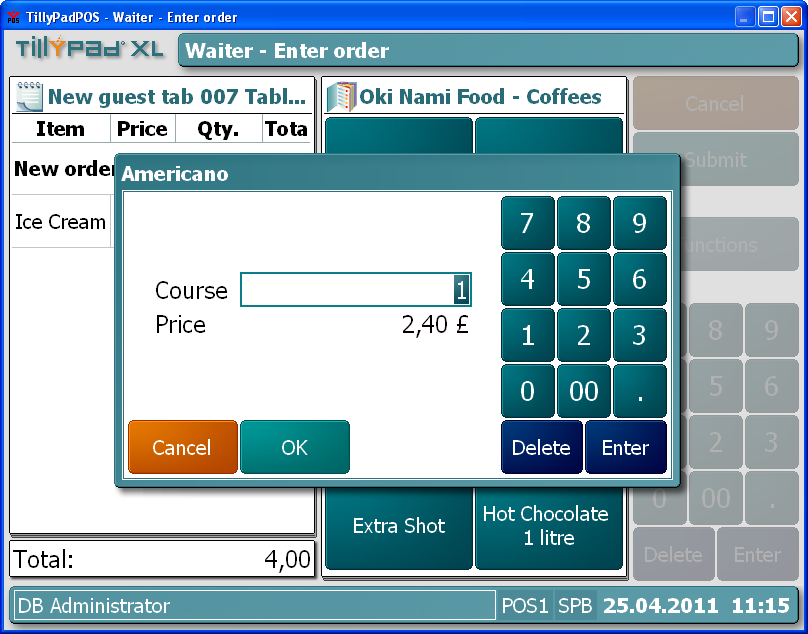
Editor window for entering menu item course
-
-
Quantity — the number of portions of the menu item added to the order.
-
Changes allowed (Q*) — allows the number of portions of the menu item to be adjusted.
The value is selected from Yes or No.
If set to Yes, the initial quantity will be 1 but can be adjusted after the menu item has been added to an order.
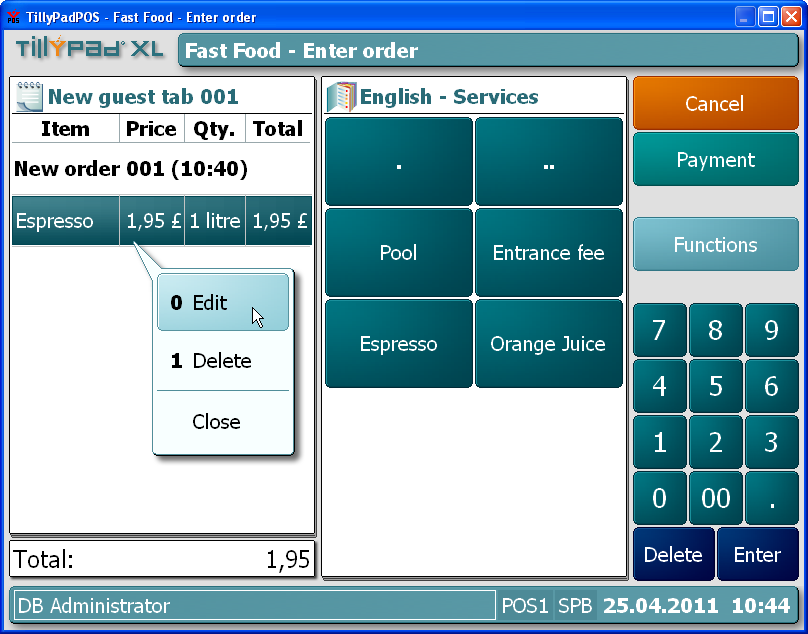
Editing an order item
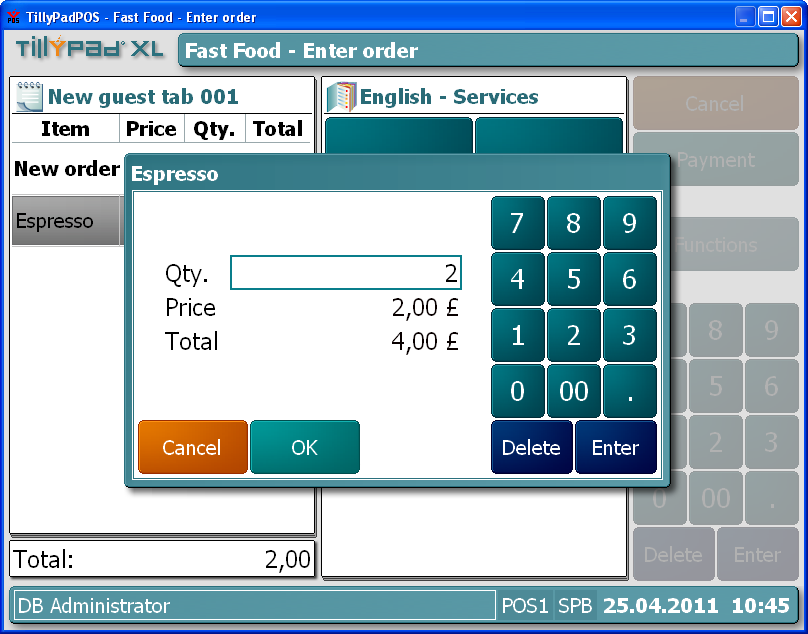
Menu item portions adjusted
If set to No, the quantity will always be set to 1 and cannot be adjusted by the terminal operator.
-
Ask when adding (Q+) — defines whether the quantity must be specified when adding the menu item to an order.
This field is enabled only when the value in Changes allowed (Q*) is set to Yes.
If set to Yes, the terminal will automatically display an editor window to enter the quantity of the menu item when it is added to an order.
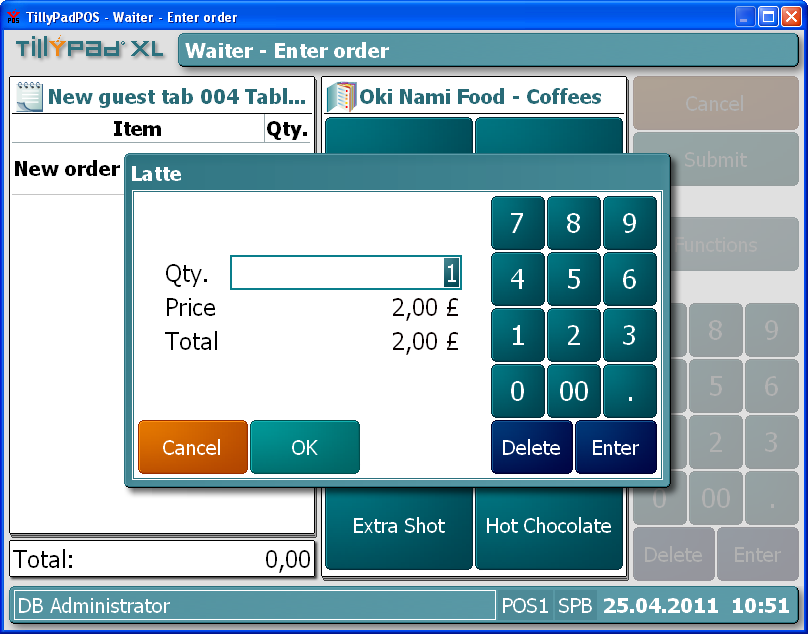
Editor window for entering number of portions
-
-
Volume — the amount of the menu item added to the order.
-
Changes allowed (V*) — allows the volume of the menu item to be adjusted.
The value is selected from Yes or No.
If set to Yes, the initial volume will correspond to the volume of a single portion, but can be adjusted after the menu item has been added to an order.
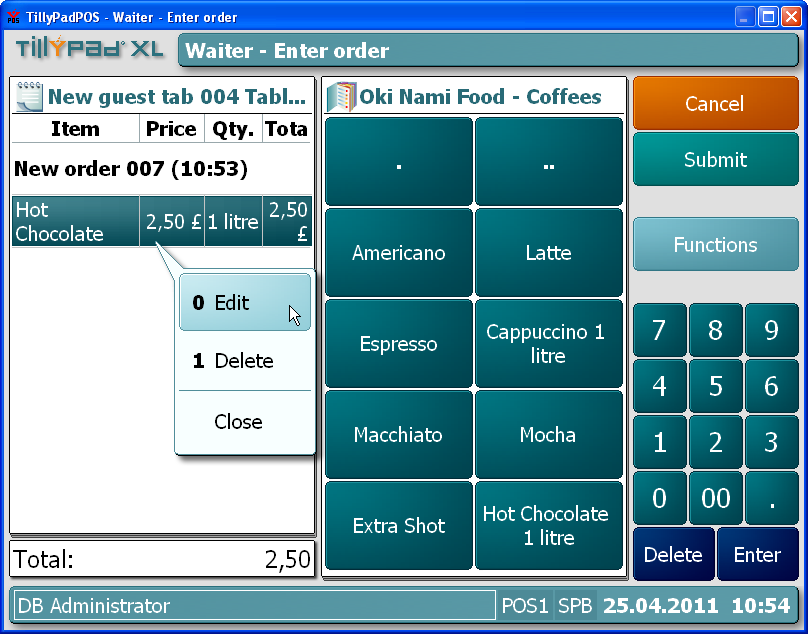
Editing an order item
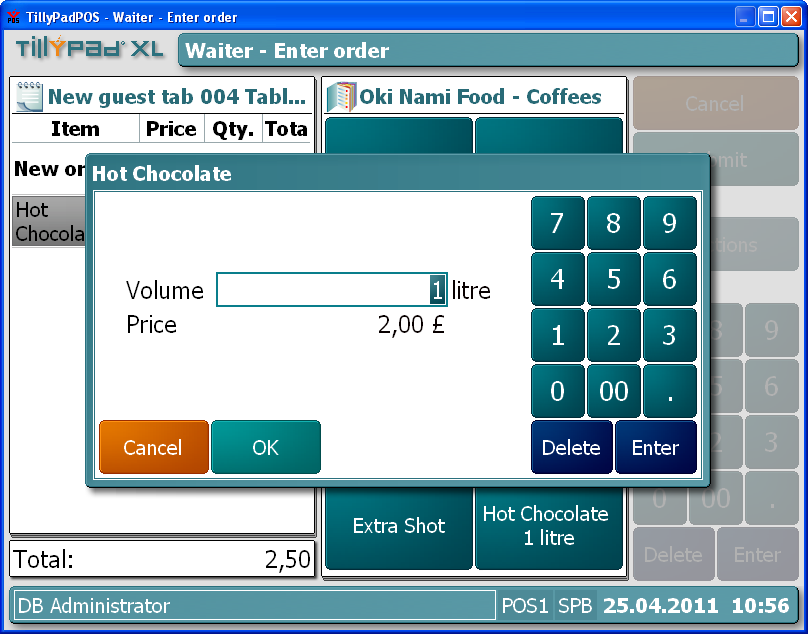
Menu item volume adjusted
If set to No, the volume of the menu item will always be as defined in the directory and cannot be adjusted by the terminal operator.
-
Ask when adding (V+) — defines whether the volume must be specified when adding the menu item to an order.
This field is enabled only when the Changes allowed (V*) field is set to Yes.
If set to Yes, the terminal will automatically display an editor window to enter the volume of the menu item when it is added to an order.
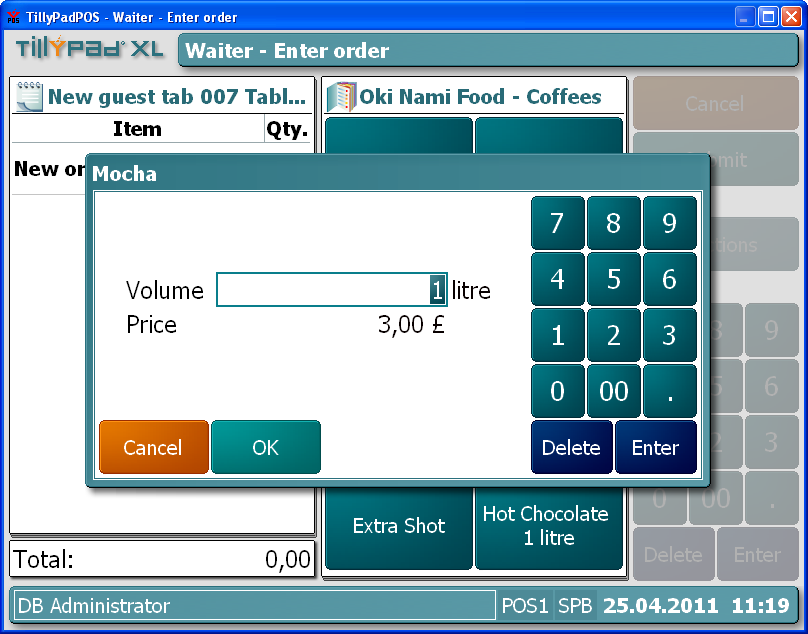
Editor window for entering menu item volume
-
-
Price — the price of the menu item.
-
Changes allowed (P*) — allows the price of the menu item to be adjusted.
The value is selected from Yes or No.
If set to Yes, the initial price will be that specified for the menu item in the directory, but can be adjusted after the menu item has been added to an order.
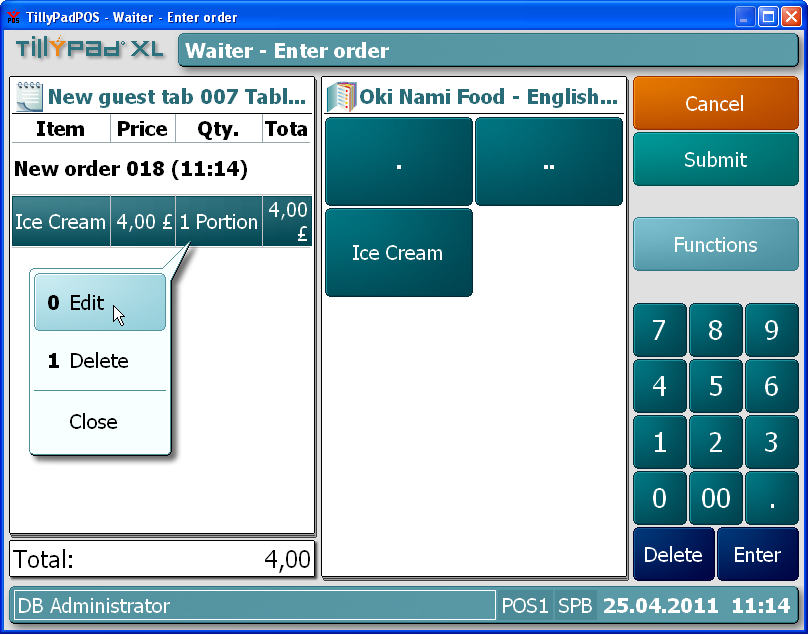
Editing an order item
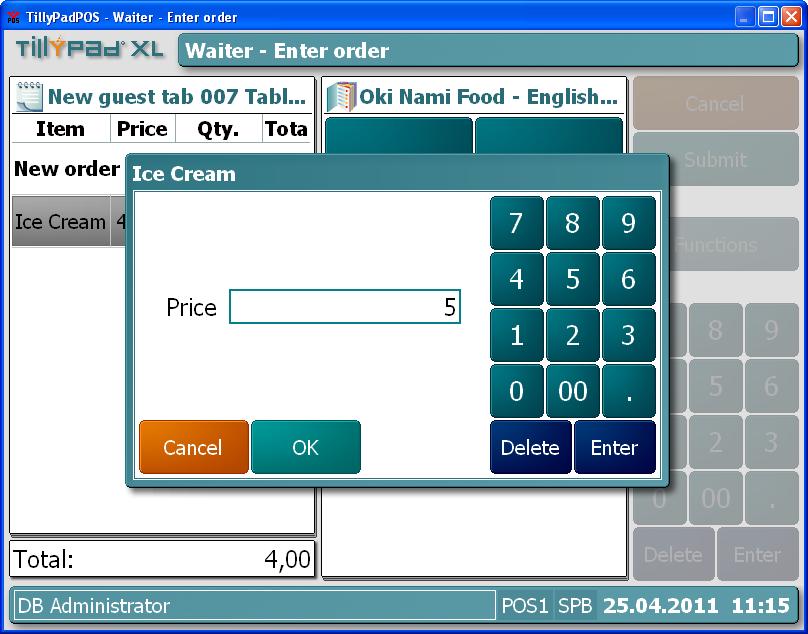
Menu item price adjusted
If set to No, the price of the menu item will always be as specified in the directory and cannot be adjusted by the operator.
-
Ask when adding (P+) — defines whether the price must be specified when adding the menu item to an order.
This field is enabled only when the value in Changes allowed (P*) is set to Yes.
If set to Yes, the terminal will automatically display an editor window to enter the price of the menu item when it is added to an order.
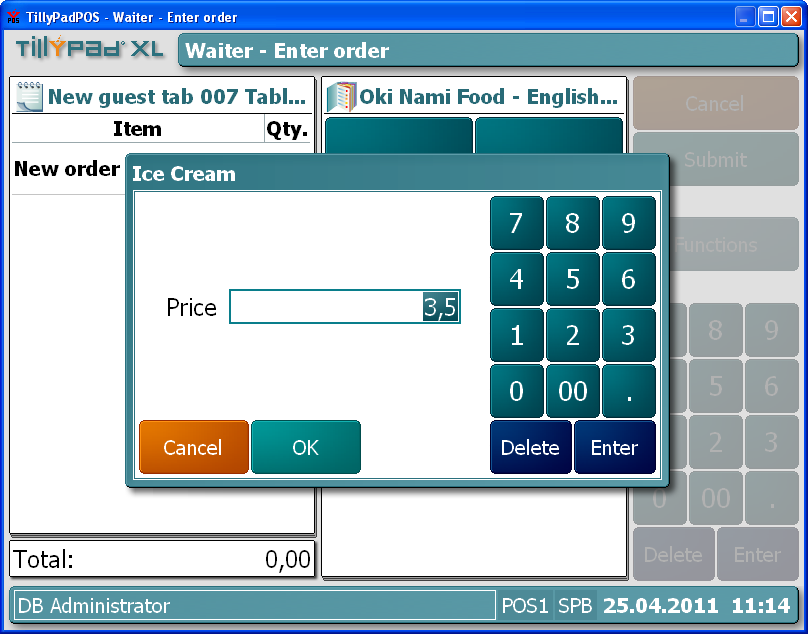
Editor window for entering menu item price
-
Note
It is highly advisable only to use + settings (that require input when adding a menu item to an order) for menu items whose properties frequently need to be adjusted. Otherwise this adds extra button presses and can slow down order entry.
Selecting will add the item to the directory and close the entry window. Selecting will close the window without saving the item. Selecting will add the item to the directory without closing the window.
Multiple editor window
When two or more sales parameters are selected for editing, the multiple editor window will open. It has a panel displaying a list of the selected sales parameters. The title in the window header is .
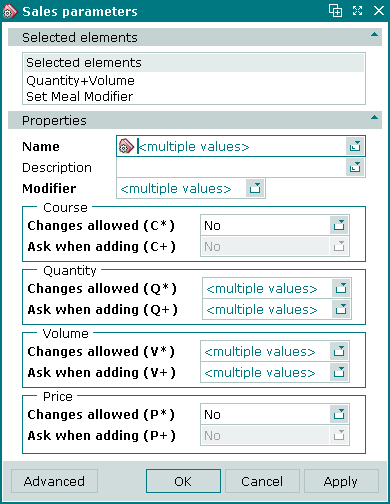
Multiple sales parameters editor window
When multiple sales parameters are selected for editing, any changes that are saved will be applied to all of the selected sales parameters.
The fields are the same as in the editor window.
Entry window
The entry window is used to enter a new sales parameter.
The window is opened by the command from the context menu of the directory.