Stock-out record specification element window
The following windows are used when working with stock-out record specification elements:
-
and editor windows,
-
editor window;
-
and entry windows;
-
or viewer window.
The editor window allows one or more stock-out record specification elements to be edited.
The editor window is opened by the command from the context menu in the Specification panel when one or more specification elements are selected.
If one specification element is selected, the window will open:

Stock-out record specification element editor window (independent stock item)
Form fields:
-
Document – stock-out record number. Required field.
-
Parent – name of the parent element of the stock item.
Selection is made in the window.
The field is populated only for stock items included in the recipe of another stock item.
The name of the stock item with recipe whose recipe the listed stock item is included in is specified in the field.
-
Stock item – name of the stock item. Required field.
-
Volume – amount of the stock item in units of measurement. Required field.
-
Unit (stock item) — name of the unit of measurement. Required field.
-
Price – stock item price per unit. Required field.
Price is defined per one unit of measurement of the stock item.
The price at which the stock item is released from the store is used for calculating stock item cost prices.
-
Total – total value of the specified volume of the stock item. Required field.
Populated automatically after entering values in the Price and Volume fields.
Amount = price * volume
-
VAT % — VAT amount in percent. Required field.
This percentage defines the amount of VAT for the selected stock item. The default VAT is specified in the directory.
-
VAT amount – amount of VAT on the selected stock item. Required field.
Populated automatically after entering values in the Total and VAT % fields.
VAT amount = amount * VAT %
-
Inc. VAT – total cost of the specified stock item amount including VAT.
Populated automatically after entering values in the Total and VAT % fields.
-
Index – index of the stock item in the stock-out record specification.
The index field can be used to position items in the specification.
-
Comment – short comment.
This field can contain any arbitrary comment.
-
Recipe mode — indicates how stock items are included in the stock-out record. Required field.
Value is selected from:
-
By stock item concurrence,
-
Always with recipe,
-
Manual.
The default value is By stock item concurrence.
If By stock item concurrence is selected for a stock item, the stock item concurrence defines whether recipe ingredients for the stock item need to be entered into the specification. The Recalculate child elements field is unavailable.
If Always with recipe is selected, the stock item is entered into the specification along with its ingredients, regardless of whether its concurrence requires this or not. The Recalculate child elements field is unavailbale.
If manual Manual is selected, the stock item is entered into the specification without its ingredients, even if its concurrence requires them to be entered. The Recalculate child elements field is available.
-
-
Recalculate child elements – defines whether the volume of the stock item included in the recipe of a compound stock item should be changed, when their parent element's volume is changed.
Value is selected from:
-
Recipe from directory,
-
Don't recalculate,
-
Recalculate.
If Recipe from directory is selected, when the volume of the compound stock item is changed, the values in the Volume, Nett and Result fields of its child stock items change according to the specification of the compound stock item recipe defined in the directory.
If Recalculate is selected, changing the volume of the coumpound stock item will change values in the Volume, Nett and Result fields for stock items included in its recipe.
If Don't recalculate is selected, changing the volume of the compound stock item will not change values in the Volume, Nett and Result fields for stock items included in its recipe.
-
Selecting will add the data to the stock-out record specification and close the window. Selecting will close the window without saving any changes.

Stock-out record specification element editor window (ingredient in recipe of a compound stock item)
If a stock item is an ingredient in a recipe of a compound stock item, in the editor window, instead of the Price, Total, VAT %, VAT amount and Inc. VAT fields, contains the following fields:
-
Cold preparation wastage % – percentage of stock item lost during cold preparation.
The value is selected from a drop-down list that contains the names of the cold preparation wastages defined in the directory.
The drop-down list will only open if the stock items directory contains at least one definition of cold preparation wastage.

Cold preparation wastage % selection field
-
Nett – net volume of stock item after cold preparation. Required field.
The value in this field is calculated automatically from the values entered into the Volume and Cold preparation wastage % fields.
Net volume = Volume - Volume*Cold preparation wastage % -
Cooking wastage % – percentage of stock item lost during cooking preparation.
The value is selected from a drop-down list that contains the names of the cooking preparation wastages defined in the directory.
The drop-down list will only open if the stock items directory contains at least one definition of cooking wastage.

Cooking wastage % selection field
Result – net result of the stock item after cold preparation and cooking. Required field.
Calculated automatically on the basis of values in the Nett and Cooking wastage % fields.
Result = Net volume - Net volume*Cooking wastage %
The multiple stock-out specification elements editor window opens when multiple specification elements are selected for editing.
The title in the window header is . It has a panel displaying a list of selected specification elements, with the stock-out record that they relate to in brackets to the right of each element.
Only specification elements of the same type (only complete stock items or only ingredients) can be selected simultaneously for editing.

Multiple independent specification elements editor window. Stock-out record
Similarly, two or more specification elements of different stock-out records can be selected simultaneously for editing:

Multiple specification child elements editor window. Multiple stock-out records
The fields and panels are the same as in the window.

Multiple specification child elements editor window
Similarly, two or more specification child elements of different stock-out records can be selected simultaneously for editing:

Multiple specification child elements editor window. Multiple stock-out records
The fields and panels are the same as in the window.
The entry window is opened by the command in the context menu of the specification or when adding one stock item to the specification from the clipboard.
Stock items can be added to the specification independently or as child elements (ingredients in recipes of compound stock items).
If the specification element is added as independent (a simple stock item or a compound stock item with a recipe) the entry window looks like this:

New stock-out record specification element (independent stock item or stock item with recipe)
When Manual is selected in the Recipe mode field, the Unfold recipe field in the entry window is available.

New stock-out record specification element entry window (manual recipe mode is selected)
-
Unfold recipe – defines whether recipe ingrediants should be added, when a stock item with recipe is added to the specification.
The value is selected from Yes or No.
If Yes is selected, along with the compound stock item, ingredients of its recipe are added to the specification. If No is selected, only a compound stock item is added to the specification.
When a stock item is added to the specification as an ingredient of a recipe, the fields in the entry window change:

Stock-out record specification child element entry window

Stock-out record specification child element entry window (manual mode is selected)
The fields are the same as in the window.
The entry window opens when multiple stock items are added to the specification simultaneously from the clipboard.
By default, the independent stock item entry window opens, that contains a list of added stock items.

Multiple stock-out record specification elements entry window
When the Parent field is filled in, the fields in the entry window change:

Multiple stock-out record specification elements entry window (ingredients in recipes of compound stock items)
The fields are the same as in the window.
The sequential editor window allows stock-out specification elements that do not have parent element to be edited sequentially in the order that they appear in the document specification without closing the window.
The window is opened by the command when an independent specification element (a simple stock item or a stock item with recipe) is selected.
During sequential editing the editor window contains the and buttons.

Stock-out record specification element sequential editor window.
The fields are the same as in the window.
The stock-in record specification element viewer window allows one or more selected elements to be viewed.
The window is opened by the command when one or more specification elements of a stock-out record with the status Drawn up or Registered are selected.
This window has no or button, only a button.
The window is read-only, all fields are disabled:

Stock-out record specification independent element viewer window

Stock-out record specification element viewer window (ingredient in recipe of a compound stock item)
The multiple stock-in records viewer window opens using the command when more than one specification element of stock-out records with the status Drawn up or Registered are selected.

Multiple stock-out record specification elements viewer window (independent stock item)

Multiple stock-out record specification elements viewer window (ingredients in recipe of compound stock items)
Cold preparation wastage panel of the Stock item window
The Cold preparation wastage panel contains cold preparation wastage types representing different methods of preparing the stock item.
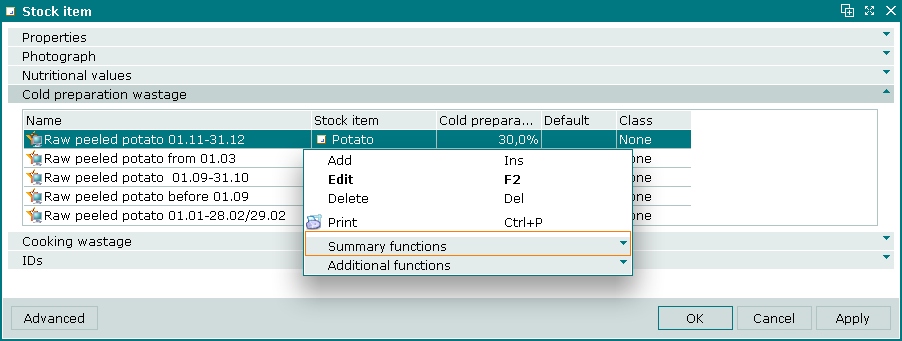
Cold preparation wastage panel
Data grid columns:
-
Name — name of the cold preparation wastage type.
-
Cold preparation wastage % — percentage of stock item lost during cold preparation.
-
Default — defines the cold preparation wastage type as the default selection.
-
Stock item — name of the stock item that the cold preparation wastage type is specified for.
-
Class — class of the stock item that the cold preparation wastage type is specified for.
Context menu commands:
-
— add new cold preparation wastage type.
-
— edit cold preparation wastage types.
This command is only available in populated data grids.
-
— delete cold preparation wastage types.
This command is only available in populated data grids.
-
— print out.
-
— contains additional commands for working with data grids.
New cold preparation wastage types are added using the window. The and windows are used for editing.
The permanent delete confirmation prompt is used when deleting cold preparation wastage types.
Cooking wastage panel of the Stock item window
The Cooking wastage panel contains cooking wastage types representing different methods of preparing the stock item.
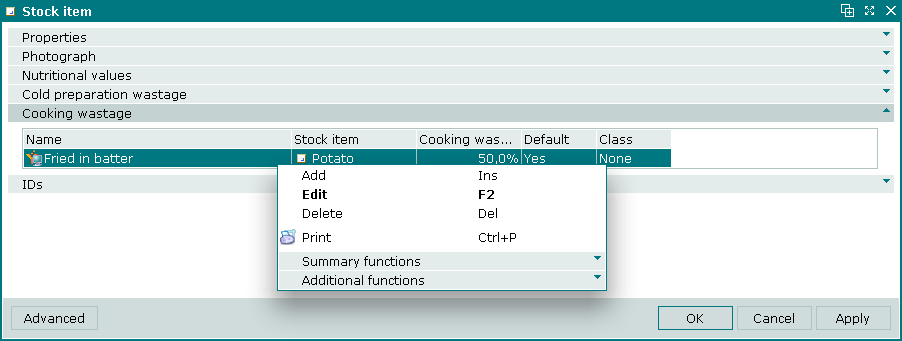
Cooking wastage panel
Data grid columns:
-
Name — name of the cooking wastage type.
-
Cooking wastage % — percentage of stock item lost during cooking.
-
Default — defines the cooking wastage type as the default selection.
-
Stock item — name of the stock item that the cooking wastage type is specified for.
Context menu commands:
-
— add new cooking wastage type.
-
— edit cooking wastage types.
This command is only available in populated data grids.
-
— delete cooking wastage types.
This command is only available in populated data grids.
-
— print out.
-
— contains additional commands for working with data grids.
New cooking wastage types are added using the window. The and windows are used for editing.
The permanent delete confirmation prompt is used when deleting cooking wastage types.
Recipe panel in the Stock item window
The Recipe panel is displayed when With recipe is selected in the Class field.
The Recipe panel contains a list of the ingredients that are included in the stock item recipe. The ingredients are also stock items from the directory.
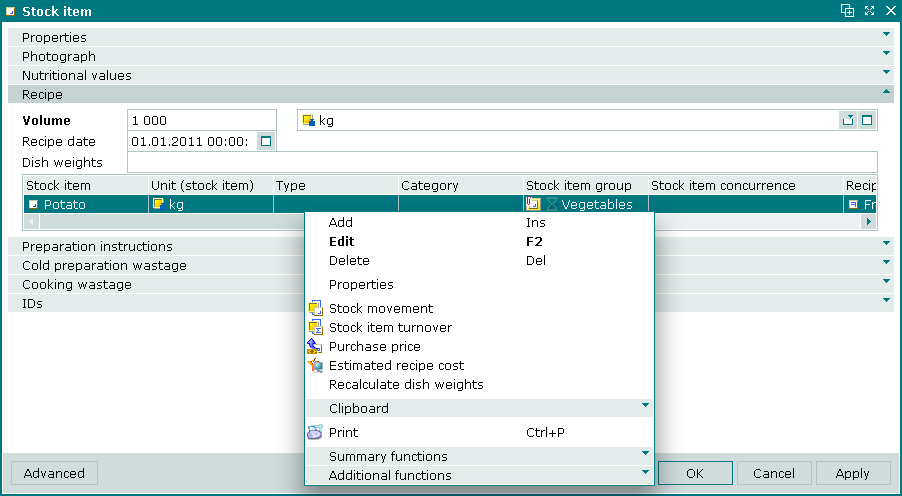
Recipe panel
Panel fields:
-
Volume — volume of the stock item produced by the recipe.
-
Unit (stock item) — name of the stock item unit of measurement. The value is selected in the window. The value of this field defaults to that specified in the Unit (stock item) field in the Properties panel.
-
Recipe date — date of creation or last update.
-
Dish weights — optional field to display weights of the 'component' parts of a complete dish (meat, garnish, sauce, etc.) separated by a forward slash, e.g. 300/100/10. Useful for health food settings and special dietary requirements.
Data grid columns:
-
Stock item — name of ingredient stock item.
-
Unit (stock item) — unit of measurement for ingredient stock item.
-
Gross — gross volume of ingredient stock item.
-
Cold preparation wastage — percentage of gross volume lost in cold processing.
-
Nett — volume of ingredient stock item after cold processing.
-
Cooking wastage — percentage of nett volume lost in cooking.
-
Result — volume after cold processing and cooking.
-
Comment — short comment.
-
Type — type of ingredient stock item.
-
Class — class of ingredient stock item.
-
Recipe for — name of the stock item whose recipe the ingredient stock item is included in.
-
Stock item concurrence — stock item concurrence of ingredient stock item.
-
Index — order of inclusion of ingredient stock item in recipe.
-
Category — category of ingredient stock item.
-
Stock item group — stock item group of ingredient stock item.
-
Protein — protein content of ingredient stock item.
-
Fats — fat content of ingredient stock item.
-
Carbohydrates — carbohydrate content of ingredient stock item.
-
Nutritional values — calorific content of ingredient stock item in kcal.
Context menu commands:
-
— add new ingredient stock item.
-
— edit ingredient stock items.
This command is only available in populated data grids.
-
— delete ingredient stock item.
This command is only available in populated data grids.
-
— open stock item editor window for selected stock item(s).
This command is only available in populated data grids.
-
— view operational report on movement of the selected stock items.
This command is only available in populated data grids.
-
— view operational report on stock turnover of the selected stock items.
-
— view operational report on purchase prices of the selected stock items.
This command is only available in populated data grids.
-
This command is only available in populated data grids.
-
— recalculate the dish weights value based on ingredients in the recipe.
This command is only available in populated data grids.
-
— contains commands for clipboard operations.
-
— print out.
-
— contains additional commands for working with data grids.
New ingredient stock items are added using the and windows. The and windows are used for editing.
The permanent delete confirmation prompt is used when deleting recipe ingredient stock items.
