Access template windows
Entry window
The window is used to add a new access template to the directory.
The window is opened by the command from the context menu of the directory.
The window contains the additional panels Specification and Access settings.
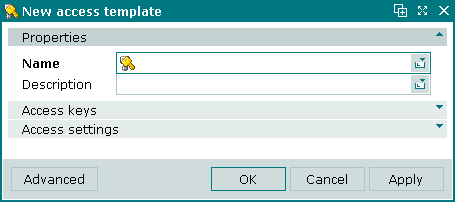
New access template entry window
Form fields in the Properties panel:
-
Name — name of the access template.
-
Description — brief description.
Selecting will add the item to the directory and close the entry window. Selecting will close the window without saving the item. Selecting will add the item to the directory without closing the entry window.
The editor window is opened by the command in the context menu when one or more access templates are selected.
Editor window
If one access template is selected, the editor window will open:
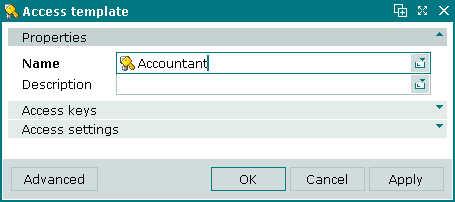
Access template editor window
The fields and panels are the same as in the New access template window.
Multiple editor window
When two or more access templates are selected for editing, the multiple editor window will open. It has a panel displaying a list of the selected access templates. The title in the window header is .

Access templates multiple editor window
When multiple access templates are selected for editing, any changes that are saved will be applied to all of the selected access templates.
Specification panel in the Access template window
The Specification panel is used to manage the permissions granted by the access template.
Permissions in the panel are arranged in groups in an expandable/collapsible tree. Assigning or revoking access at group level applies the configuration to all permissions contained in it.
Permissions can be configured individually to allow specific objects to be viewed and edited. If permission to view is not granted, then a user with the access template will not see them at all in Tillypad XL Manager or in Tillypad XL POS. If permission to view is granted, but permission to edit is not, then the user will see them but context menu commands for editing them will be disabled. Users can only edit objects for which editing permission is explicitly granted in the access template specification.
Permissions can be configured to enable users to carry out operations and to confirm operations carried out by other users. This division of authority is used for important operations to ensure that two users are responsible for the outcome. It also enables two users to cooperate to carry out operations that neither has permission to carry out alone, for example waiters may have permission only to close their own guest tabs while the floor manager has permission only to confirm guest tab closure. If one waiter unexpectedly goes absent without closing his guest tabs, another waiter can close his guest tabs if the floor manager confirms the operation.

Specification panel
Data grid columns:
-
Name — name of permission or permission group.
-
Index — order in which permissions or permission groups are displayed.
Context menu commands:
-
— grant access to the permission.
-
— revoke access to the permission.
-
— print out.
-
— contains commands for displaying statistical summaries of column data.
-
— contains additional commands for working with data grids.
Permissions are represented by different icons depending on whether access is granted or not.
