Store window
Windows used with stores:
The editor window is opened by the command in the context menu when one or more stores are selected.
Editor window
If one store is selected, the editor window will open.
The window contains the Properties, Document prefix and Stock item concurrences panels.
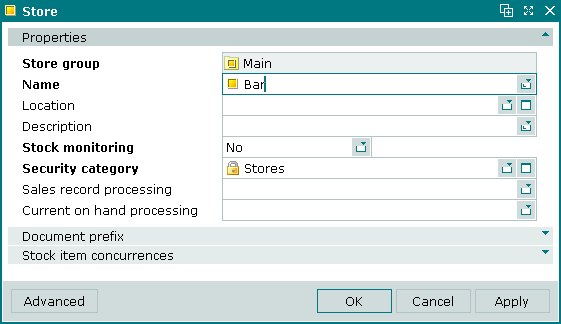
Store editor window
Properties panel fields:
-
Store group — name of the store group that the store belongs to.
Note
The Store group field in the editor window is read-only. The store group is specified when adding the store to the directory and cannot be changed afterwards.
-
Name — name of the store. Required field.
-
Location — physical location of the store.
-
Description — brief description.
-
Stock monitoring — whether stock monitoring is enabled for the store.
Selection is made from Yes and No. Default value is No.
Stock monitoring prevents the processing of any store records that would result in negative
Attention
If stock monitoring is enabled for a store that already has one or more stock items with negative level, an error message will be returned.
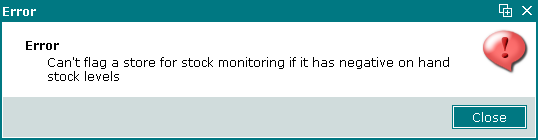
Error message
-
Security category — security category for the store. Required field.
-
Sales record processing — name of the segment in which sales records created in the store are processed.
-
Current on hand processing — name of the segment in which current on hand levels are processed.
Selecting will add the changes to the directory and close the entry window. Selecting will close the window without saving the item. Selecting will add the changes to the directory without closing the window.
Multiple editor window
When two or more stores are selected for editing, the multiple editor window opens. It has a panel displaying a list of the selected stores. The title in the window header is .
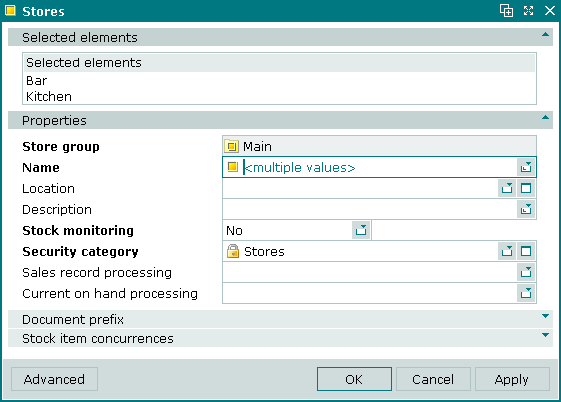
Multiple stores editor window
The fields are the same as in the editor window.
When multiple stores are selected for editing, any changes that are saved will be applied to all of the selected stores.
Entry window
The window is opened by the command from the context menu.
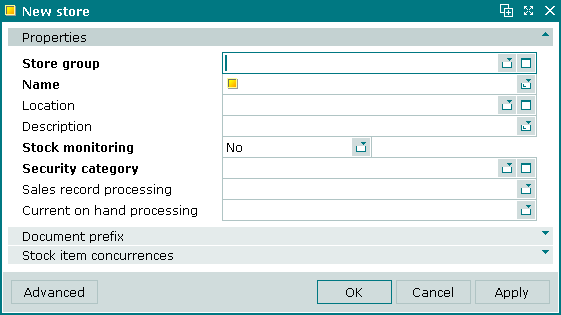
Store entry window
The fields and panels are the same as in the window, with the exception of the Store group field in the Properties panel.
The store group to which the store belongs is entered in the Store group field. Selection is made in the window.
Note
Once the store has been created, it cannot be moved to another group.
Document prefix panel in the Store window
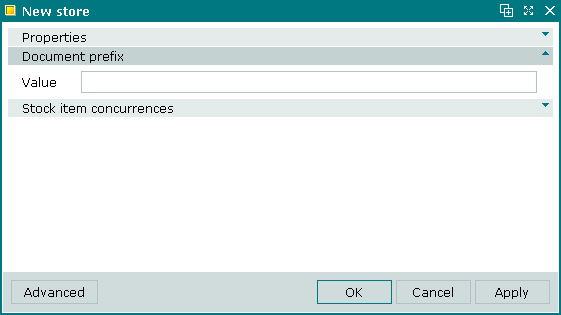
Document prefix panel in the Store window
The Document prefix panel contains the Value field, in which the document prefix is entered.
To automatically add a store prefix to the document number, in the directory, select the required document number format for the selected document type. When creating a document number format in the directory, use the dnf_GetStoreSignature procedure in SQL queries to get division prefixes.
Stock item concurrences panel in the Store window
The Stock item concurrences panel contains a list of the stock item concurrences used in the store.
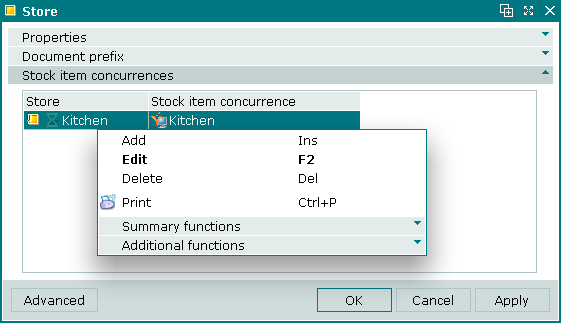
Stock item concurrences panel in the Store window
Data grid columns:
-
Stock item concurrence — name of the stock item concurrence.
-
Store — name of the store that the concurrence applies to.
Context menu commands:
-
— add new store concurrence.
-
— edit selected store concurrence.
This command is only available in populated data grids.
-
— permanently delete store concurrences.
This command is only available in populated data grids.
-
— print out.
-
— contains additional commands for working with data grids.
The , and windows are used for adding, viewing and editing stock item concurrences for the store.
The confirm delete prompt is used when deleting stock item concurrences.
