Password panel renamed to Login with password. The Username field has been moved to this panel.
Employee windows
Windows used with the Employees directory:
Entry window
The New employee window is used to create a new employee record (user account) in the Employees directory.
The window always contains the additional panels , and .
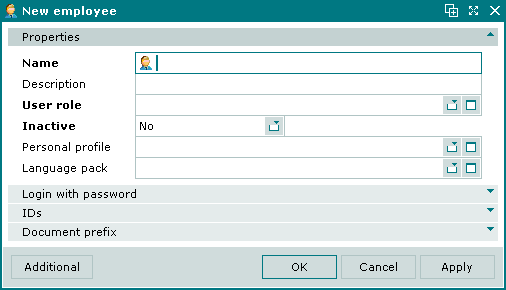
New employee entry window
Form fields in the Properties panel:
-
Name — system name of the employee. Required field.
This user name is used to identify operations carried out by the user.
-
Description — brief description.
-
User role — user role of the employee. Required field.
Selection is made in the window. User role defines the system access permissions available to the employee.
-
Inactive — temporarily suspends the employee user account.
Selection is made from Yes and No. Selecting Yes suspends the employee's access to all areas of Tillypad XL without deleting the user account.
-
Personal profile — user profile. Selection is made in the window.
When a profile is selected in this field, the and panels are added.
-
Language pack — language pack for the employee. Selection is made in the window.
Note
Language packs that are specified directly in the employee user account are displayed in black type. Language packs that are specified in the employee's personal profile are displayed in green type.
Selecting will add the entry to the directory and close the entry window. Selecting will close the window without saving the entry. Selecting will add the entry to the directory without closing the window.
The editor window is opened by the command in the context menu when or employee records are selected.
Editor window
If one employee is selected, the editor window will open.
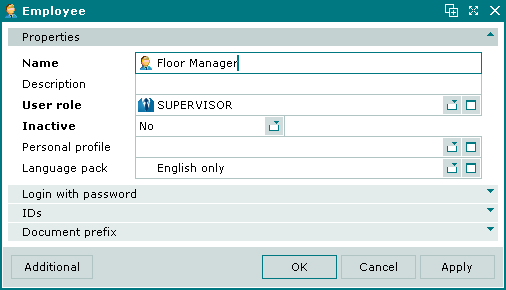
Employee editor window
The fields and panels are the same as in the window.
Multiple editor window
When two or more employee records are selected for editing, the multiple editor window will open. It has a panel displaying a list of the selected employees..
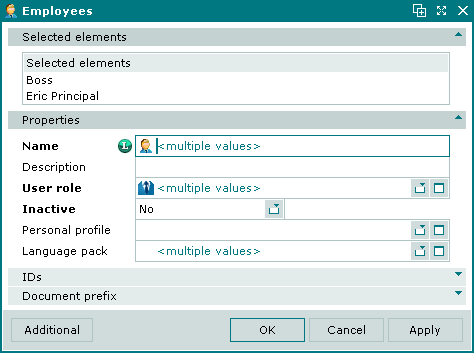
Employees multiple editor window
Note 1
The Personal profile, Login with password, Photograph and Password panels are never displayed in the multiple editor window.
Changes that are saved will be applied to all of the selected employee records.
IDs panel in the Employee window
The IDs panel is used to specify IDs for the employee.

IDs panel
Data grid columns:
-
ID — name of the ID.
-
Issued on — date when the ID was issued to the employee.
-
Comment — short comment.
-
Employee — employee username.
Note
The Issued on field is populated automatically when changes are saved. It is not editable and its value does not change when the ID is edited.
Context menu commands:
-
— add a new ID.
-
— edit selected IDs.
This command is only available in populated data grids.
-
— permanently delete selected IDs.
This command is only available in populated data grids.
-
— print out.
-
— contains additional commands for working with data grids.
IDs are added using the window. The and windows are used for editing.
The permanent delete confirmation prompt is used when deleting IDs.
Login with password panel in the Employee window
The Login with password panel is used to configure the user's login parameters.

Login with password panel in the Employee window
Login with password panel fields:
-
Username — username for logging in to the system.
-
Password — password for logging in to the system.
-
Confirm password — confirmation of password (must match the value entered in the Password field).
-
Quick selection code — code for quick selection of user on POS terminal.
-
Easy login — enables or disables the simplified login procedure for the user.
If the values entered in the Password and Confirm password fields do not match, an error message will be returned when attempting to save:

Error message
Note
The characters entered in the password fields are displayed as asterisks. On completion of entry (when focus is removed from the field) the field will display 8 asterisks regardless of the number of characters in the password.
Document prefix panel in the Employee window
The Document prefix panel is used to specify a prefix used to identify documents created by the employee.

Document prefix panel
Document prefix panel fields:
-
Value — prefix (string) to be prepended to numbers of documents created by the employee.
To automatically add an employee prefix to the document number, in the directory select the required document number for the selected document type. When creating a document number format in the directory, use the dnf_GetUserSignature. procedure in SQL queries to get employee prefixes.
Personal profile panel in the Employee window
The Personal profile and Photograph panels display the same information as in the directory.

Personal profile panel
Personal profile panel fields:
-
Personal profile group — name of the group that the personal profile belongs to. Required field.
-
Surname — surname of the employee.
-
Name — name of the employee.
-
Middle name — middle name of the employee.
-
Date of birth — date of birth, selection is made using a date picker.
-
Place of work — name of organisation.
-
Job title — job title.
-
Work address — work address.
-
Work phone — work telephone number.
-
Home address — home address.
-
Home phone — home telephone number.
-
Mobile number — mobile telephone number.
-
E-mail — e-mail address.
-
Document — name and details of the employee's identification document.
-
Gender — gender of the employee.
-
Comment — short comment.
-
Language pack — language pack with languages spoken by the employee.
Photograph panel in the Employee window
The Photograph panel is used to select a photograph of the employee.

Photograph panel
This panel contains one field which displays file attributes - its name, size and resolution.
The  button opens the WindowsTM file selection window for selecting an image from the computer. The
button opens the WindowsTM file selection window for selecting an image from the computer. The  button is used to save the employee photograph to the computer. The
button is used to save the employee photograph to the computer. The  button is used to delete the photograph from the employee profile.
button is used to delete the photograph from the employee profile.
