When changing the date by selecting from the date picker, the time that was previously specified is not changed.
Date and time fields
Date and time fields are used to enter a formatted date and/or time string.
Dates are formatted as DD/MM/YYYY and times are formatted as HH:MM:SS.
Entering values manually
Formatting is applied automatically as you type and dates are suggested predictively based on the current date.
For example, if you type 6 in an empty date field, the value will immediately change to 06/MM/YYYY, where 'MM/YYYY' is the current month and year. Text entered automatically in front of the cursor is highlighted, and is replaced as you type.

Current date and month inserted after user input and highlighted
Using the date picker
Dates can be entered by selecting them from the date picker popup calendar. To open the date picker, click the  button at the right of the field or press the left key and the down arrow on the keyboard together while the cursor is in the date field.
button at the right of the field or press the left key and the down arrow on the keyboard together while the cursor is in the date field.
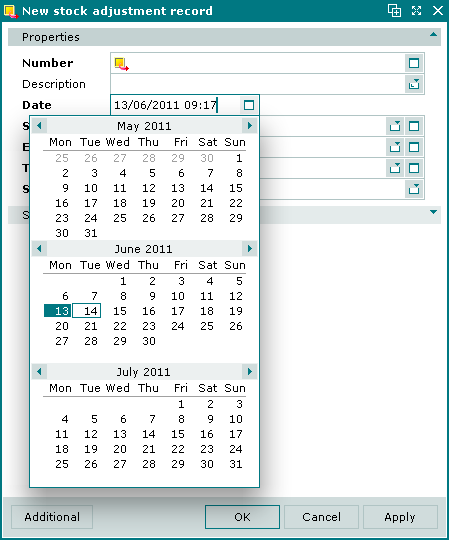
Date field with date picker open
The date picker displays the past, current and next months. The current date is highlighted with a coloured border, and the selected date (the date entered in the field) is highlighted with a coloured background.
Clicking on the left and right arrow buttons moves the date picker forwards and backwards by one month. The keyboard arrow keys move the highlighted selection.
Clicking and holding the mouse down on the month header opens a selection menu with three months before and after the month displayed in the header. Drag the mouse cursor to the required month and release it to change the date picker to display that month.
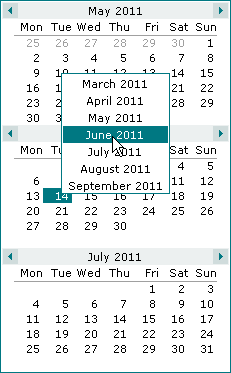
Month selection menu
Click on the required date or press with it highlighted to select it and enter it in the date and time field. The cursor will be positioned ready for the time to be entered.
