Saving and retrieving filter settings
Clicking the  button in the bottom-left corner of filter windows opens the filter step context menu.
button in the bottom-left corner of filter windows opens the filter step context menu.
The filter settings context menu contains a history of values previously selected at the current filter step in the current user session and commands for saving currently selected values.
Selected values are only added to the history when all filter steps are completed and the button is clicked.
Selecting a value in the history will configure the current filter step to match it.
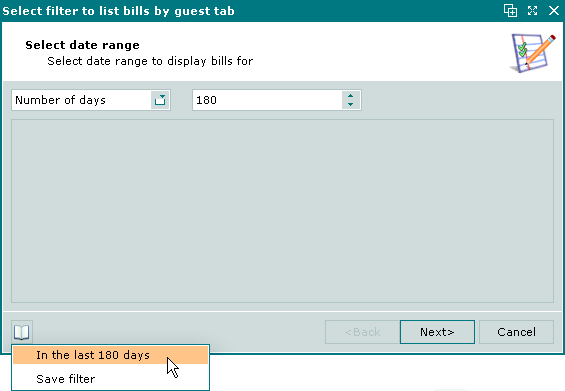
Filter step context menu, history value selected
The Click to save filter settings command saves the currently selected filter step value and the button changes to  .
.
If a filter step value is saved, then the saved value will be applied automatically each time the filter step is encountered in a filter window. This behaviour is only observed by the user who saved the filter step. It is retained across sessions.
The user will not see the saved filter step and will not be able to reconfigure it until all filter steps have been completed and a window with a panel opens.
The saved filter step can then be changed by clicking on the corresponding pane header in the panel.
Changing the saved filter step in this way will only affect the current data selection and will not modify the saved value of the filter step.
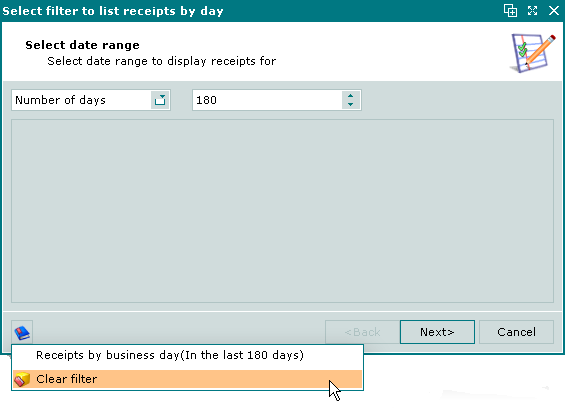
Saved filter step context menu
The saved value for the filter step can be cleared by selecting the Clear filter command in the context menu.
