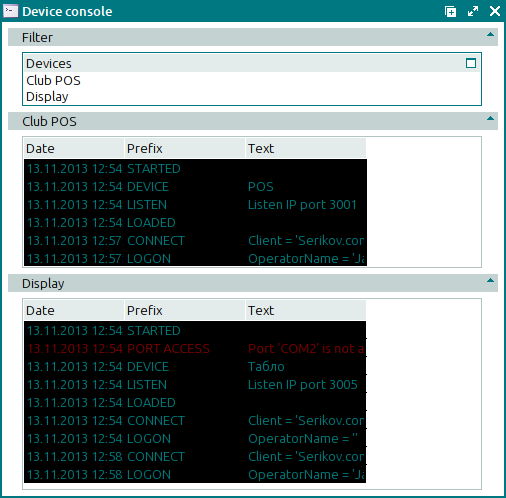© Tillypad 2008-2014
The window is used to view device job logs. The window displays a list of the operations run on the device. The list of operations is displayed for the current operation period, i.e. from the moment the device was last started. If the device is not on, its job log will be empty.
Location of the window: – .
You can also open the window using the command in the context menu of the directory data grid if one or more devices are selected.
The window is composed of the Filter panel and another panel that displays the name of the selected device in the panel name.
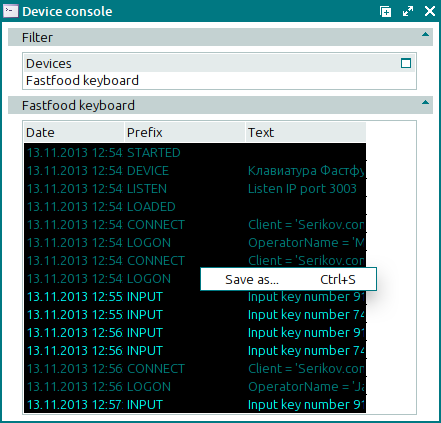
Data grid columns:
Date is the date and time when the operation was run on the device.
Prefix indicates the type of operation.
Text denotes the subject of the operation that was run on the device.
The context menu in the device console window contains the (Ctrl+S) command to export data to an external file. Data are saved as an XML file.
If the device is not on, the list of operations in its console window is empty.
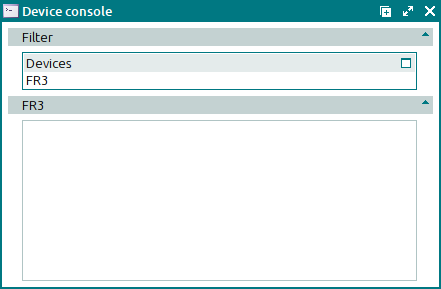
If you have selected two or more devices in the wizard, the console for each one is displayed on a separate panel. The header of each panel displays the name of one of the selected devices.