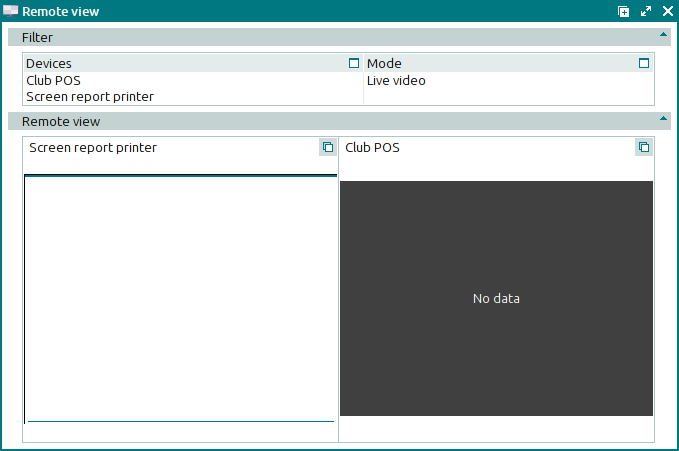© Tillypad 2008-2014
The window is used to view POS terminal screens and mobile computer screens, as well as to remotely run operations on these devices and receive images from video cameras.
Location of the window: – .
You can also open the window using the command in the context menu of the directory or of the window.
The window contains filter parameters. The window displays images from selected video cameras and run screens of the Tillypad XL POS program as it runs on selected POS terminals or PDAs.
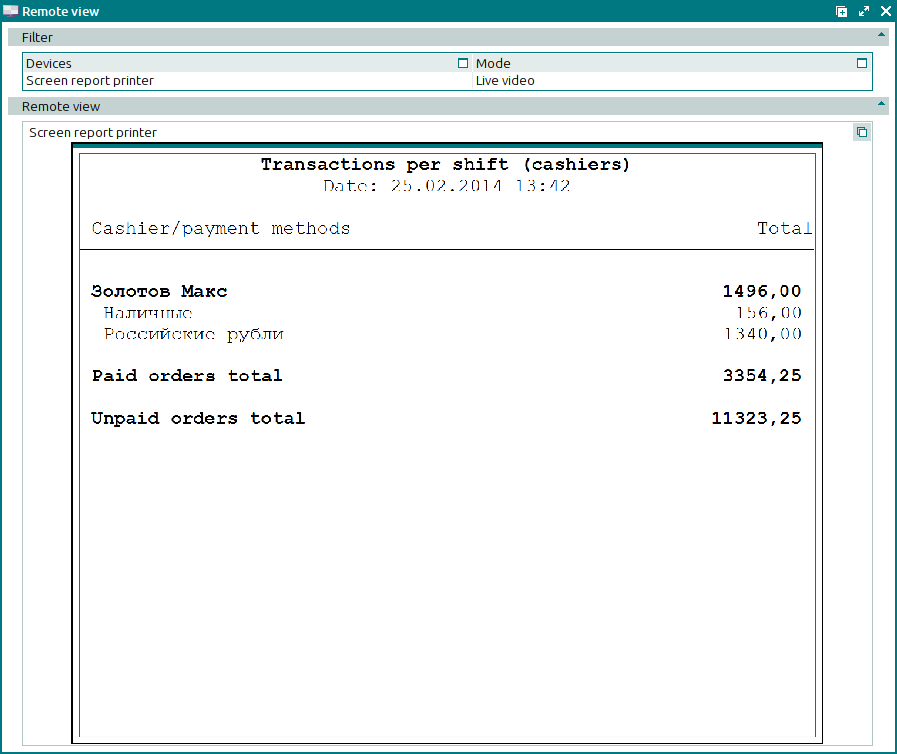
By default, the remote view window opens in the Live video mode. If video is recorded, you can also view archived records for the required time periods in the On date mode.
If a device has not been started, its run screen is not displayed, and a No connection message appears in the monitoring window.
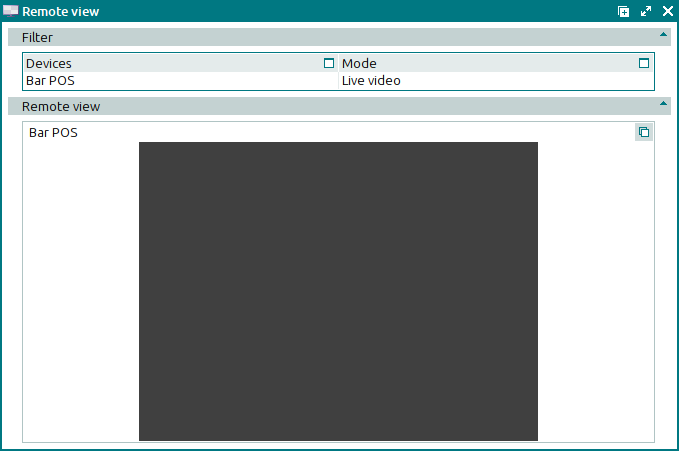
The context menu of the window contains the following command:
is the remote device control (running operations on a POS terminal or a PDA from the manager workstation).
If two or more devices are selected in the filter wizard, the window displays the images received from all selected devices.