© Tillypad 2008-2014
You can incorporate attributes of existing items into new ones so that you do not have to create every new item from scratch. You can do so by using the clipboard or by creating a new item based on an existing one with the Create based on command.
If you copy and paste an item in the same data grid, a new item with identical attributes will be created. The only difference between these items will be their unique IDs (GUID). In this case, the original and the newly created item will not be connected to one another. If you modify attributes of the original item, the attributes of the newly created item will not automatically change.
For some kinds of items, you can use a different means to create new items based on existing items. When these items are created, their attributes are linked to those of the baseline item.
For this purpose, the is included in the data grid context menu.
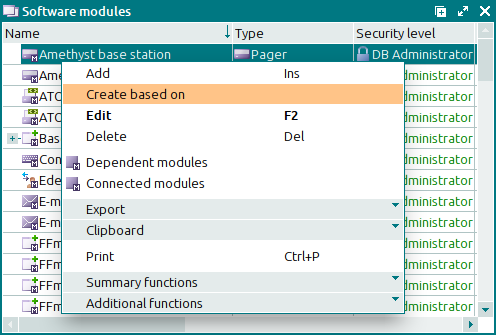
Selecting this command opens an entry window where the inherited attribute values appear in green.
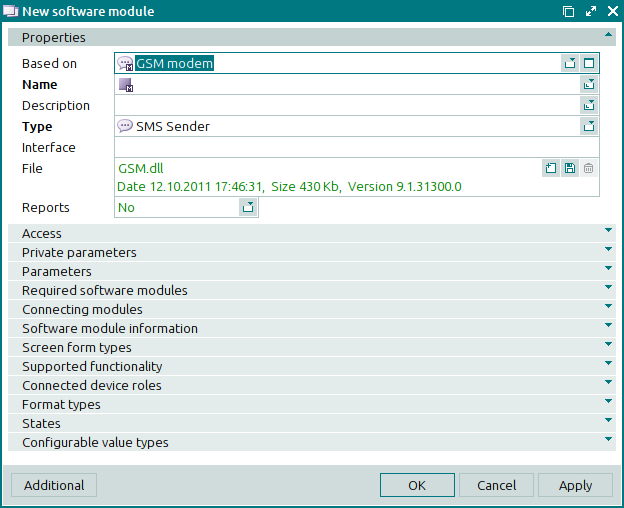
In the data grid, the attribute values inherited from the baseline item also appear in green.
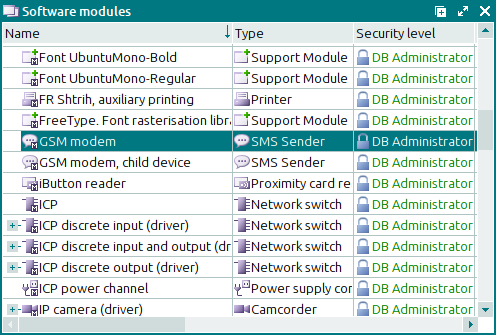
When you change attributes of the original (baseline) item, the inherited attributes of the derived item will be modified as well, provided they have not been assigned their own values.

