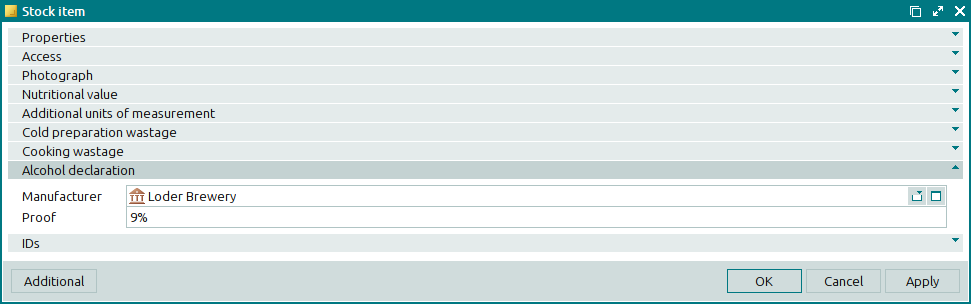© Tillypad 2008-2014
The window is composed of a header and a workspace. The header displays an icon that illustrates the items, the name(s) of the item(s), and system buttons. In the entry windows, the name of the item is preceded by the word New.
The context menu of the window header is similar to that of the workspace header.
The workspace of the window contains panels with fields and data grids, as well as standard buttons (the specific list of buttons depends on the window type).
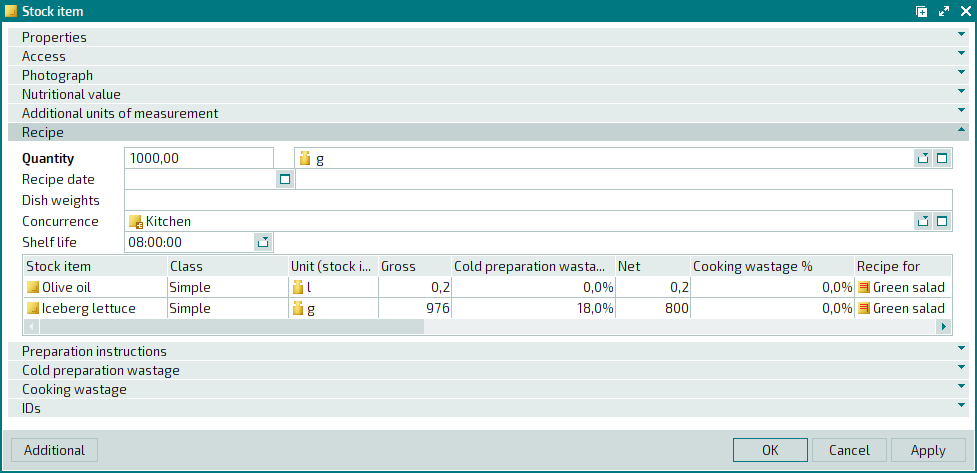
The fields are used to enter and edit an item's attributes, while the data grids are intended for managing item specifications, i.e. the lists of other items. For example, the specification of a stock-in record includes received stock items, while a guest tab specification contains the orders made by the client. An object can have one or more specifications. For example, a stock item can have specifications for its recipe, IDs, and cold preparation or cooking wastages.
Panels can appear in expanded or collapsed form.
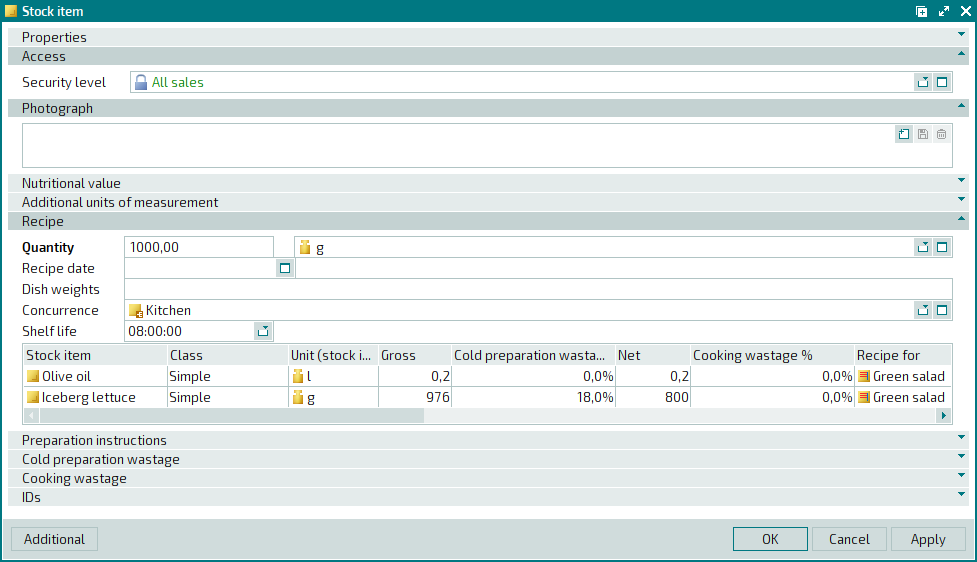
The Properties panel appears in all windows. It contains the general attributes of a given object. Other panels will also be displayed automatically or appear only after you select certain options in the Properties panel. Both of these types of panels are considered to be permanent panels.
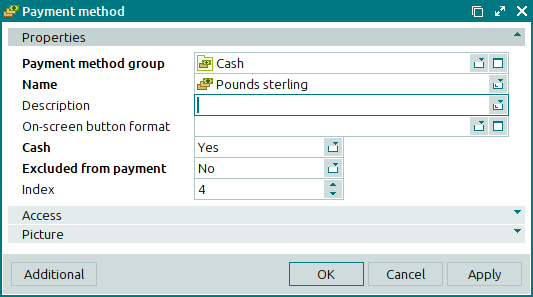
Additional panels can be created using notes. On these panels, you can place fields and data grids for optional attributes of the objects.