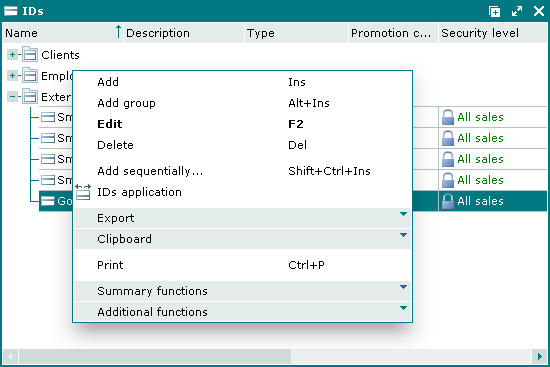© Tillypad 2008-2014
Information processed in Tillypad XL Manager is stored as entries in the segment database. Each entry is a set of attribute values that characterises a given item. The data grid serves as the means to represent data.
Data grids are used in different work windows of the program – windows of directories (lists, logs, reports, etc.) and filter wizards. A data grid may be fixed (determined by the developer and read-only) or completable (can be created, filled out, and edited manually by the user or automatically during the operation of the system).
Items are displayed as data grid rows. Each data grid item has at least one attribute. An item can have, for example, the following attributes: Stock item, Description, Type, etc. The names of the attributes (e.g. “Description”) appear in the data grid column headers, while the values for these attributes are displayed in the columns themselves.
is an item that will be used when the context menu command is carried out. Data grid rows that contain one or more active items are inverse highlighted. When you first open a window with a data grid, the upper row of the grid is usually active.
Whether or not multiple rows can be selected in the data grid depends on the properties of the window in which the given data grid is located. For example, in the selection window you can only select one item (one row) of the data grid.
When working with data grids, standard display management operations are used alongside with operations on data grids that are performed using commands.
Main operations available in most data grids:
manage the appearance of the data grid: change the width and sequence of columns, show and hide columns and additional panels (summary functions panel and grouping area),
select all items in the data grid,
save data from the data grid to files of different types,
clipboard operations: copy items to the clipboard and paste items from the clipboard to the data grid,
export items from the data grid to file or to an update package,
Some data grids provide additional operations that are unique for these data grids.
The list of operations available for items of a given data grid can be found in its context menu. You can open the context menu by right-clicking the mouse. For more information on context menu commands and their associated operations, please refer to the chapter.