- Promotion rounding modes
- Cumulative payment mode
- Business days
- Guest tabs
- Orders
- Bills
- Receipts
- Promotion recalculation
- Sales copying
- Remote guest tab surveillance
- Deletions from orders (with stock deduction)
- Restricted POS terminal operations
- Sales rules by promotion categories
- Table and device monitoring
- Day type settings
- Stop list
- Sales copying modes
- Sales settings
- Payment settings
- Promotion categories
- Day types
- Sales rules
- Promotion formulas
- Promotion types
- Point types
- Divisions
- Sales departments
- Payment methods
- Payment method groups
- Auto-orders
- POS terminal operating modes
- Tables
- Table groups
- Table types
- Reasons for restricted POS terminal operations
- Guest tabs found by ID
- POS terminal operating mode parameters
© Tillypad 2008-2014
Table of Contents
- Promotion rounding modes
- Cumulative payment mode
- Business days
- Guest tabs
- Orders
- Bills
- Receipts
- Promotion recalculation
- Sales copying
- Remote guest tab surveillance
- Deletions from orders (with stock deduction)
- Restricted POS terminal operations
- Sales rules by promotion categories
- Table and device monitoring
- Day type settings
- Stop list
- Sales copying modes
- Sales settings
- Payment settings
- Promotion categories
- Day types
- Sales rules
- Promotion formulas
- Promotion types
- Point types
- Divisions
- Sales departments
- Payment methods
- Payment method groups
- Auto-orders
- POS terminal operating modes
- Tables
- Table groups
- Table types
- Reasons for restricted POS terminal operations
- Guest tabs found by ID
- POS terminal operating mode parameters
- Administrator mode parameters
- Fast Food mode parameters
- Restaurant waiter mode parameters
- Restaurant cashier mode parameters
- Reservations mode parameters
- Club cashier mode parameters
- Club waiter mode parameters
- Stocktaking mode parameters
- Movement to store mode parameters
- Movement from store mode parameters
- Stop list mode parameters
The system is a main part of the system. It is intended to manage sales of menu items offered to customers, payments for goods and services. It also contains description of various discounts and bonuses for customers.
The system enables the user to:
manage divisions and sales departments in the system;
gather information on payment methods and make necessary settings;
make settings for payment modes used in divisions (bill generating modes): item-by-item of cumulative payment;
make sales settings;
create POS terminal operation modes and make necessary settings;
create table types and manage tables;
manage business days, orders, guest tabs, bills and receipts, fiscal registrations and authorisation operations;
monitor the status of tables, devices, guest tabs, client accounts (including operations and balances), as well as to manage client points and points operations;
view reasons for restricted POS terminal operations (why orders and menu items have been removed from guest tabs);
manage temporary exclusion of menu items from sale;
manage promotion types, discounts, bonuses and promotion categories offered to clients.
The system interacts with the following systems:
The system incorporates sales directories and promotion types directories, document lists and settings directories, operational reports, sales copying window, promotion recalculation window and remote guest tab surveillance.
The lists of the system are populated in the course of running the enterprise. Data are usually added automatically when employees operate POS terminals in the Tillypad XL POS system. However, authorised users can add, edit and delete data in the Tillypad XL Manager system.
Operational reports are intended to get current sales data.
Restricted POS terminal operations are automatically registered in the operational report. Enterprise managers use this report to track actions made by the staff in the Tillypad XL POS system. The operational report enables the user to view a list of menu items which deletion from orders has caused deduction of stock items.
The operational report is used to view sales rules applied to order items on condition of certain promotion categories.
The lists, operations and operational reports are opened by the menu option in the program main menu.

The system contains the following document lists:
The system makes it possible to implement various operations.
The operation adjusts the total amount of payment to promotion categories applied to guest tabs according to active promotion types.
The operation moves the information about menu items bought and paid for from one division to another.
The operation opens a list of main manipulations with the selected guest tabs.
Operations are launched by the same name menu options.
The settings directories should be populated with data in the process of tuning the Tillypad XL Manager system. Then users can make any changes to the settings directories. The settings directories are opened from the menu, which is a part of the menu in the program main menu.
The system contains the following settings directories:

The Tillypad XL system provides users a wide range of ways to use . Users can manage discounts, markups and points and adjust their application to clients, day time, week day, spent amount of money, etc. For example, discounts on sweet courses for children, family lunches on Sunday or business lunches for employees from 12 to 16 p.m. on weekdays. is another type of discounts offered in the Tillypad XL system. It can be or . In the former case the discount is applied if a client buys a particular number of menu items, for example, each third beer for free campaign. While in the latter case discounts are applicable if a certain threshold is met. For example, 10% discount is applied to orders of more than 1,000 RUB.
The system also enables the user to introduce specific sales rules for certain menu items and to use as a variant of a discount.
Moreover, you can use lucky tab scheme, when a discount is offered to a randomly chosen customer. Discount amount and intervals are set by the user.
Parameters of promotion types, discounts, markups and points can be found in directories from the menu, which is an option of the menu.
The option opens the following directories:
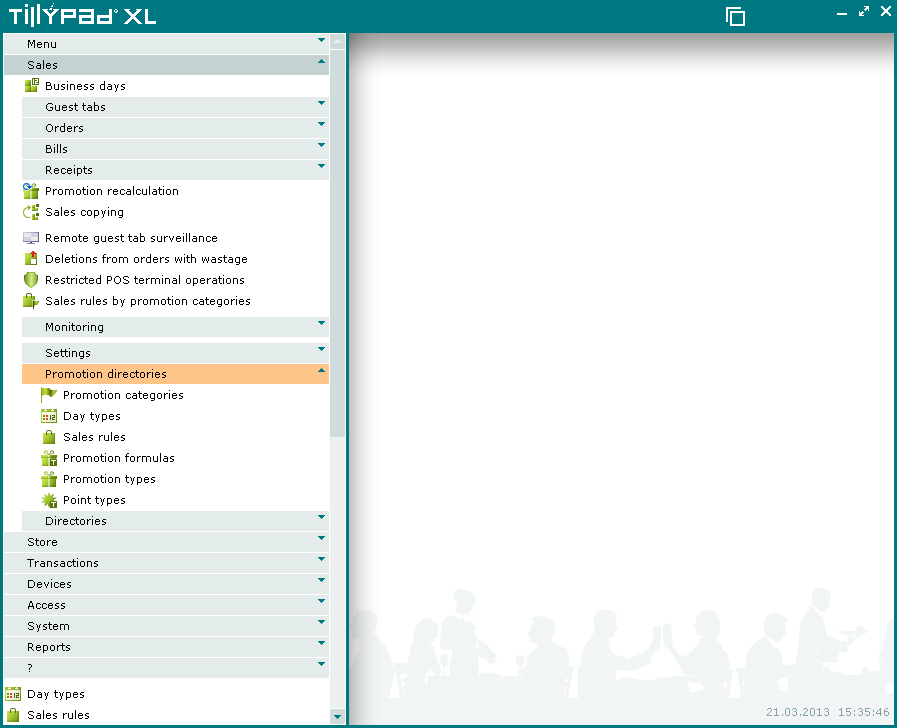
The directories should be populated with data in the process of tuning the Tillypad XL Manager system. Then users can make any changes to the directories. The directories are opened from the menu, which is an option of the menu.
The system directories are as follows:

