- Access
- Employees
- Advanced
- IDs
- Tillypad XL POS operating modes
- Working in Fast Food mode
- Working in Restaurant waiter mode
- Working in Reservations mode
- Working in Restaurant cashier mode
- Working in Club cashier mode
- Working in Club waiter mode
- Working in Delivery mode
- Working in Administrator mode
- Working in Stocktaking mode
- Working in Stop list mode
- Working in Reports mode
- Working in Movement to store mode
- Working in Movement from store mode
© Tillypad, 2008-2015
There are two ways employees can log into Tillypad XL POS: regular and easy login.
Login modes are set up in Tillypad XL Manager. To set up the login mode, change the POS terminal’s SimpleLogon parameter value from False (regular login, set by default) to True (easy login) or vice versa.
In regular login mode, the program starts with a screensaver. To log in, employees must use their IDs.
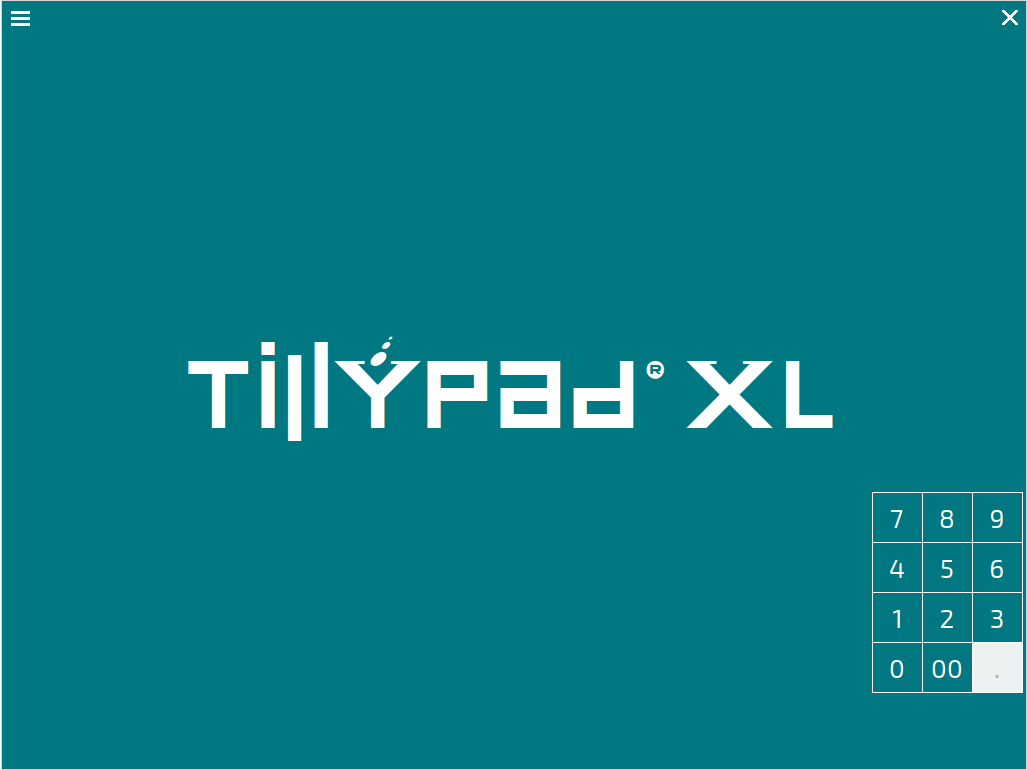
In easy login mode, a list of registered employees is displayed after the program is started.
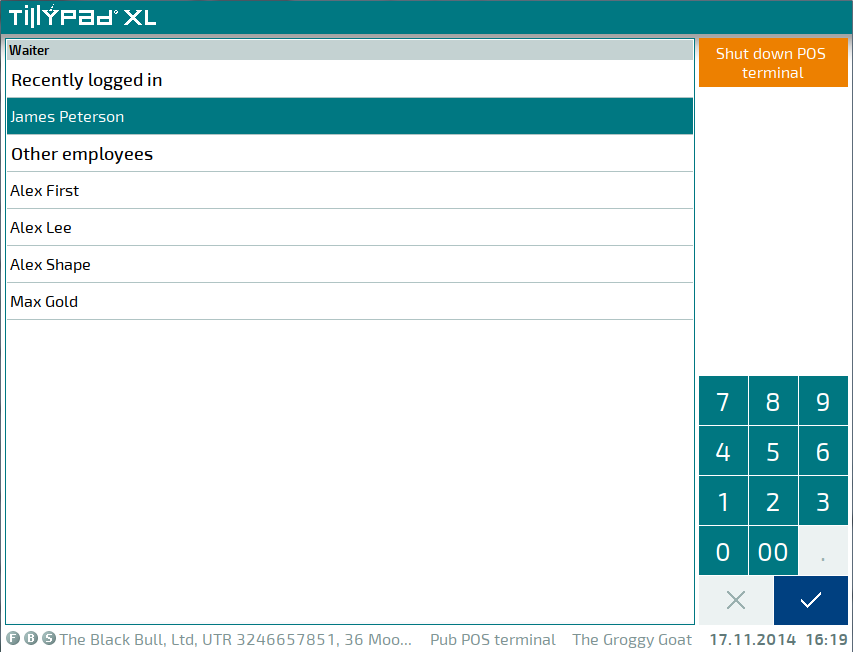
The employee must then select him- or herself from the list and enter his/her password. Alternatively, employees can type in the quick selection code if it is enabled in their settings.
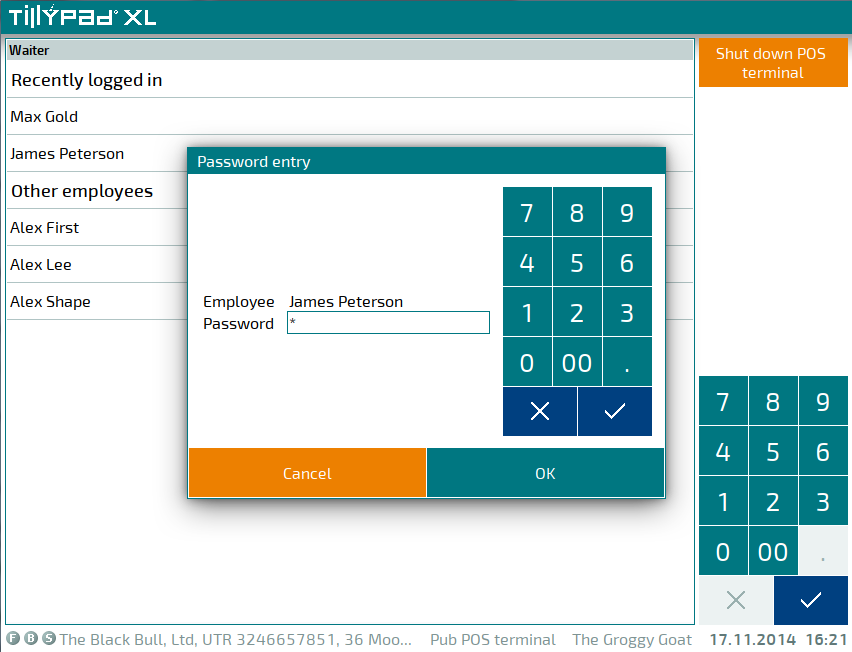
If an employee is already registered in the program, when he/she enters the system again, either the last screen on which he/she was working before closing the application or the mode selection screen will appear.
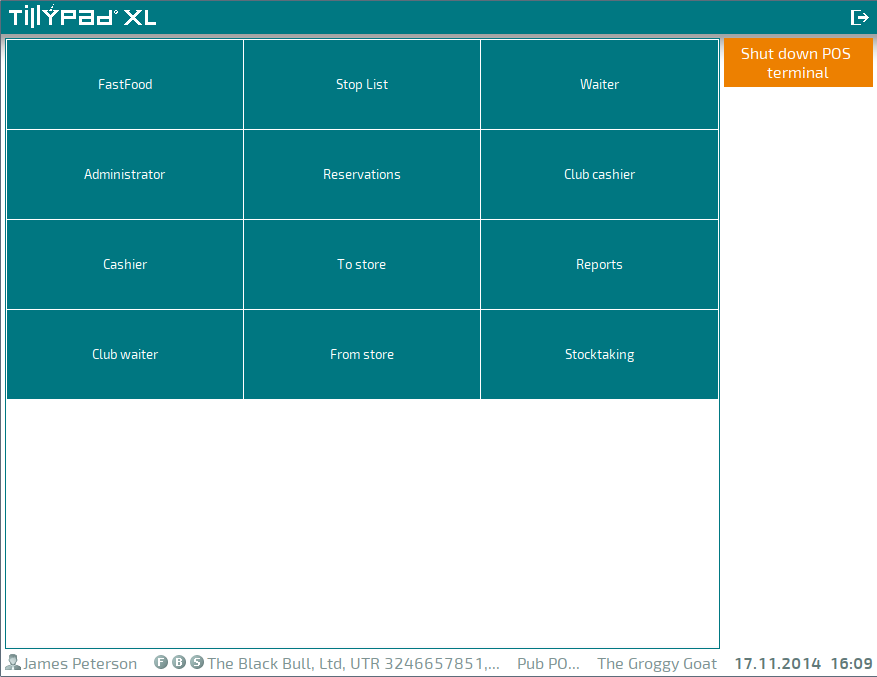
If an employee is logging in for the first time, either the mode selection screen or the start screen of the only mode to which he/she has access will appear.
