© Tillypad 2008-2014
To manage directory contents, please use the and editor windows.
You can open the editor window using the command. In this window, you can modify attributes of one or more authorisation device types.
If one entry is selected in the data grid, the editor window opens. The window is composed of the Properties and Access panels.
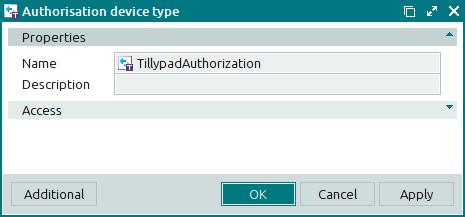
The Properties panel is composed of the following fields:
Name designates the name of the authorisation device type. The field is read-only.
The name of the authorisation device type is entered into the directory automatically and cannot be changed.
Description is a brief description of the authorisation device type. The field is read-only.
The description of the authorisation device type is entered into the directory automatically and cannot be changed.
Click to save data. Selecting will save data without closing the window. Selecting will close the window without saving data.
If two or more authorisation device types are selected for editing in the data grid, the multiple editor window opens. The name of the editor window changes to . A panel with the list of the selected items is added to the window.

