© Tillypad 2008-2014
The operation window is used to launch an operation to recalculate the order amount of the guest tab, taking into account the applicable promotion types over all promotion categories (primary and additional).
Location: – .
You can also open the window by using the command from the context menu in the or lists. The command is available only for orders whose items have not been included into bills, and only for guest tabs that have such orders.
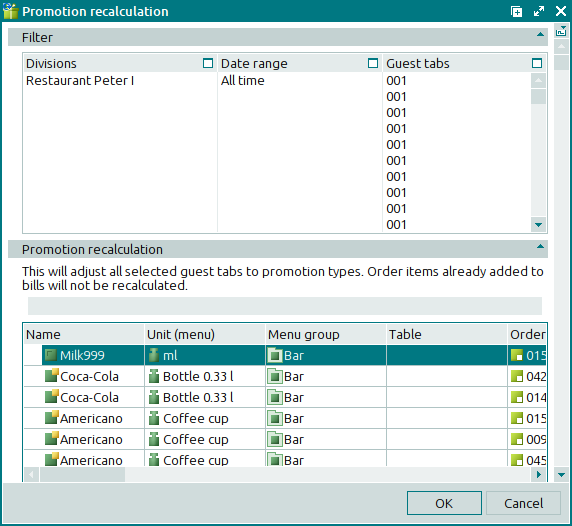
Menu items from the order specification, the sales prices of which will be changed as the result of the operation, are displayed in the data grid.
Data grid columns:
Name is an order item (menu item) or timed service price schedule.
Quantity is the quantity (volume, weight, time) of the menu item that was added to the order.
Unit (menu) is the menu unit of measurement that is used to keep records of the order specification items.
Number of portions denotes the number of portions that is included into the order.
Price by menu is the price of the item, as designated in the menu.
Total by menu is the payment amount for the selected order specification items, as designated in the menu.
Discount is the value of the discount on the selected number of items in the order.
Markup is the value of markup on a selected number of menu items in the order.
Price is the price of the order item including VAT, discounts, and markups.
Total is the total value of all menu items in the order (including discounts and markups). This is the amount the customer should pay for the menu items and services included in the order specification.
Parent is the parent item of the specification. For example, it is applicable for
dishes with modifiers or for timed services with price schedules.Sales department indicates the sales department in which the order payment is accounted for.
Guest number indicates the number of the table occupied by the guest.
Courses designates the sequence in which meals are to be served.
Index denotes the sequence of items in the order specification.
Preparation date is the date and time when the dish was cooked. Specified when the order is confirmed.
Menu item is the menu item that corresponds to the order item.
Table is the table where the timed service is provided.
Start date denotes the date and time when the timed service started.
Bill is the bill that contains the menu item, which corresponds with the order item.
Bill item is the bill specification item that corresponds to the order specification item.
Price in bill is the price of the bill specification item.
Bill date indicates the date and time when the bill was created.
Guest tab denotes the status of the guest tab.
Promotion category is the primary promotion category of the order item.
Order denotes the number of the order.
Status is the status of the order.
Guest tab status denotes the status of the guest tab.
Pressing will close the window without making any changes to the selected guest tabs.
Pressing will start the recalculation operation and make necessary changes to the selected guest tabs.
A progress indicator is displayed in the window while the operation is being carried out.
If you press during recalculation, the operation will be paused, and a confirmation dialog box will appear prompting you to confirm the cancellation of the operation.
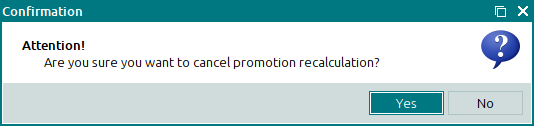
Pressing the button in the confirmation dialog box will close the dialog box as well as the recalculation window without saving any changes to guest tabs.
After the operation is completed, the window appears. It contains a list of guest tabs and their totals calculated during the operation.
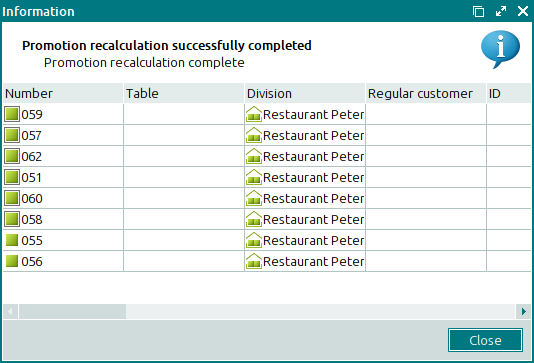
The context menu of the data grid (with guest tabs) in this window contains the same commands as the context menu of the data grid in the list. The only exception is the command.
If no changes have been made, the order total does not change in the selected guest tabs.
Pressing will close the confirmation dialog box.

