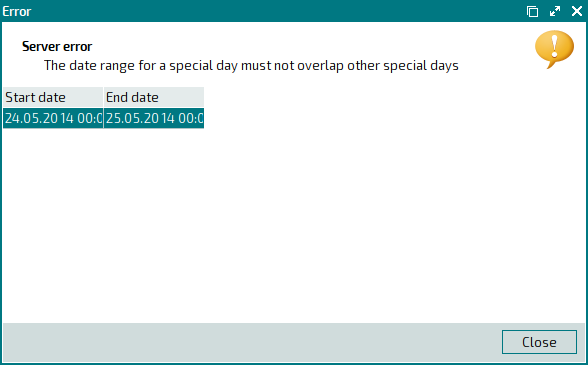© Tillypad 2008-2014
Windows used to manage day type settings for specific dates (special days):
All of these windows are opened from the context menu of the data grid in the directory when you select settings for dates.
You can open the editor window by using the command. From here, you can modify attributes of one or more day type settings for specific dates (special days).
Any period within a future time interval can be set as a special day. The setting will apply to this period only.
If one day type setting for a specific date is selected in the data grid, the editor window opens.
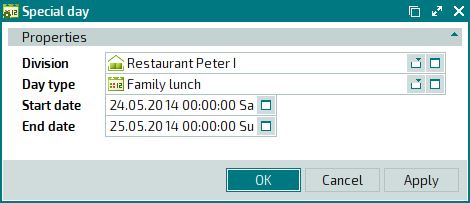
Window fields:
Division indicates the division for which the day type setting is configured. This is a required field.
Day type denotes the day type. This is a required field.
Start date is the start date and time of the period for which the day type setting is configured. This is a required field.
End date is the end date and time of the period for which the day type setting is configured. This is a required field.
Click to save data. Selecting will close the window without saving data.
The editor window opens if two or more day type settings for specific dates are selected for editing in the settings directory data grid.
A panel displaying a list of the selected items is added to the window.
You can open the entry window by using the command. From here, you can add a new day type setting for a specific date (new special day) to the directory.
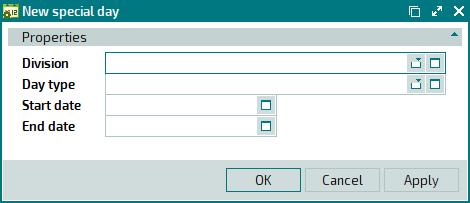
The fields are similar to those in the window.