© Tillypad 2008-2014
The directory is used to manage fiscal registers.
You cannot add fiscal registers manually, but you can edit their attributes. When you run the first operation on a fiscal register that does not yet appear in the directory, this device’s information is added to the directory.
Location of the directory: - - .
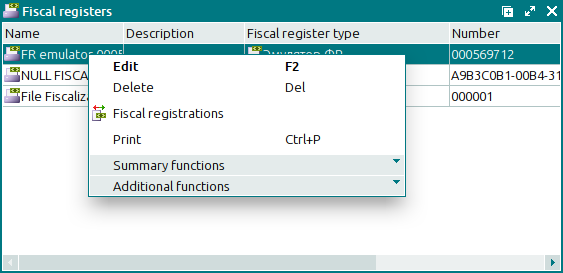
Data grid columns:
Name is a fiscal register.
Description is a brief description of the fiscal register.
Fiscal register type is the type of the fiscal register.
Organisation is the entry in the partners directory that refers to your company.
Number is the fiscal register number.
Security level indicates the security level assigned to the fiscal device.
The context menu of the directory contains the following commands:
(F2) – edits and displays attributes of the fiscal register.
(Del) – deletes fiscal registers from the directory to the .
– displays a list of the operations run on selected fiscal registers.
(Ctrl+P) – generates print layouts.
– menu with the commands to manage the summary functions of the data grid.
– menu with the commands to operate the data grid.
To edit attributes of fiscal registers, please use the and editor windows.
When you delete fiscal registers from the directory, a confirmation prompt appears.
To open the directory from windows of other directories, please use the window.

