© Tillypad 2008-2014
To edit directory contents, please use the and editor windows.
You can open the editor window by using the command. From here, you can modify attributes of one or more fiscal registers.
If one entry is selected in the data grid, the editor window opens. The window is composed of the Properties and Access panels.
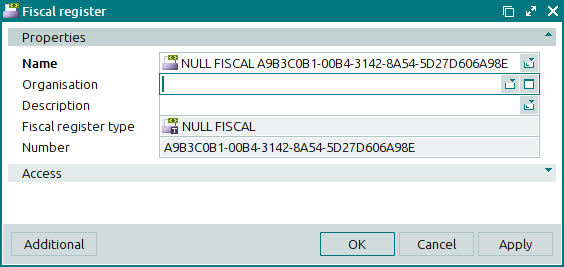
The Properties panel is composed of the following fields:
Name indicates the fiscal register. This is a required field.
The name is used in the headers of cash reports generated on POS terminals.
Organisation is the entry in the Partners directory that refers to your company.
You need to specify a partner that corresponds to your own organisation in order to upload information from Tillypad XL to an accounting suite. This partner name is also used when you print receipts.
Description is a brief text description of the fiscal register.
Any additional information can be entered in this field.
Fiscal register type indicates the type of the fiscal register. The field is read-only.
The name of the fiscal register type is entered automatically and cannot be changed.
Number is the unique number of the the fiscal device. The field is read-only.
The number of the device is entered automatically and cannot be changed.
Click to save data. Selecting will save data without closing the window. Selecting will close the window without saving data.
When two or more fiscal registers are selected for editing in the data grid, the multiple editor window opens. The name of the window changes to . A panel with the list of the selected items is added to the window.

