© Tillypad 2008-2014
Windows used to manage menu concurrences:
All of these windows are opened from the context menu of the directory.
The editor window is opened by using the command. From here, you can edit one or more menu concurrences.
If one concurrence is selected, the editor window will open. The window is composed of the Properties and Access panels.
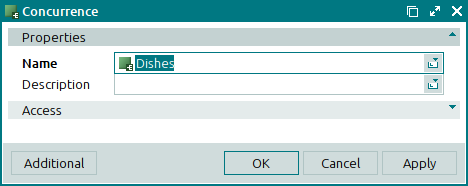
Name is the name of the menu concurrence. This is a required field.
The name of the menu concurrence is specified in the sales settings.
Description is a brief description of the menu concurrence.
Any additional information can be entered in this field.
Click to save data. Selecting will save data without closing the window. Selecting will close the window without saving data.
When two or more concurrences are selected for editing, the multiple editor window opens. The title in the window header changes to . A panel with a list of the selected elements is added to the window.
The fields and panels are similar to those in the editor window.
The entry window is used to add one or more new concurrences to the directory.
The entry window is opened by using the command or by pasting one menu concurrence from the clipboard.
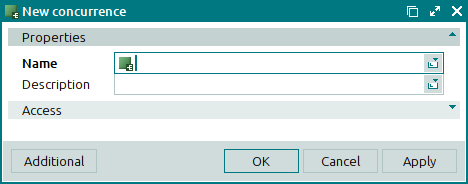
The fields and panels are similar to those in the editor window.
The multiple entry window opens if more than one element is pasted from the clipboard. Then a panel with a list of the selected menu concurrences is added to the window, and its title changes to .
The panels and fields are similar to those in the editor window.

