- Access panel in the Software module print format window
- Input parameters panel in the Software module print format window
- Print layouts panel in the Software module print format window
- Software module print format information panel in the Software module print format window
- Preset parameters panel in the Software module print format window
- Query panel in the Software module print format window
- Preset parameter configuration panel in the Software module print format window
© Tillypad 2008-2014
- Access panel in the Software module print format window
- Input parameters panel in the Software module print format window
- Print layouts panel in the Software module print format window
- Software module print format information panel in the Software module print format window
- Preset parameters panel in the Software module print format window
- Query panel in the Software module print format window
- Preset parameter configuration panel in the Software module print format window
Windows used for managing directory contents:
All of these windows are opened from the directory data grid.
You can open the editor window by using the command. From here, you can modify attributes of one or more software module print formats.
If one print format is selected in the data grid, the editor window opens.
The window is composed of the following panels: Properties , Access , Input parameters , Print layouts , and Software module print format information .
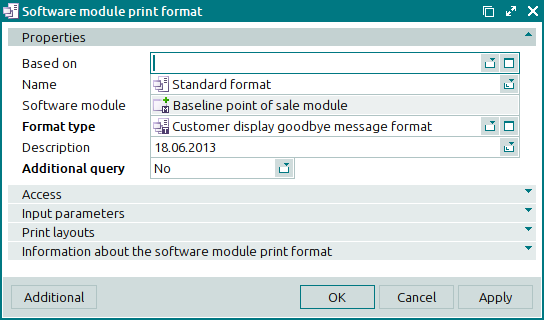
The Properties panel is composed of the following fields:
Based on is the print format based on which this format was created.
Name is the name of the software module print format. This is a required field.
Software module indicates the software module.
In the editor window, this field is read-only. You can select a software module only in the window.
Format type denotes the print format type. This is a required field.
Description is a brief description of the print format.
Any additional information can be entered in this field.
Additional query shows whether an additional SQL query must be used.
Please choose between: Yes and No.
If you select Yes, the window will display the additional panels: Preset parameters , Query , and Preset parameter configuration .
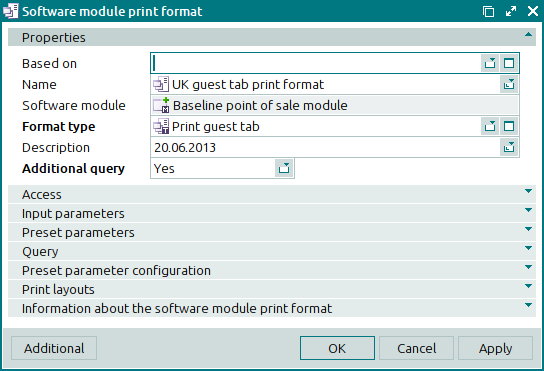
When two or more print formats are selected for editing, a multiple editor window opens. The name of the editor window changes to .
The window displays the Properties and Access panels, as well as a panel with a list of the selected items.
The panels and fields are similar to those in the window.
The entry window allows you to add one or more software module print formats to the directory.
You can open the entry window by using the or commands. Alternatively, you can do so by pasting a single print format from the clipboard.
When opened, the entry window is initialised, i.e. its format type is determined. If the entry window is opened when one print format or one format type is selected in the data grid, the Format type and Software module fields are populated.
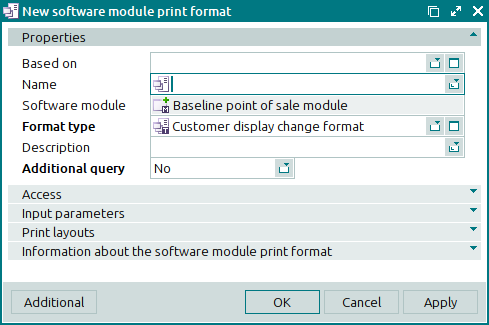
The panels and fields are similar to those in the window.
If the format type of the created print format cannot be identified, the Format type and Software module fields remain empty. In this case, the window displays the Properties and Software module print format information panels.
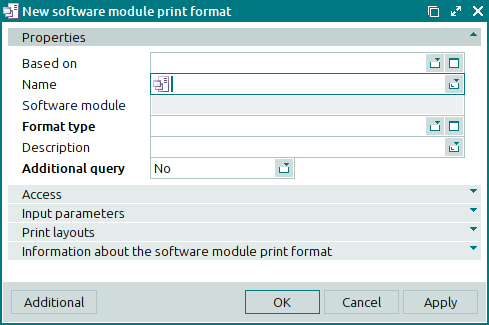
You can open the entry window by pasting two or more print formats from the clipboard. A panel with a list of the selected layouts is added to the window together with the Properties and Access panels.

