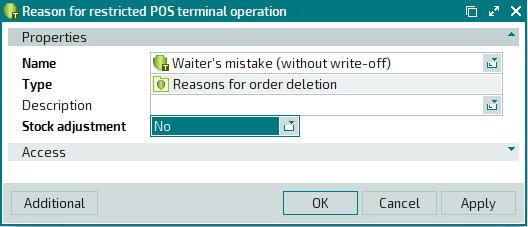© Tillypad 2008-2014
Windows used for managing directory contents:
All of these windows are opened from the context menu of the directory.
You can open the editor window by using the Edit command. From here, you can modify attributes of one or more restricted POS terminal operation reasons.
If one entry is selected in the data grid, the editor window opens.
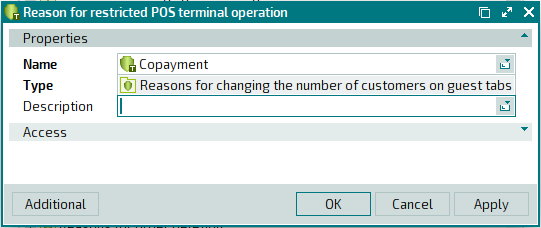
Window fields:
Name indicates the name of the reason for a restricted POS terminal operation. This is a required field.
The names of reasons for restricted POS terminal operations appear in the selection window after one of the restricted POS terminal operations is executed (when you attempt to save the operation). The names of the reasons are also displayed in the operational report.
Type indicates types of reasons for restricted POS terminal operations (groups of reasons for restricted POS terminal operations).
In the editor window, this field is read-only. However, in the entry window, the field is editable and must be filled out.
Description is a text description of the reason for a given restricted POS terminal operation.
Any additional information can be entered in this field.
Stock adjustment denotes whether stock items must be deducted as a result of the deletion of orders or their items.
Please choose between: Yes and No. The default option is Yes.
Click to save data. Selecting will save data without closing the window. Selecting will close the window without saving data.
The editor window opens if two or more items are selected for editing in the data grid.
The entry window allows you to add one or more new reasons for restricted POS terminal operations to the directory (in Tillypad XL POS).
You can open the window by using the command or by pasting one restricted POS terminal operation reason from the clipboard.
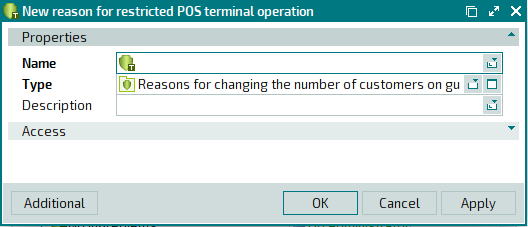
The fields are similar to those in the editor window, with the exception of the Type field, which is editable. This field is mandatory only in the entry window.
Please select one option in the window from the list of reason types.
The opens if two or more reasons for restricted POS terminal operations are pasted from the clipboard.