© Tillypad 2008-2014
Windows used to manage employee privilege sets:
All of these windows are opened from the directory data grid.
You can open the editor window by using the command. From there, you can edit attributes of one or more employee privilege sets.
If one entry is selected in the data grid, the editor window opens.
The window is composed of the Properties , Access , Specification , and Access settings panels.
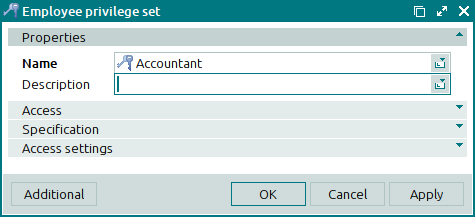
The Properties panel is composed of the following fields:
Name indicates the name of the employee privilege set. This is a required field.
Description is a text description of the employee privilege set.
Any additional information can be entered in this field.
Click to save data. Selecting will save data without closing the window. Selecting will close the window without saving data.
If two or more employee privilege sets are selected in the data grid, the multiple editor window opens. The name of the window changes to . A panel with a list of the selected items is added to the window:
The panels and fields are similar to those in the window.
The entry window is used to add one new employee privilege set or multiple new employee privilege sets to the directory at the same time.
You can open the entry window by using the command or by pasting one employee privilege set from the clipboard.
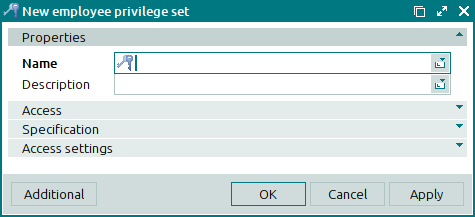
The panels and fields are similar to those in the window.
You can open the entry window by pasting two or more employee privilege sets from the clipboard.

