© Tillypad 2008-2014
Windows used with planned cost records:
All of these windows are opened from the context menu of the document list.
You can open the editor window by using the command. From here, you can modify attributes of one or more planned cost records.
If one planned cost record is selected, the editor window opens.
The window contains the Properties and Specification panels.
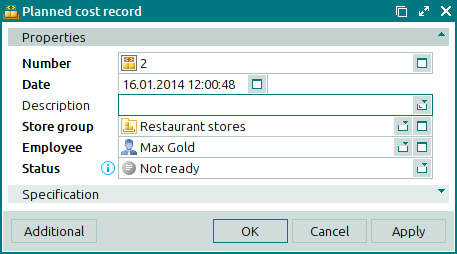
The Properties panel is composed of the following fields:
Number indicates the number of the planned cost record. This is a required field.
The number can be generated automatically using a template from the directory.
Date shows the date and time the planned cost record was created. This is a required field.
The current date and time are automatically inserted when the document is created, but these can be edited.
Description is a text description of the record.
Any additional information can be entered in this field.
Store group indicates the store group for which the planned cost record is set up. This is a required field.
Employee designates the employee who created the planned cost record. This is a required field.
Status is the status of the planned cost record. This is a required field.
Please choose between Not ready and Ready.
Click to save data. Selecting will save data without closing the window. Selecting will close the window without saving data.
If the planned cost record has the status Ready, none of its properties except for its status can be edited. All fields in the Properties panel of the editor window except for the Status field are read-only.
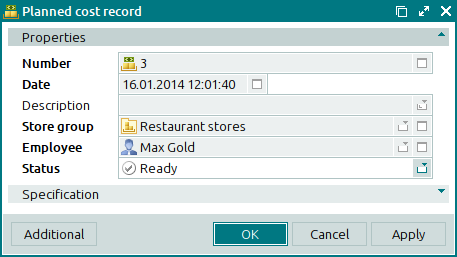
The multiple planned cost records editor window opens when more than one planned cost record is selected for editing.
The name of the editor window changes to . A panel with a list of the selected items is added to the window.
If two or more planned cost records with different statuses are selected for editing, changes that are made will be applied to all of the selected planned cost records with the status Not ready.
The fields and panels are similar to those in the window.
The entry window is used to add one or more planned cost records to the list.
The entry window is opened by using the command in the context menu or by pasting a single planned cost record from the clipboard.
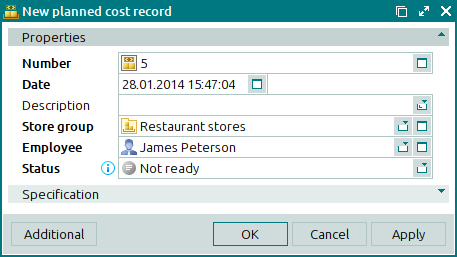
The fields and panels are similar to those in the window.
The entry window opens when multiple planned cost records are added to the specification from the clipboard.
A panel with a list of the selected records is added to the window.

