© Tillypad 2008-2014
Windows used to manage task types:
All of these windows are opened from the directory data grid.
You can open the editor window by using the command. From here, you can modify attributes of one or more task types.
If one entry is selected in the data grid, the editor window will open.
The window is composed of the following panels: Properties , Access , Filter , Query , Filter settings , and Information .
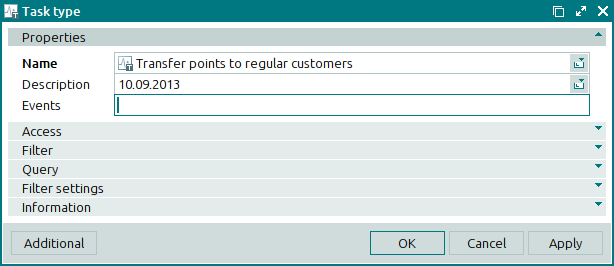
The Properties panel is composed of the following fields:
Name is the name of the task type. This is a required field.
Description is a description of the task type.
Any additional information can be entered in this field.
Events are the events that trigger task start.
This value appears as a list of database tables with a semicolon between each of them. Changing data in any of these tables will start a task of this type.
Click to save data. Selecting will save data without closing the window. Selecting will close the window without saving data.
The multiple editor window opens if two or more task types are selected in the data grid. The name of the window changes to .
A panel with a list of the selected items is added to the window, together with the Properties and Access panels.
The fields and panels are similar to those in the window.
The entry window allows you to add one or more task types to the directory.
You can open the entry window by using the command or by pasting a task type from the clipboard.
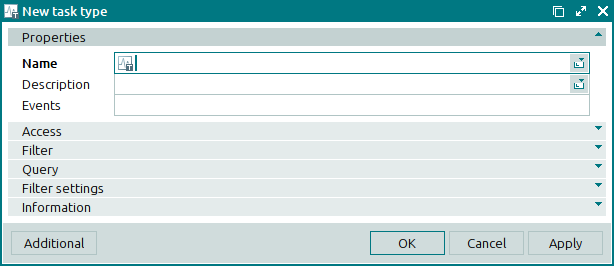
The fields and panels are similar to those in the window.
You can open the entry window by pasting two or more task types from the clipboard. A panel with a list of the task types on the clipboard is added to the window.

