© Tillypad 2008-2014
To view job log entries, use the or windows.
You can open these windows by using the command in the job log window. Here, you can view one or more entries.
If one item is selected in the log data grid, the window opens.
The window is composed of the Properties and Format panels.
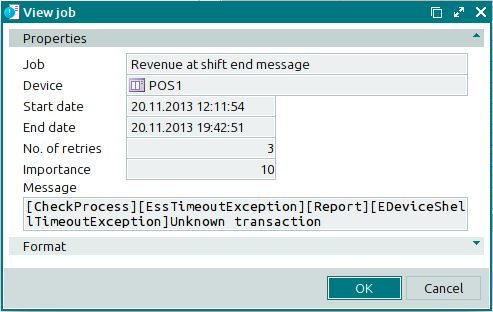
The Properties panel is composed of the following fields:
Job is the name of the print job that was run with errors. This field is read-only.
Device is the device on which the print job attempts were made. This field is read-only.
Start date is the date and time when the job was started. This field is read-only.
End date indicates the date and time when the job finished. This field is read-only.
No. of retries shows how many times the system attempted to execute the print job. This field is read-only.
Importance designates the importance of this job. This field is read-only.
The lowest value indicates the most important job.
Message is the message received after an unsuccessful job attempt. This field is read-only.
Click to save data. Selecting will close the window without saving data.
The window to view multiple log strings opens if two or more items are selected in the data grid of the log.
The name of the editor window changes to .
The window is composed of a panel with a list of the selected print jobs and the Properties panel.

