© Tillypad 2008-2014
At this stage, you need to add barcodes to the stock item ID specification.
To create a new barcode, open the Olive oil stock item editor window from the
directory by using the command. An editor window will open. Click on the IDs panel to expand it. To add a new barcode to the stock item specification, use the command in the context menu of the specification.
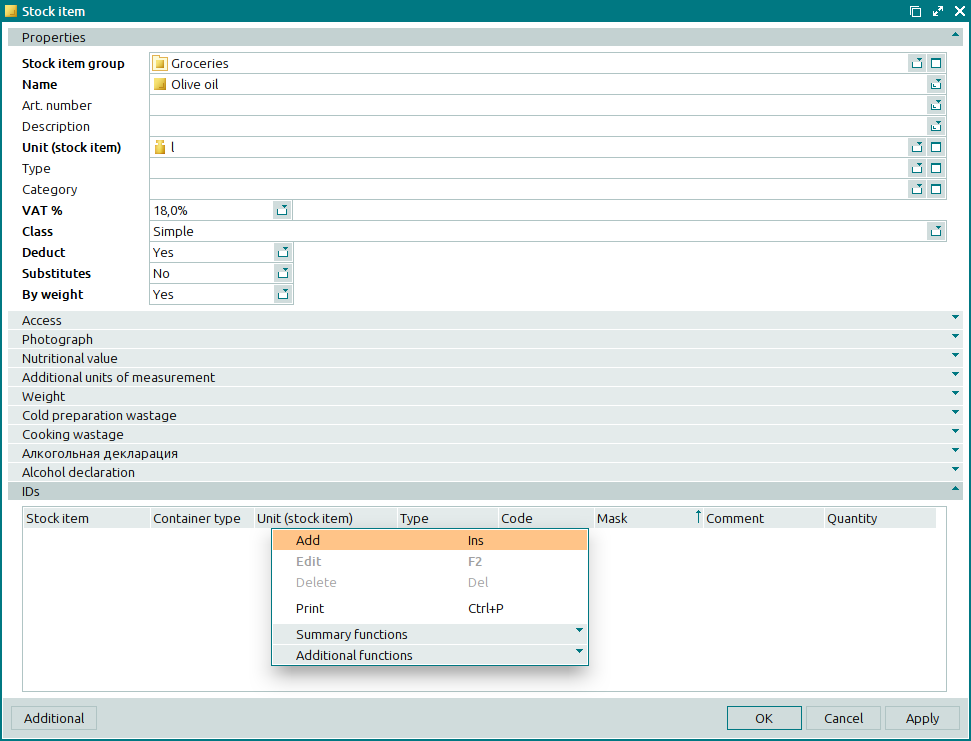
An entry window will open. Select the Barcode option in the Type field. Scan the barcode or enter it manually, and then specify the quantity of the stock item that will be added to the store document specification when the ID is scanned. If different types of containers are utilised for storing the stock item, specify the type of container that matches this barcode.
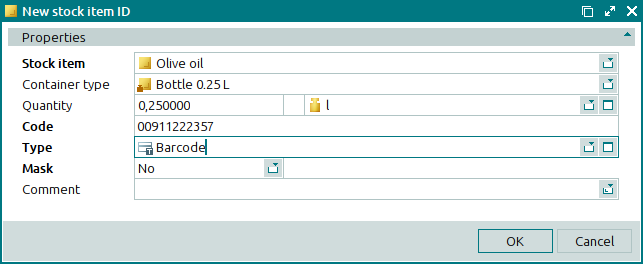
Press . The entry window will close, and the barcode will be added to the stock item ID specification. If necessary, add other barcodes for the stock item.
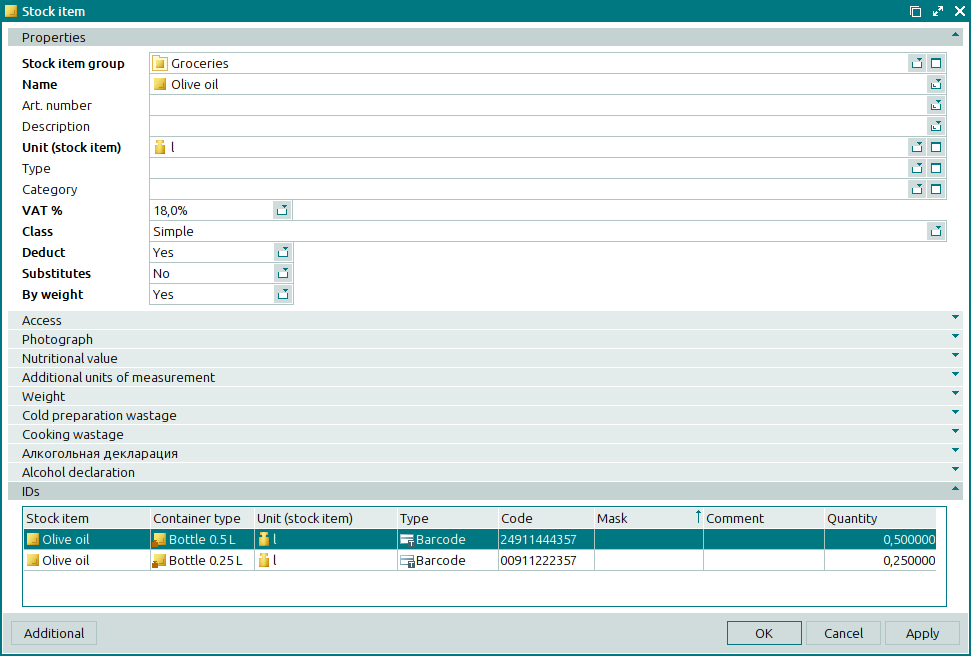
The configured settings allow you to add a stock item to the collation report of the stocktaking record by weighing it and scanning its barcode when working in the mode.
