© Tillypad, 2008-2015
In mode, you can view and print the selected report.
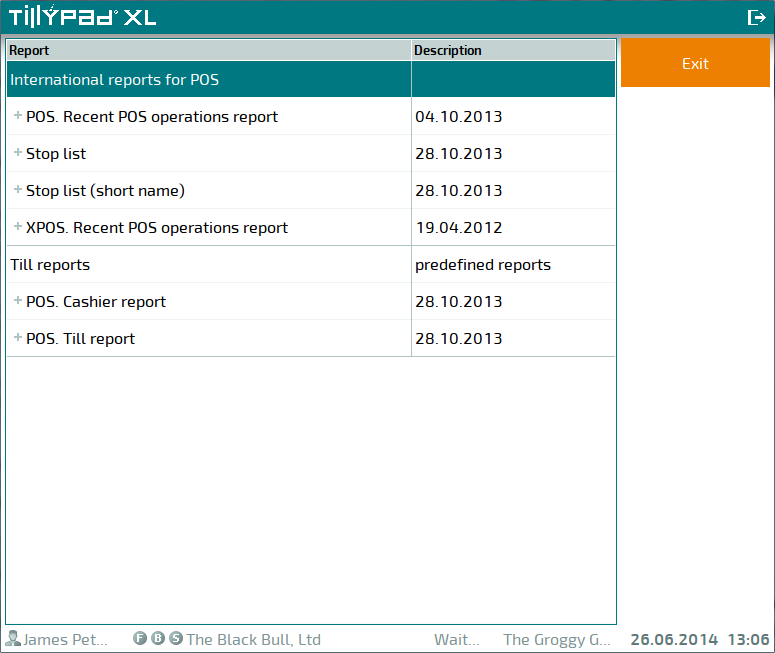
To close the list of reports and return to the main menu, press .
To preview and print the report, select it from the list. This will open the report display screen.
The report appears on the screen exactly as it will be printed.
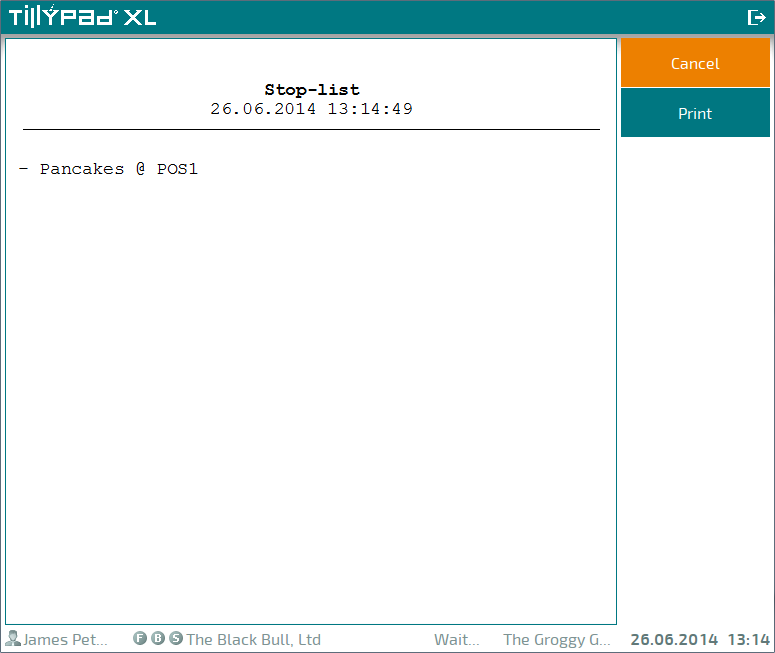
Press to send the report to print.
If a primary printer is indicated for the POS terminal and is ready, the report will be printed on this printer. If a primary printer has not been specified or has been specified but is not ready (inactive), a dialog window will open, prompting you to select a printer to print the report or to cancel the printing.
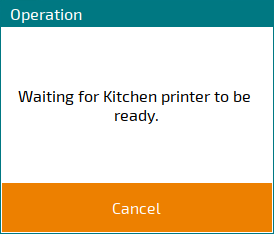
If the wait time limit is exceeded, an error message will appear.
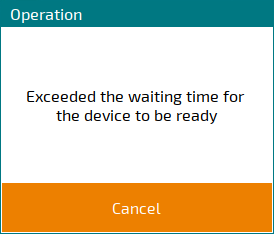
To select a different printer to print the report, press the button. To cancel printing, press the button.
Pressing will open the printer selection dialog window.
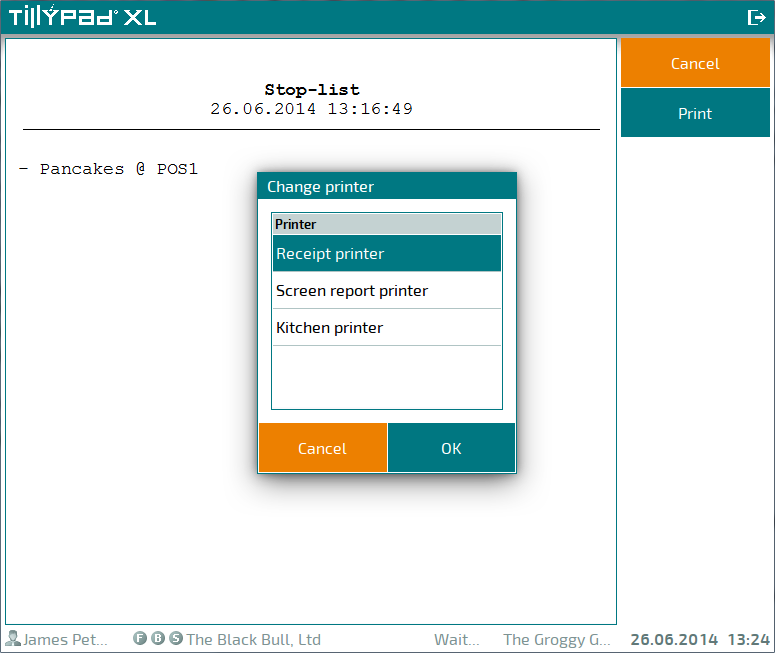
In the Select printer dialog window, select a device on which to print the report. Press to send the report to the selected printer.
Press to cancel the printing.
Press to close the display screen and return to the list of reports.
