© Tillypad, 2008-2015
Windows used to manage point types:
All of these windows are opened from the directory data grid.
You can open the editor window by using the command. From here, you can modify attributes of one or more point types.
If one point type is selected in the data grid, the editor window opens.
The window is composed of the Properties and Access panels.
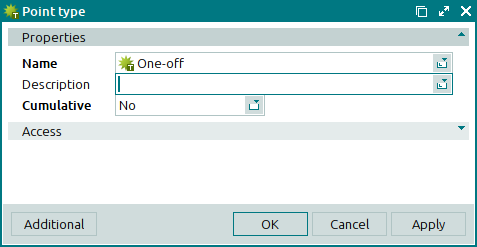
The Properties panel contains the following fields:
Name is the name of the point type. This is a required field.
The name of the point type is used in points operations and for regular customer point balances. It also appears among the customer's details displayed on the POS terminal.
Description is a text description of the point type.
Any additional information can be entered in this field.
Cumulative indicates whether operations on this point type will be saved in the database. This is a required field.
Please choose between Yes and No. The default value is No. This will not save operations on this point type, and the points will only be available for use during one visit. Selecting Yes will save operations on this point type. Points will be saved on the regular customer accounts and will accumulate with every visit.
Click to save data. Selecting will save data without closing the window. Selecting will close the window without saving data.
The multiple point types editor window opens if two or more entries are selected in the data grid.
The name of the editor window changes to . A panel with a list of the selected items is added to the editor window.
When multiple entries are selected for editing, any changes that are saved will be applied to all selected items.
The fields are similar to those in the editor window.
Entry windows are used to enter one or more new point types to the directory.
The window is opened by the command or by pasting one point type from the clipboard.
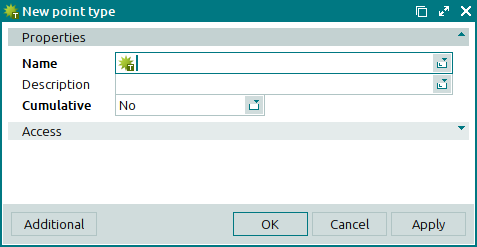
The fields are similar to those in the editor window.
The multiple point types entry window opens if two or more items are pasted from the clipboard. A panel with a list of the selected items is added to the window, and its name changes to .
The panels and fields are similar to those in the editor window.

