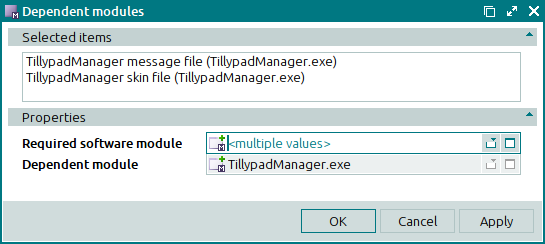© Tillypad, 2008-2015
Windows used to manage dependent modules:
All of these windows are opened from the context menu of the window.
You can open the editor window by using the command. From here, you can modify attributes of one or more dependent software modules.
If one dependent module is selected in the data grid, the editor window will open:
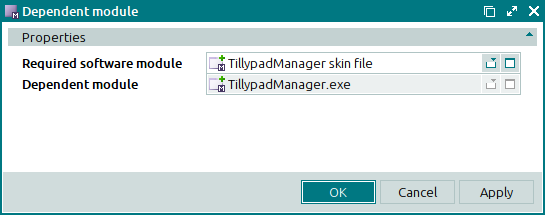
Window fields:
Click to save data. Selecting will save data without closing the window. Selecting will close the window without saving data.
The multiple editor window opens if two or more dependent modules are selected for editing. The name of the editor window changes to . A panel displaying a list of the selected items is added to the window, and the names of their respective dependent software modules appear in brackets.