© Tillypad, 2008-2016
In some cases, menu items need to be temporarily excluded from sale, for example if certain goods in the store run out, if a stock item used as an ingredient in complex dishes is missing, etc.
You can exclude a menu item from sale using one of the following methods:
by adding this menu item to the stop list on the POS terminal when it is in mode. Within this mode, you can exclude a menu item from sale on one or more POS terminals in a division. A menu item that has been excluded from sale in the stop list is marked with the
 symbol.
symbol.by adding this menu item to the stop list in the settings directory in Tillypad XL Manager. By using the stop list in Tillypad XL Manager, you can select a division and a set of POS terminals on which the menu item will be excluded from sale. A menu item that has been excluded from sale in the stop list is marked with the
 symbol.
symbol.by setting the Exclude from sale flag in the directory. This allows you to exclude the menu item from sale on all POS terminals in all divisions. A menu item that has been excluded from sale in the directory is marked with the
 symbol.
symbol.by selecting No in the For sale field for a menu group in the directory. This allows you to exclude the entire menu group from sale on all POS terminals in all divisions. Menu groups excluded by this method are not displayed in the data grid of menu items and groups.
by selecting the Not for sale flag in a price schedule (in the or directories). This allows you to suspend the sale of a menu item during a specific time period; for example, you can exclude a lunch special from sale at all times except during lunch hours. A menu item that has been excluded from sale via a schedule is marked with the
 symbol.
symbol.by setting Yes in the Excluded from sale field for a specification item in the sales setting used on this POS terminal (found in the directory). Using this option allows you to exclude menu items that belong to a specific menu concurrence from sale. A menu item that has been excluded from sale in the sales settings is marked with the
 symbol.
symbol.
mode allows you to exclude menu items from sale and to return them to sale directly on the POS terminal in Tillypad XL POS. All stop list item operations carried out on the POS terminal in mode are also applied to the settings directory. Similarly, all changes made to the settings directory will also appear in mode on the POS terminal.
The following operations are available in mode:
Stop list
The mode start screen is divided into two parts. The right side is occupied by the menu; the left side lists the items that have been included in the stop list.
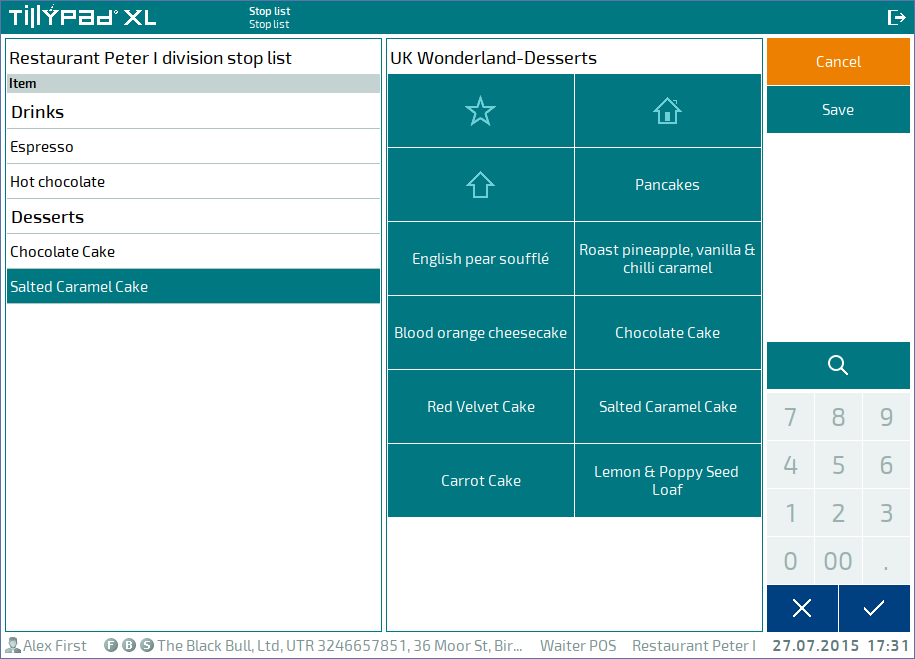
Changes to the stop list are only saved after you press . If you have made changes to the stop list without saving, a confirmation prompt will appear when you try to exit the mode.

After you confirm or cancel your changes, you will be able to exit mode.