Deleting bills
© Tillypad 2008-2014
To delete a bill that has not yet been paid, select it from the list and choose the command from the context menu.
If the bill has been paid, you need to reopen it before you can delete it.
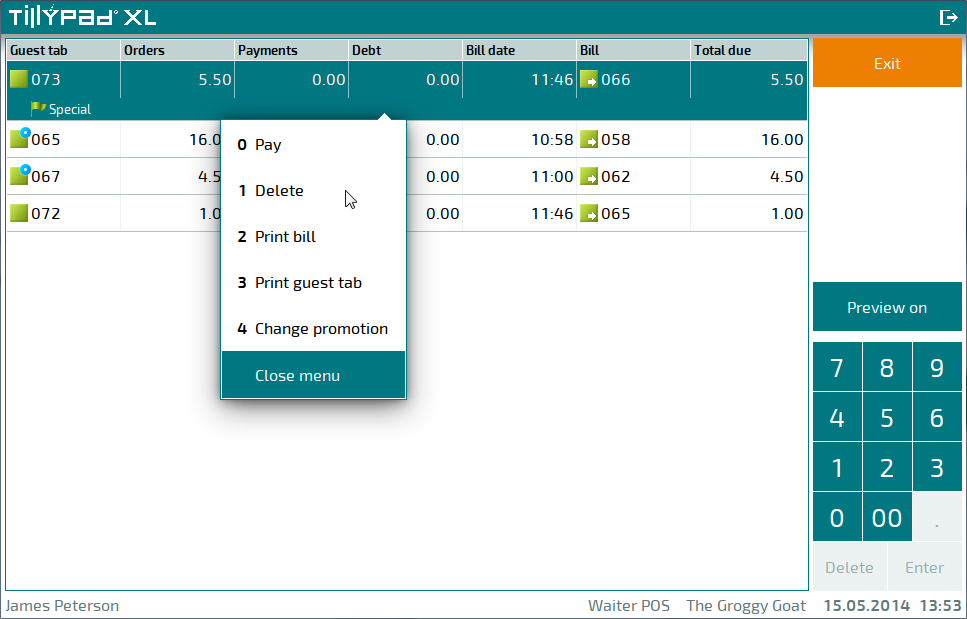
A confirm deletion prompt will appear.
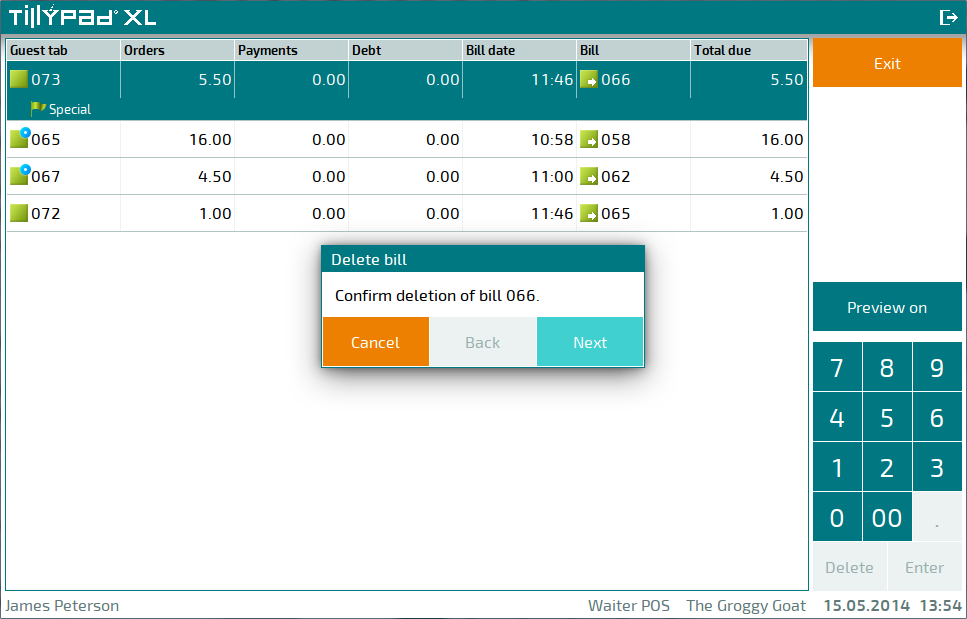
Press if you do not want to continue. To delete the bill, press . This will open a window where you can select a reason for this operation.
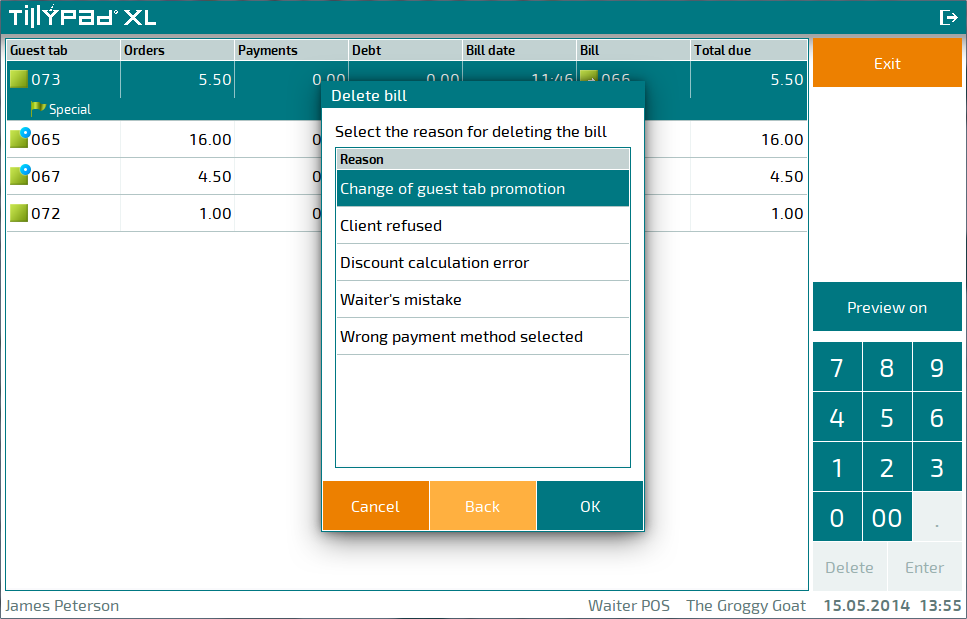
If you decide not to delete the bill, press . Select a reason for deleting the bill and press to confirm the deletion.
