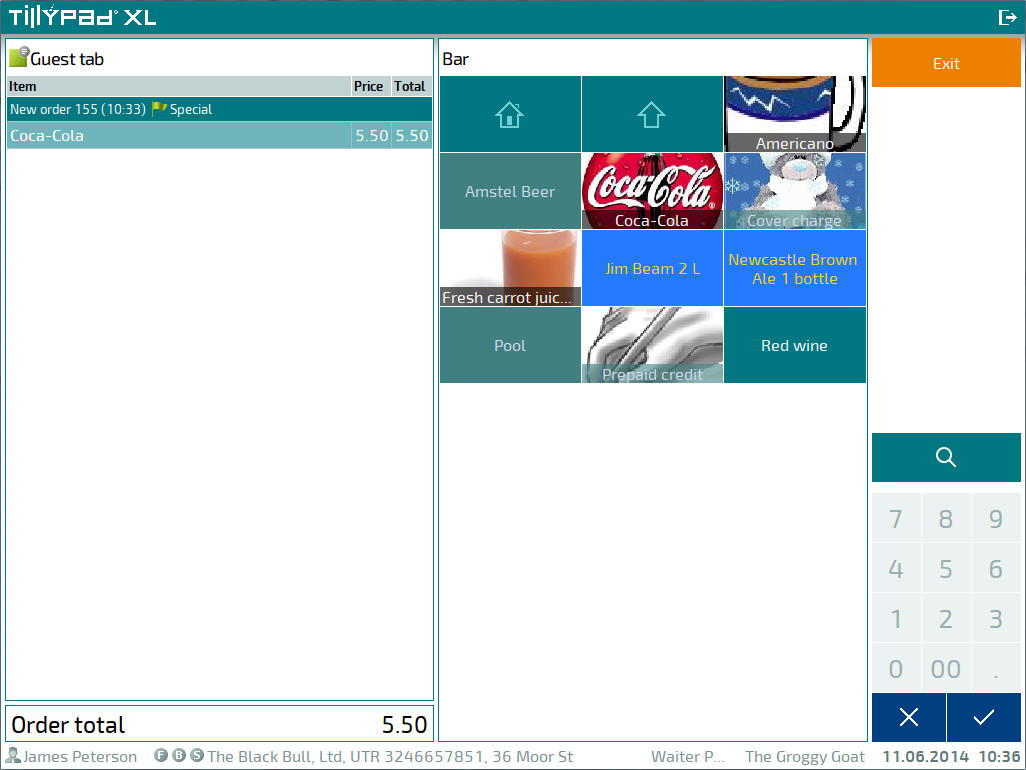© Tillypad 2008-2014
By default, the user cannot run operations on orders. However, if the AllowOrderChangePrivilege parameter is set to True, the user can change the promotion category of the order.
Changing the promotion category of the order
If the AllowOrderChangePrivilege parameter is set to True, the user can change the order's promotion category.
To assign a promotion category to the order or change the one assigned earlier, select the order's header and use the command from the context menu.
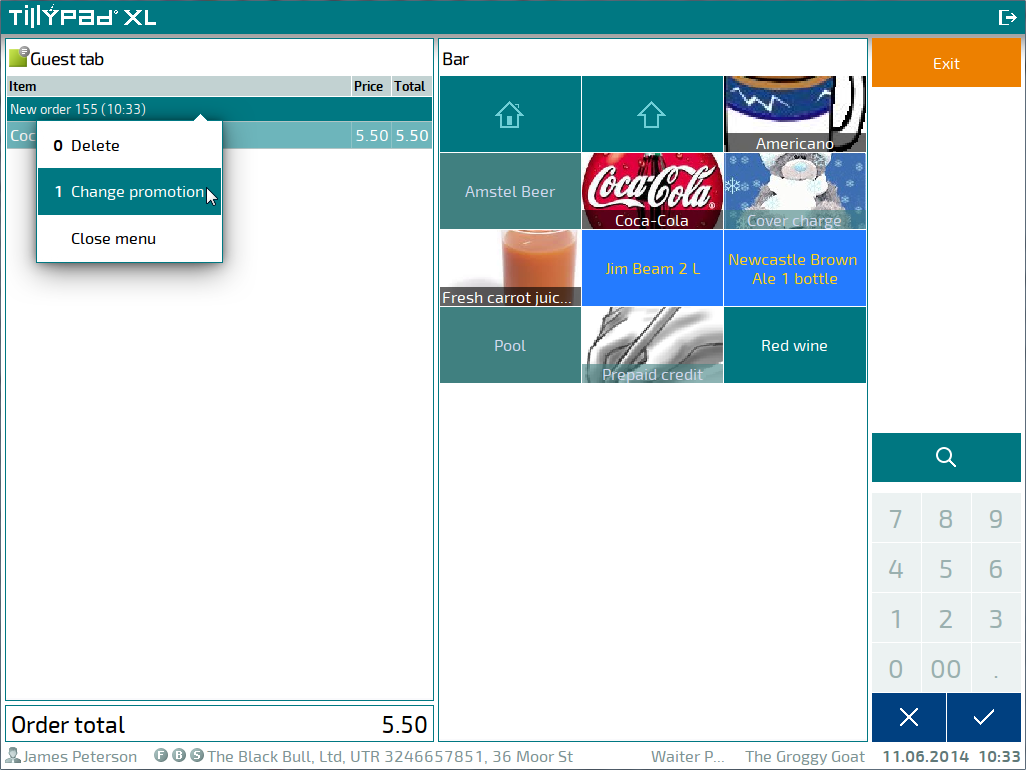
This will open a window where you can select another promotion category.
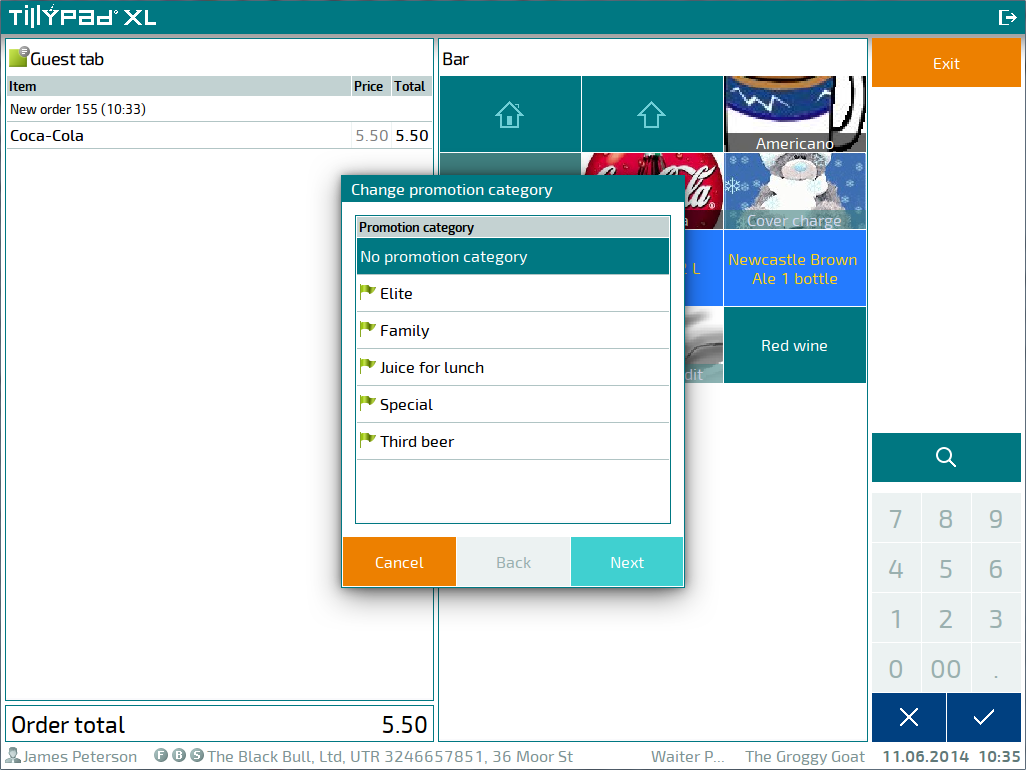
Select the desired promotion category. If you decide not to assign the selected promotion category, press . To assign the selected promotion category to the order, press . A confirmation prompt will appear.
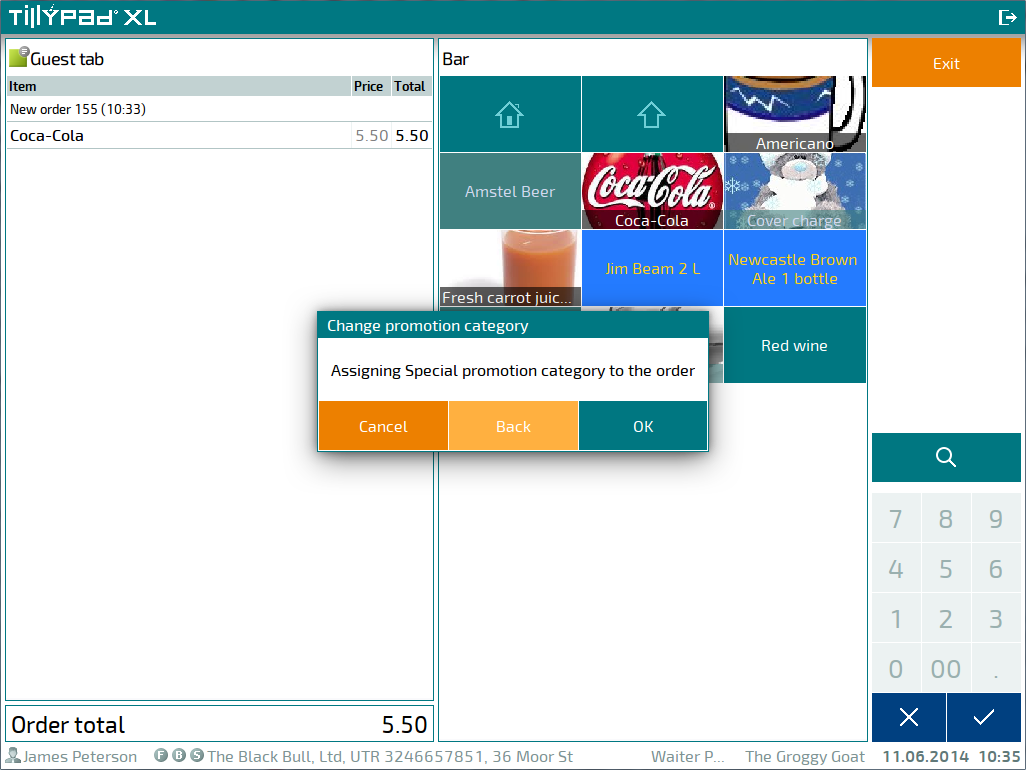
Press to confirm that you want to change the promotion category of the order. Pressing will return you to selecting a promotion category. Pressing will leave the promotion category of the order unchanged.
The name of the promotion category assigned to the order will appear below the order's number.