© Tillypad 2008-2014
Butchering records describe the process of butchering stock items to produce simple or compound stock items. For example, processing fish to produce a fillet.
As a result of this operation, the stock on hand of the raw materials will decrease. At the same time, the stock on hand of the produced simple and compound stock items will increase as a result of butchering. For example, say the specification of a butchering record contains 10 kg of salmon. Once the butchering record has been processed by the storekeeping system, 10 kg will be deducted from the on hand stock of salmon, while the on hand stock of the resulting items will be increased.
The list is used to manage butchering records.
Location: – .
This window can also be opened by using the command in the context menu of the directory.
The window contains a panel displaying the filter parameters configured by the user and a data grid with the butchering records that match the filter parameters.
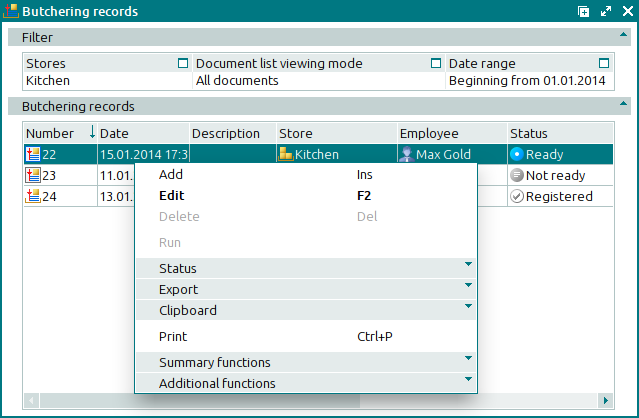
Data grid columns:
Number indicates the number of the butchering record.
If the store status is Running or Execution error, additional icons will be displayed.
Description is a brief description of the butchering record.
Date is the date and time of the documented butchering operation.
Store is the name of the store where the butchering operation was carried out.
Employee indicates the employee who created the butchering record.
Total by cost price is the total value of the stock items in the butchering record.
Status (overall) indicates the overall status of the butchering record.
Status is the status of the butchering record.
Not ready – the document is open for changes. The document either has not yet been processed or has been processed, but the results were canceled.
Ready – the document cannot be edited. It has not yet been run on the store.
Registered – the document is ready to be run on the store. You can only view attributes of the document. It is read-only and cannot be edited or deleted.
Deleted – the document is queued for deletion from the list (of documents to be run on the store).
Status (store) shows the status of the butchering record after it has been processed by the storekeeping system.
OK – the document has been successfully processed.
Running – the document is being processed by the storekeeping system.
Execution error – an error occurred when the document was processed.
Editing document in a closed store period – the document relates to a closed store period.
Executed with warnings – the cost price of stock items in the document specification could not be calculated due to a cost price loop.
System is a tag identifying system objects.
The context menu contains the following commands:
(Ins) – creates a new butchering record.
(F2) – edits butchering records.
(Del) – permanently deletes butchering record.
This command is only available for documents with the status Not ready.
– processes butchering records in the storekeeping system.
This command is available only for documents with the status Execution error.
– menu with the commands to alter the document status.
When you select one or more documents with the same status, their current status will not be available in the context menu. When you select documents with different statuses, all possible statuses will be available in the context menu.
– menu with the commands to export files into an external file or update package.
– menu with the commands to operate the clipboard.
(Ctrl+P) – generates print layouts.
– menu with the commands to manage the summary functions of the data grid.
– menu with the commands to operate the data grid.
To add a new record to the list, please use the and windows. To edit record attributes, use the and editor windows.
A confirm permanent deletion prompt appears when you delete butchering records.

