© Tillypad 2008-2014
The directory is used to manage menu drafts.
The directory is accessed via the main menu: - - .
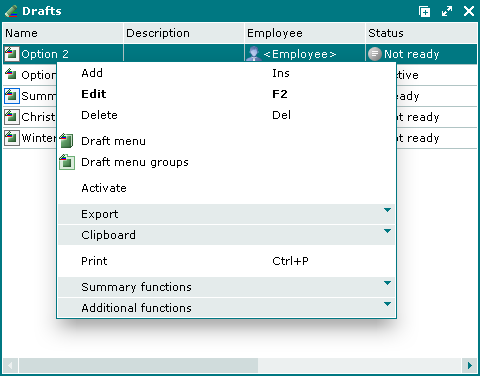
Data grid columns:
Name is the the name of the draft.
Description is a brief description of the draft.
Date is the date and time the draft was created.
Employee is the user name of the employee who created the draft.
Status is the draft status.
Active from is the date and time when the draft is to be activated automatically.
Security level is the security level assigned to the draft.
System is a tag identifying system objects.
The context menu of the directory contains the following commands:
(Ins) – adds a new draft to the directory.
(F2) – allows user to edit or view existing drafts.
The command is only available for drafts with the statuses Not ready or Ready.
If the draft has been activated (has the status Active), the command is replaced with the command.

(Del) – deletes selected drafts to the .
The command is only available for drafts with the status Not ready.
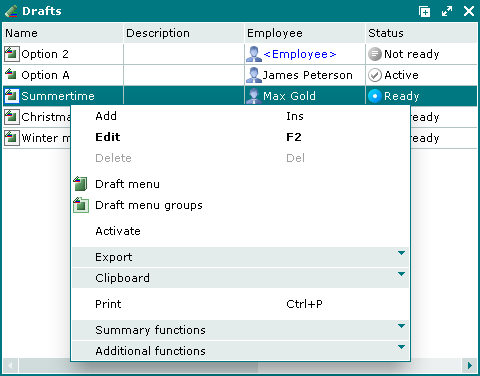
– opens the associated draft menu.
This command is only available when one draft is selected.
– opens the viewing window of the draft menu groups associated with the selected draft.
This command is only available when one draft is selected.
– substitutes the current menu with the draft menu associated with the selected draft.
This command is only available when one draft with a status of either Not ready or Ready is selected.
– menu with the commands to export files into an external file or update package.
(Ctrl+P) – generates print layouts.
– menu with the commands to manage the summary functions of the data grid.
– menu with the commands to operate the data grid.
A new draft can be added using the and entry windows. The and windows are used for editing items in the directory. The and viewing windows are used for viewing activated drafts.
The confirm delete prompt appears when deleting drafts.

