© Tillypad 2008-2014
Windows used for managing stop list items:
All of these windows are opened from the context menu of the directory data grid.
You can open the editor window by using the command. From here, you can modify attributes of one or more stop list items.
If one entry is selected in the data grid, the editor window opens.
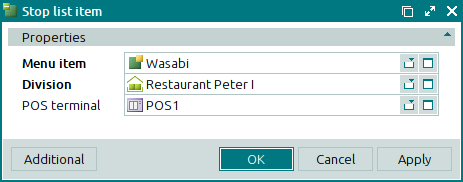
The Properties panel is composed of the following fields:
Menu item indicates the menu item to be excluded from sale. This is a required field.
Division denotes the division in which the menu item was excluded from sale. This is a required field.
POS terminal designates the POS terminal on which the menu item was excluded from sale.
This field is filled in if you want to exclude an item from sale on a certain POS terminal rather than on all POS terminals of the division.
Click to save data. Selecting will save data without closing the window. Selecting will close the window without saving data.
The editor window opens if two or more entries are selected for editing in the data grid.
The fields are similar to those in the editor window.
The entry window is used to add one or more new menu items to the directory.
You can open the entry window by using the command or by pasting one stop list item or menu item from the clipboard.
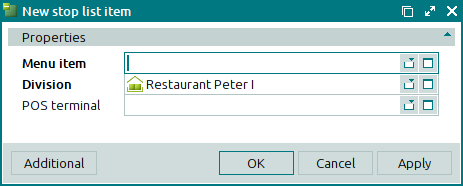
The fields are similar to those in the editor window.
The entry window opens if two or more stop list items or menu items are pasted from the clipboard.

