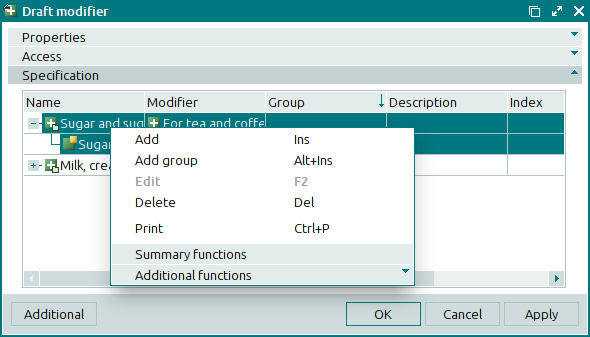© Tillypad 2008-2014
The Specification panel is used to enter data related to the draft modifier specification.
The panel displays a tree list of the draft menu items included in the draft modifier. The specification includes draft modifier groups and their subordinate draft modifier items. Only modifier groups can be top-level root elements; their child elements can only be draft modifier items. The table columns display attributes of draft modifier groups and items.
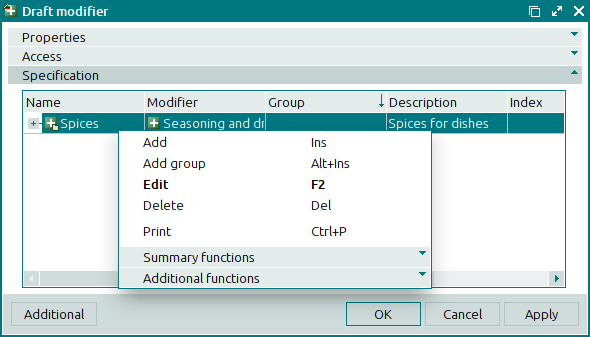
Data grid columns:
Name indicates the name of the modifier group or item.
Description is a brief description of the draft modifier group or item.
Index is a number assigned to the draft modifier group or item to determine its position in the POS terminal menu when the draft is activated.
Modifier denotes the draft modifier whose specification includes this group or item.
This name is required only to designate to which draft modifier specification a given group belongs when more than one draft modifier is selected.
Group is the draft modifier group that contains the draft modifier items.
Required indicates that this draft modifier group must be made available when draft menu items are ordered after the draft has been activated.
Default specifies the draft modifier item as the default option.
Status is the status of the draft modifier group or item.
This column is empty if attributes of draft modifier groups or items are the same as those of active modifier groups or items.
The specification context menu contains the following commands:
(Alt+Ins) – adds a new draft modifier group.
This command is available only for drafts that have not yet been activated.
(Ins) – adds menu items to the draft modifier specification.
This command is available only for drafts that have not been activated, and only if there is at least one group in the specification.
(F2) – enables you to edit or view attributes of draft modifier groups and items.
The command is enabled only in completed draft modifier tables belonging to drafts that have not been activated.
The command is enabled only in completed draft modifier data grids belonging to drafts that have been activated.
(Del) – permanently deletes the groups and items of the draft modifier.
This command is available in the populated data grid only for drafts that have not been activated.
(Ctrl+P) – generates print layouts.
– menu with the commands to manage the summary functions of the data grid.
– menu with the commands to operate the data grid.
To add a new group of items to the draft modifier, use the entry window. Attributes of the selected groups can be edited using the and editor windows. To view attributes of draft modifier groups, use the and viewing windows.
To add a new item to the draft modifier specification, use the entry window. Attributes of the selected items can be edited using the and editor windows. To view attributes of draft modifier items, use the and viewing windows.
The window is used to select parent groups of draft modifier items.
A confirm permanent deletion prompt appears when you delete draft modifier groups and items.