© Tillypad 2008-2014
Windows used to manage menu types:
All of these windows are opened from the directory.
The editor window is opened by using the command. From here, you can edit one or more menu types.
If one element has been selected in the table, the editor window will be opened. The entry window will contain the Properties and Access panels.
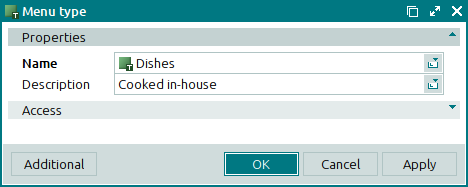
The Properties panel is composed of the fields:
Name is the name of the menu type. This is a required field.
Menu types are an additional characteristic that makes it possible to classify menu items in a different way.
Description is a user-defined description of the menu type.
Any additional information can be entered in this field.
Click to save data. Selecting will save data without closing the window. Selecting will close the window without saving data.
To open the multiple menu types editor window, select two or more records in the table grid. The title in the window header will change to , and a panel with a list of the selected elements is added to the editor window.
The fields and panels are similar to those in the editor window.
When multiple menu types are selected for editing, any changes that are saved will be applied to all of the selected menu types.
The entry window is used to add one or more menu types to the directory.
The window is opened by using the command or by pasting one menu type from the clipboard.
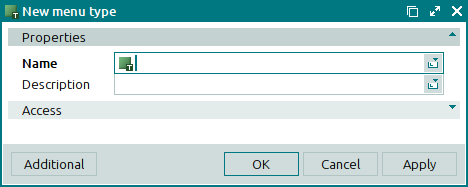
The fields and panels are similar to those in the editor window.
The multiple entry window opens if more than one element is pasted from the clipboard. Then a panel with a list of the selected menu types is added to the entry window, and its title changes to .
The panels and fields are similar to those in the editor window.

